Loading ...
Loading ...
Loading ...
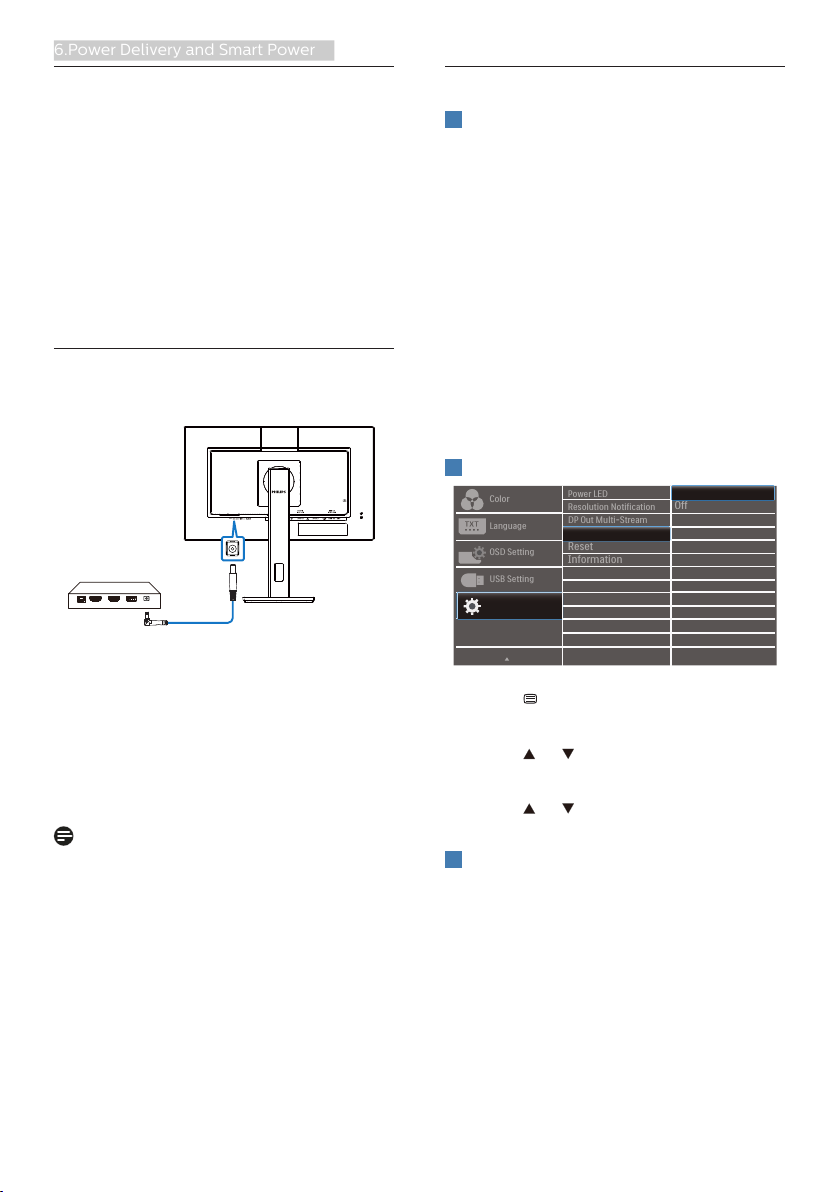
21
6.Power Delivery and Smart Power
6. Power Delivery and
Smart Power
You can power your compatible device
with up to 90 Watts of power from this
monitor.
This monitor offers two methods for
power delivery, through either the DC
OUT port or USB-C with Smart Power
enabled.
6.1 Power delivery through DC
output
HDMI-IN HDMI-OUT USBLAN
DC
1. Connect the DC OUT port from this
monitor to an Intel NUC mini PC or
other compatible device.
2. The DC OUT port delivers 90W of
power, and the USB-C ports can
deliver up to 15W.
Note
• Confirm that [Smart Power] is turned
off in OSD setting.
• If DFP (downstream facing port)
uses more than 21W, then the
monitor brightness value will be
fixed to 20 to maintain maximum
power delivery.
6.2 Smart Power
1
What is it?
Smart Power is an exclusive Philips
technology that provides flexible power
delivery options for various devices.
This is useful for recharging high
performance laptops with only one
cable.
With Smart Power, the monitor makes it
possible to deliver up to 90W of power
via USB-C through the USB-C1 port,
compared to the standard 65W.
To prevent damaging the device, Smart
Power enables protections to limit
current draw.
2
How to enable Smart Power?
1. Press button on the front bezel to
enter OSD menu screen.
2. Press or button to select main
menu [Setup], then press button OK.
3. Press or button to turn on or off
the [Smart Power].
3
Power through USB-C1 port
1. Confirm that DC output is not
connected from this monitor.
2. Turn on [Smart Power].
3. Connect the device to the USB-C1
port.
4. If [Smart Power] is on, and USB-C1
is used for power, then maximum
power delivery depends on the
Loading ...
Loading ...
Loading ...
