Loading ...
Loading ...
Loading ...
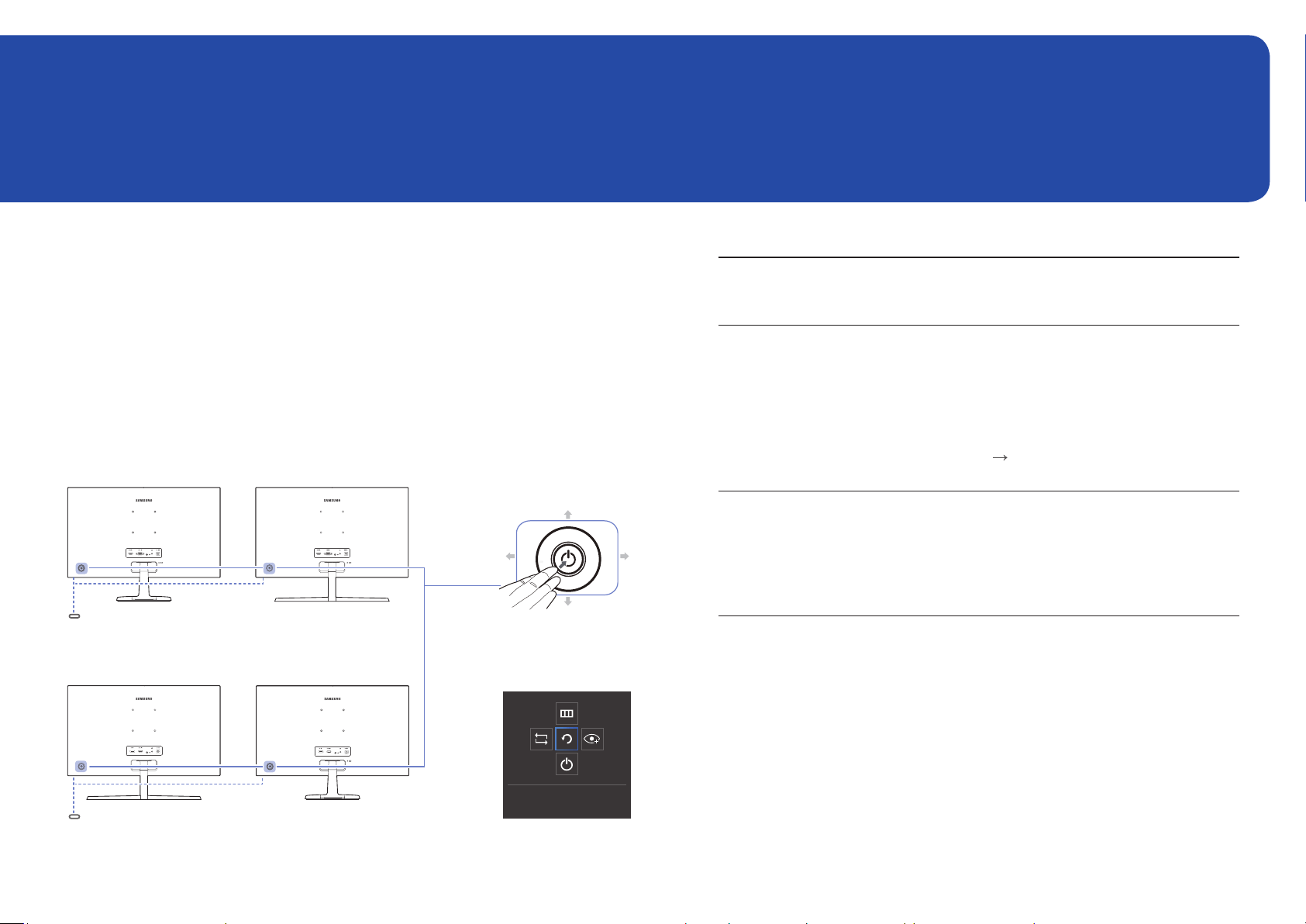
9
Preparations
Chapter 02
Parts
Control Panel
―
The color and shape of parts may differ from what is shown. Specifications are subject to change
without notice to improve quality.
C22F390FH* / C22F392FH* /
C24F390FH* / C24F392FH* /
C24F394FH* / C24F399FH* /
C27F390FH* / C27F391FH*
C24F396FH* / C27F396FH* /
C27F397FH*
Icons Description
JOG Button
Multi directional button that helps navigate.
―
The JOG button is located on the rear left side of the product. The
button can be used to move up, down, left or right, or as Enter.
Power LED
This LED is power status indicator and works as
• Power On (Power button): Off
• Power saving mode: Blinking
• Power Off (Power button): On
―
The power Indicator operation can be swapped by changing in
the menu. (System
Power LED On) Actual models because of
functional variation maybe haven’t this function.
Function Key Guide
Press the JOG button when the screen is turned on. The Function
Key Guide will appear. To access the onscreen menu when the
guide is displayed, press the corresponding direction button
again.
―
Function Key Guide may vary depending on the function or
product model. Please refer to the actual product.
Function Key Guide
JOG Button
DOWN
PRESS(ENTER)
LEFT
Return
Power LED
UP
RIGHT
C32F391FW*
C27F398FW* / C32F395FW* /
C32F397FW*
Power LED
Loading ...
Loading ...
Loading ...