Loading ...
Loading ...
Loading ...
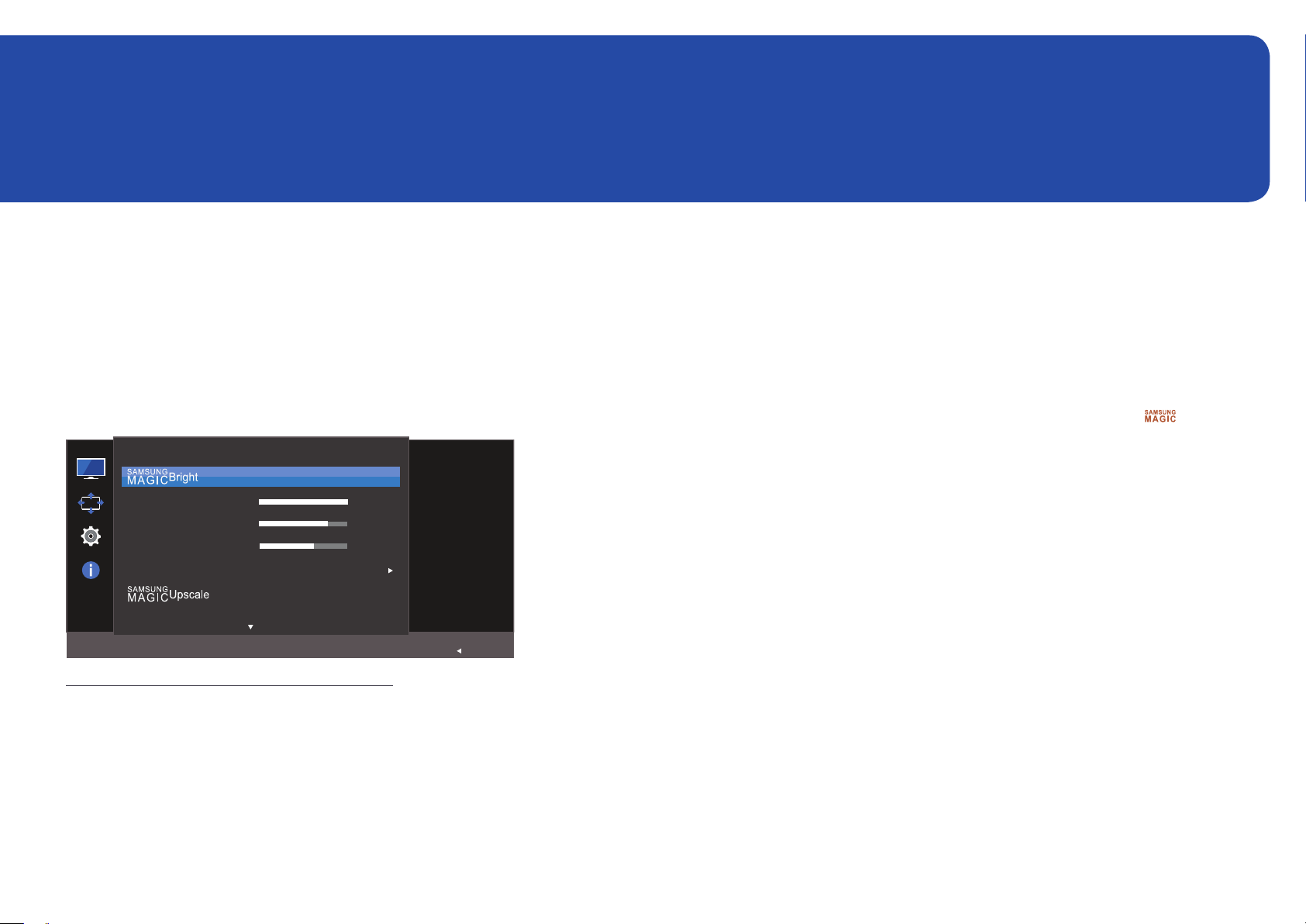
28
Screen Setup
Configure the screen settings such as brightness.
A detailed description of each function is provided. Refer to your product for details.
Chapter 04
SAMSUNG MAGIC Bright
This menu provides an optimum picture quality suitable for the environment where the product will be
used.
―
This menu is not available when Eco Saving Plus is enabled.
―
This menu is not available when Game Mode is enabled.
―
This menu is not available when Eye Saver Mode is enabled.
You can customize the brightness to suit your preferences.
Picture
Brightness
Contrast
Sharpness
Color
HDMI Black Level
Set to an
optimum picture
quality suitable
for the working
environment.
Custom
100
75
60
Off
Return
―
The displayed image may differ depending on the model.
In PC mode
• Custom: Customize the contrast and brightness as required.
• Standard: Obtain a picture quality suitable for editing documents or using Internet.
• Cinema: Obtain the brightness and sharpness of TVs suitable for enjoying video and DVD content.
• Dynamic Contrast: Obtain balanced brightness through automatic contrast adjustment.
In AV mode
When the external input is connected through HDMI/DP and PC/AV Mode is set to AV, Bright
has four automatic picture settings (Dynamic, Standard, Movie and Custom) that are preset at the
factory. You can activate either Dynamic, Standard, Movie or Custom. You can select Custom which
automatically recalls your personalized picture settings.
• Dynamic: Select this mode to view a sharper image than in Standard mode.
• Standard: Select this mode when the surroundings are bright. This also provides a sharp image.
• Movie: Select this mode when the surroundings are dark. This will save power and reduce eye
fatigue.
• Custom: Select this mode when you want to adjust the image according to your preferences.
Loading ...
Loading ...
Loading ...