Loading ...
Loading ...
Loading ...
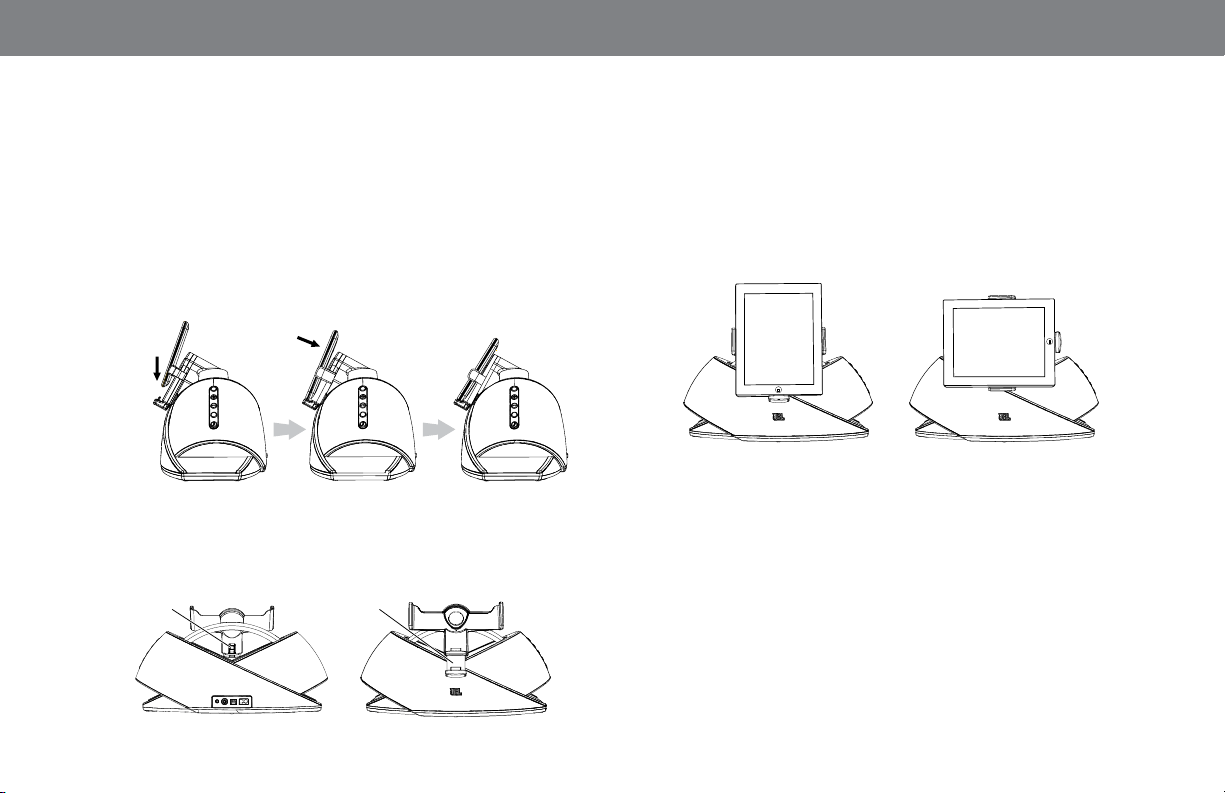
8
DOCKING AN iPod/iPhone/iPad DEVICE
NOTE: When docking an iPod, iPhone or iPad device, you must set the
device’s “Shake to Shuffle” feature to “Off.” Otherwise, the JBL OnBeat
Xtreme unit’s bass energy can activate the device’s shuffle trigger,
causing songs to change unexpectedly.
1. To dock an iPod or iPhone, place the device on the 30-pin connector
with the device tilted forward.
2. When the device is firmly seated on the connector, push it all the way
back into the dock.
Place on
Connector
Push
Back
To dock an iPad device, press the lock button on the back of the dock
and extend the base of the dock, then follow steps 1 and 2 above.
Dock Base
Lock Button
Extend
Dock Base
ROTATING THE DOCK
When an iPod/iPhone/iPad device is docked in the JBL OnBeat Xtreme
speaker dock, you can rotate the dock to the landscape mode.
To rotate the dock to the landscape mode, turn it 90 degrees
counterclockwise. To rotate it back to the portrait mode, turn it 90
degrees clockwise. The dock will hold the device in place at both the
portrait and the landscape positions.
Portrait Mode Landscape Mode
PLAYING VIDEO AND PHOTO FILES
When you dock your iPod, iPhone or iPad device on the JBL OnBeat
Xtreme system, its video output will automatically be set to off, even if it
was turned on before you docked the device.
To turn the JBL OnBeat Xtreme system video output on, press the Up
button on the remote control for at least two seconds. The JBL OnBeat
Xtreme Source Select LED will flash white once. The video from the iPod,
iPhone or iPad device will play on the connected TV. To turn the video
output off, press the remote’s Down button for at least two seconds. The
JBL OnBeat Xtreme Source Select LED will flash white twice.
Loading ...
Loading ...
Loading ...