Loading ...
Loading ...
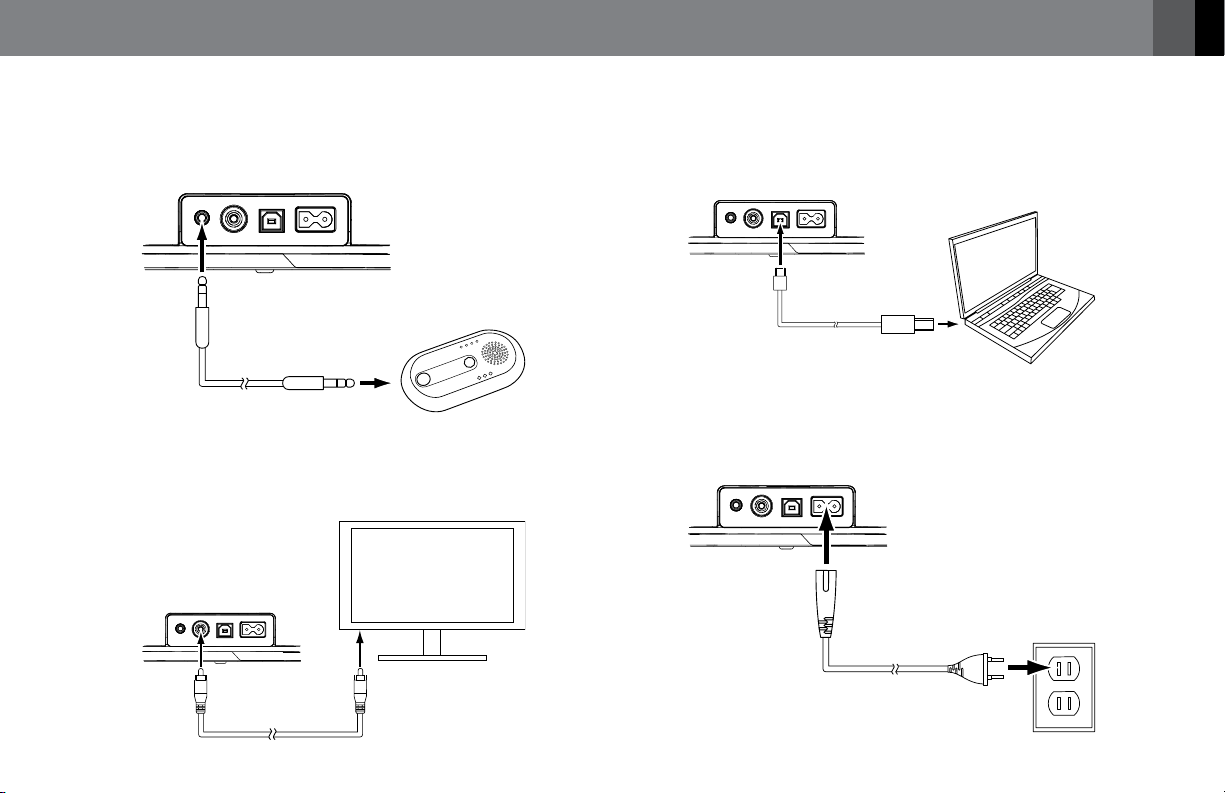
3
www.jbl.com
English
CONNECT AN AUXILIARY DEVICE
If you are going to use your JBL OnBeat Xtreme system with another
audio source, plug one end of a 3.5mm (1/8") stereo cable (not supplied)
into the JBL OnBeat Xtreme Aux In connector, and plug the other end
into the audio source’s audio out or headphone out connector.
AUX IN
VIDEO OUT
iTUNES AC IN
100 – 240V 50/60Hz
3.5mm Stereo Cable
(not supplied)
CONNECT TO A TV
If you want to view videos or photos from your iPod, iPhone or iPad
device on a TV, plug one end of a composite video cable (not supplied)
into the JBL OnBeat Xtreme Video Out connector, and plug the other end
into your TV’s composite video input connector.
AUX IN
VIDEO OUT
iTUNES AC IN
100 – 240V 50/60Hz
Composite Video Cable
(not supplied)
CONNECT TO iTunes
Connect the supplied USB cable to the JBL OnBeat Xtreme USB port
and to a USB port on the computer on which your iTunes library is
located. This allows you to sync a docked iPod/iPhone/iPad device with
iTunes (see Synchronizing with iTunes, on page 10).
AUX IN
VIDEO OUT
iTUNES AC IN
100 – 240V 50/60Hz
USB Cable
(supplied)
CONNECT POWER
Insert the supplied AC cord into the JBL OnBeat Xtreme AC In connector
and plug it into a working AC wall outlet. The system will enter the Sleep
mode (the Power Button LED will glow amber). See Power Button, on
page 4, for more information.
AUX IN
VIDEO OUT
iTUNES AC IN
100 – 240V 50/60Hz
Loading ...
Loading ...
Loading ...