Loading ...
Loading ...
Loading ...
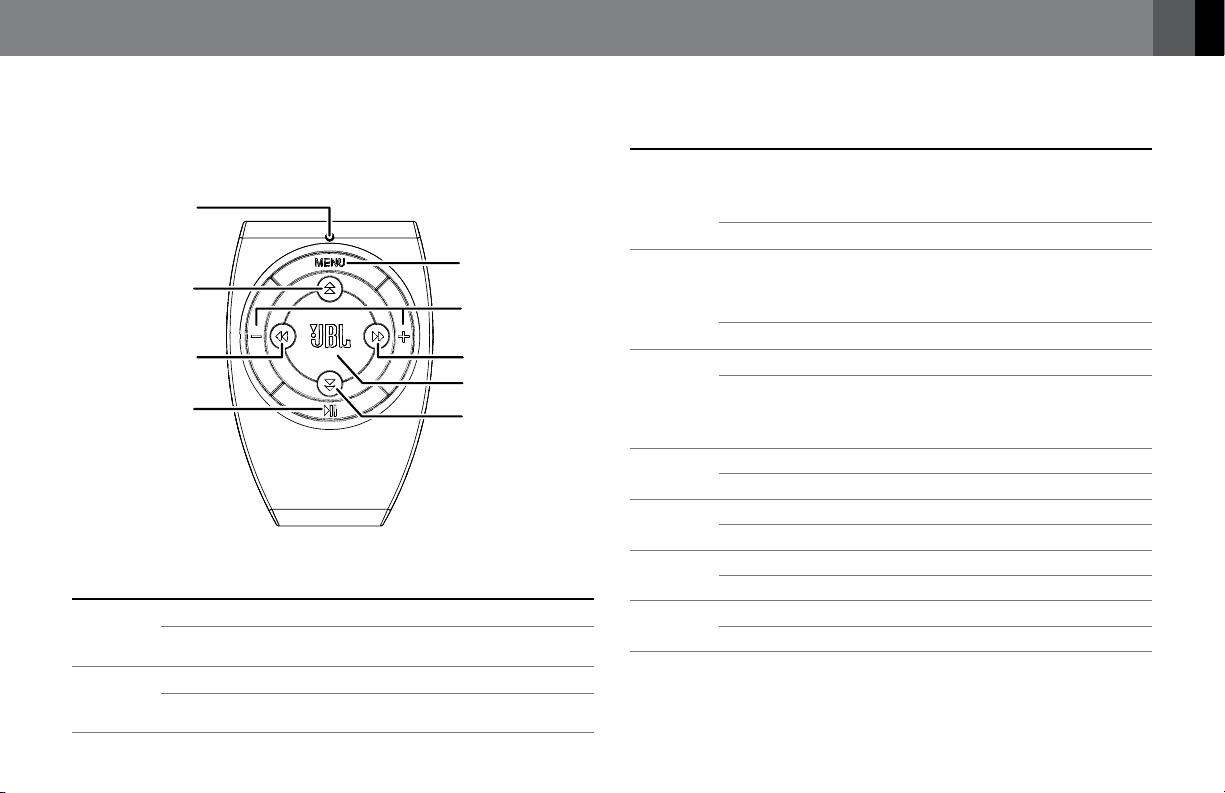
5
www.jbl.com
English
REMOTE CONTROL FUNCTIONS
You can use the JBL OnBeat Xtreme remote control to power on and off
the JBL OnBeat Xtreme unit, change the volume, select music from your
docked device, change the audio source and change the EQ settings.
Indicator Light
Volume Up/Down
Buttons
Next Button
Down Button
Enter/OK Button
Menu Button
Up Button
Previous Button
Play/Pause
Button
Remote
Control
Button
Action Function
Enter/OK Short press Confirms a selection.
Long press Changes the EQ setting (see EQ Settings, on page
9, for details).
Menu Short press Acts as the menu button on the docked device.
Long press Changes the audio source from the docked device,
to Bluetooth, to the auxiliary device.
Remote
Control
Button
Action Function
Volume
Down*
Short press • If the audio is not muted, each press lowers the
volume by an increment of 1 (in a range of 1-30).
• If the audio is muted, this restores audio to the
level prior to muting.
Long press Continuously lowers the volume.
Volume
Up*
Short press • If the audio is not muted, each press raises the
volume by an increment of 1 (in a range of 1-30).
• If the audio is muted, this restores audio to the
level prior to muting.
Long press Continuously raises the volume.
Play/Pause Short press Play/pause music or video.
Long press • If the JBL OnBeat Xtreme is in the sleep mode,
this turns the unit on.
• If the JBL OnBeat Xtreme is on, this puts the unit
in the sleep mode.
Left Short press Changes to the previous audio or video track.
Long press Rewinds the audio or video.
Right Short press Changes to the next audio or video track.
Long press Fast-forwards through the audio or video track.
Up Short press Scroll up.
Long press Turns the Video Output on.
Down Short press Scroll down.
Long press Turns the Video Output off
* Press the Volume Up and Volume Down buttons simultaneously to mute and unmute the
unit’s audio.
Loading ...
Loading ...
Loading ...