Loading ...
Loading ...
Loading ...
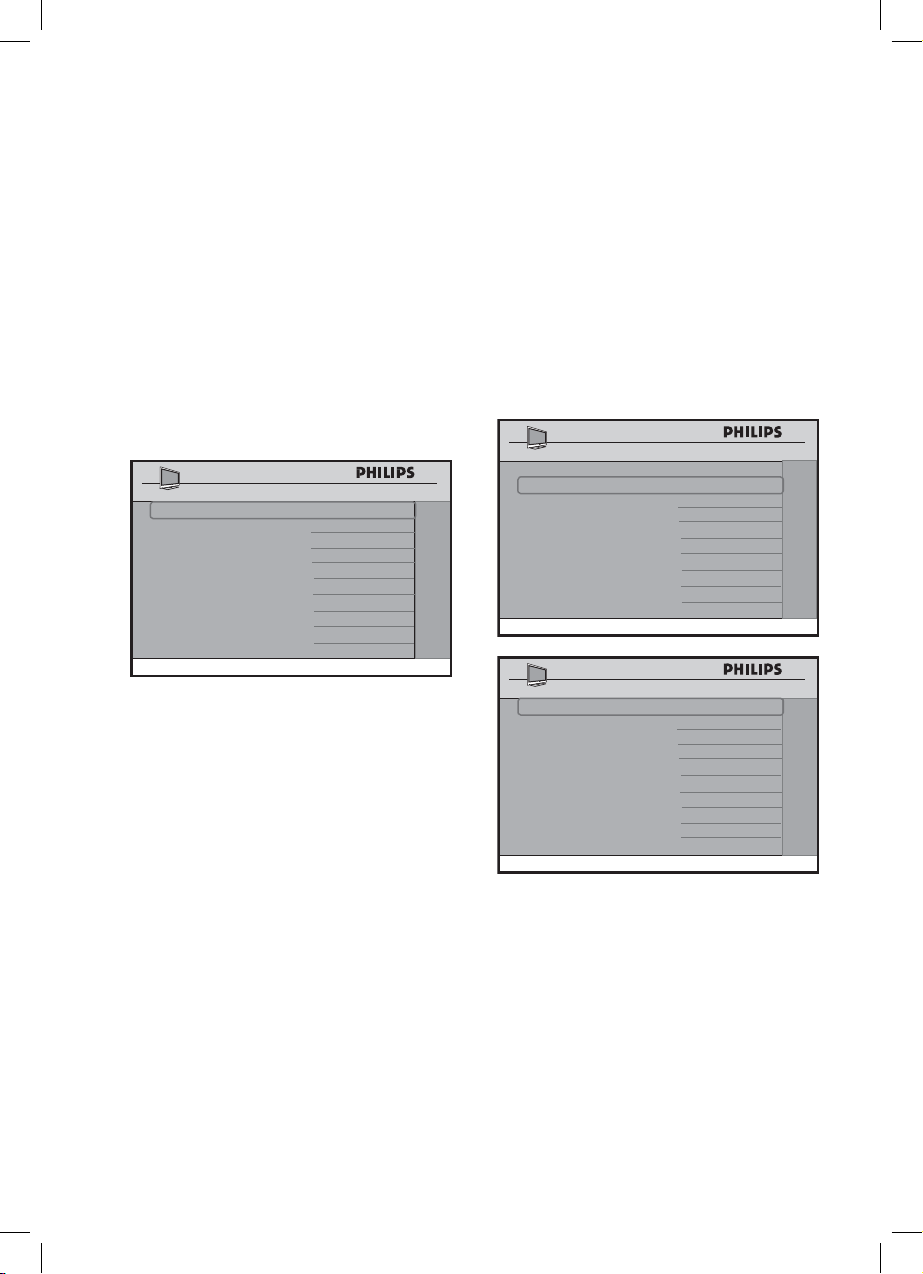
23
Installation
Specifying the configurations when
switching on TV
In the SWITCH ON / OSD menu, it
allows you to select and configure the
settings and options for :
– Welcome Message
– Switch on Channel
– Switch on Volume
– Switch on Picture Format
– Power On
– Volume Indicator
– Channel Display
CHANNEL INSTALL
SWITCH ON / OSD
WELCOME MESSAGE >
SWITCH ON CHANNEL TV 2
SWITCH ON VOLUME 30
SWITCH ON PIC FMT WIDESCREEN
POWER ON LAST STATUS
VOLUME INDICATOR YES
CHANNEL DISPLAY ALL
You can choose to:
– key in a welcome message.
– set a channel which you desire the TV
to always tune to at startup.
– specify the volume setting at startup.
– select your preferred picture format
at startup (4:3, Zoom 14:9, Stretch
4:3, Zoom 16:9, Subtitle Zoom, Wide
screen, Super zoom or Full screen).
– select the status (Last Status, On,
Standby or Forced On) of the TV
when powered on. If FORCED ON
option is selected, the POWER
buttons on the Guest Remote Control
and the TV will be disabled.
– display the volume indicator.
– display the channel number or label
(if any) or both.
1.
Specifying the configurations for TV
PICTURE / SOUND
You can select and configure the settings
and options for Brightness, Color,
Contrast, Sharpness, Tint, Active
Control, Treble, Bass, Balance and
AVL
• Press the > button to enter the
PICTURE / SOUND menu.
CHANNEL INSTALL
CONFIGURATION
SWITCH ON / OSD >
PICTURE / SOUND >
SECURITY >
CONTROL >
VIDEO ADJUSTMENTS >
FEATURES >
CC / V-CHIP >
CHANNEL INSTALL
PICTURE / SOUND
BRIGHTNESS 45
COLOR 38
CONTRAST 70
SHARPNESS 50
TINT 36
ACTIVE CONTROL YES
TREBLE 52
BASS 55
BALANCE 0
AVL ON
• Press the < > buttons to select
the item you want to configure.
• Press the < > buttons to make
adjustments or select option.
2.
Loading ...
Loading ...
Loading ...