Loading ...
Loading ...
Loading ...
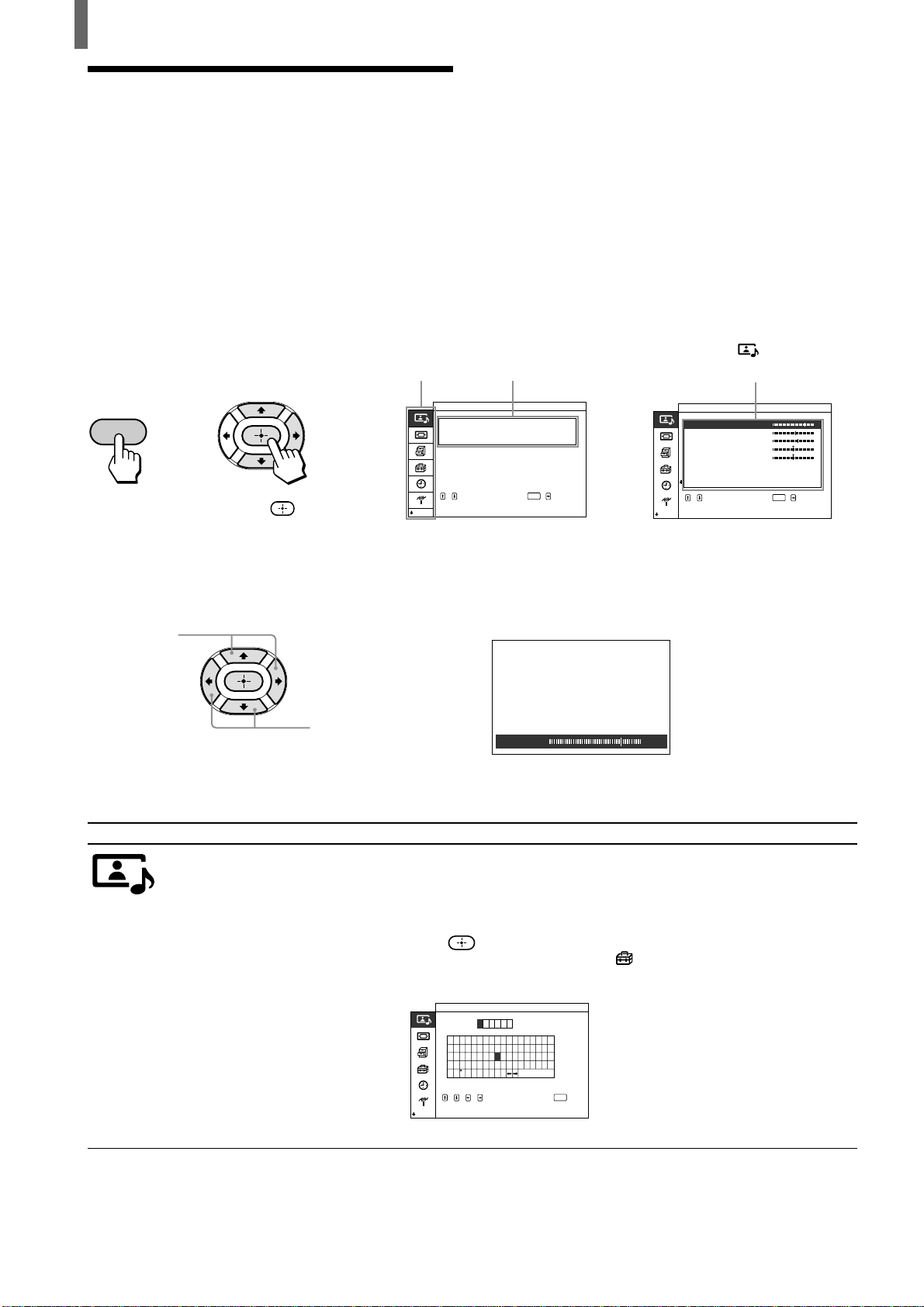
48 (US)
Adjusting Your Setup
Adjusting Advanced AV
Setting Options
Advanced AV settings can be optimally set on the
menu screen.
• Items which appear in yellow are selected.
• You cannot select items which appear in pale
color.
To select the option
MENU
Picture/Sound Control
,,,to to
enter adj. menu
select
ENTER
Picture Mode
Liv.Rm.
Adjust Picture
Sound
Adjust
:
,
Pic ture/Sound Cont r o l
Cont ra st
Pictur
Brightness
Sharpness
Noi se Reduct .
Dynamic
Low
On
Of f
:
:
:
PictureAdjust
()Living
Color
Hue
Cine Motion
,,,to to
set
select
ENTER
,
Press V/v to select the option,
then press b or
.
(The b button cannot be used
on some menus.)
Menu category
To adjust the setting
Menu item
Setting option
(Example: when selecting “Adjust
Picture” in the
(Picture/Sound
Control) menu)
Maximize the
setting value
Minimize the
setting value
,
Contrast 204
Menu category
Picture/Sound
Control
Menu item
Adjust Picture
Setting option
“USER1,” “USER2,” and “USER3” of “Color Temp.” (Color Temperature):
Select to customize the “Color Temp.” (Color Temperature) by adjusting “Red Gain,”
“Green Gain,” and “Blue Gain” (tint), and store them in memory.
Name Set: Select to name your original settings. Press V/v/B/b to select the letter, then
press
. To correct the letter, select B on the screen to go back. If you set
“Menu Function” to “Return” in the
(Initial Setup) menu (page 50), you
can select letters by V/v buttons.
Picture/Sound Cont r o l
Picture
Name
0123456789ABCDEF
G
H
IJKL
M
N
O
P
Q
RSTUV
W
XYZ
abcdefgh jkl
m
nopqr
stuvwxyz
=
%
c&;:.
,
'
()[]
<>+– x/
SER 1
:
,,,, to to
set
select
Adjust
End
ENTER
i
Liv.Rm.
()
U
Example: when selecting “Contrast”
from the setting options
Loading ...
Loading ...
Loading ...