Loading ...
Loading ...
Loading ...
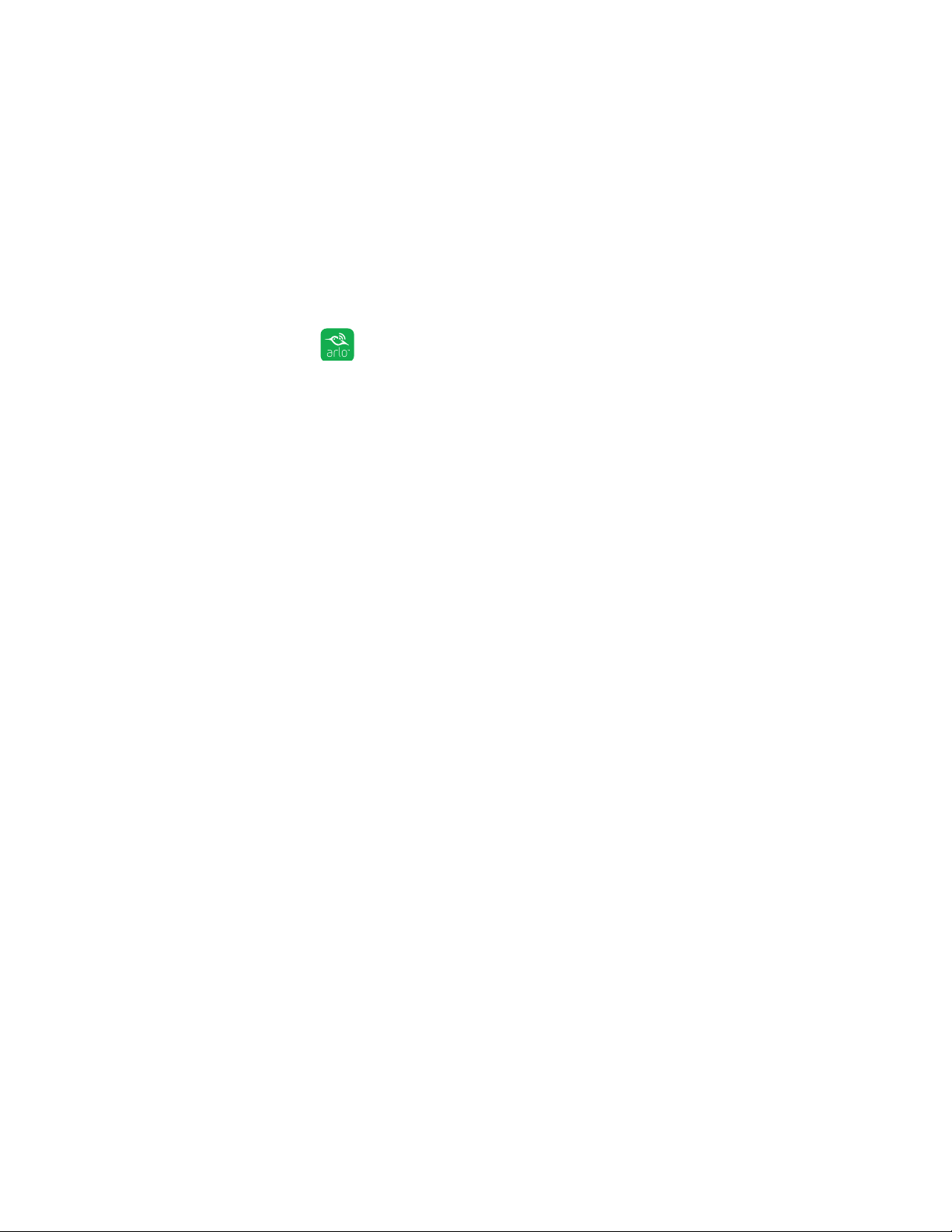
56
Modes, Rules, and Smart Alerts
Add a Mode With Dierent Rules for Each Camera
With Arlo Pro 2 cameras, you can create multiple rules within the same mode so
that each camera performs dierent actions and sends dierent alerts.
You can also use Schedule mode to activate modes automatically at dierent times
of the day or week. For more information about Schedule mode, see Add a Schedule
on page 52.
¾ To add a mode with dierent actions or alerts for dierent cameras:
1. Tap the Arlo icon on your mobile device.
If you are using a computer, enter arlo.netgear.com in the address bar of a
browser.
The Devices page displays.
2. Tap or click Mode.
A list of cameras displays.
3. Tap or click the camera.
4. Tap or click Add a Mode.
The New Mode page displays.
5. Enter a name for the mode and tap or click Next.
The Trigger Device page displays.
6. Tap or click a camera to select it as the trigger device for a rule and then tap or
click Next.
7. If you want the camera to perform an action when motion or audio is detected,
tap or click Next.
Otherwise, clear the check box for the trigger that you do not want to use.
8. If you selected motion as a trigger, set the motion sensitivity using the slider
and tap or click Next.
9. If you are using an Arlo Pro 2 Wire-Free Camera and you selected audio as a
trigger, set the audio detection sensitivity using the slider and click or tap
Next.
Loading ...
Loading ...
Loading ...