Loading ...
Loading ...
Loading ...
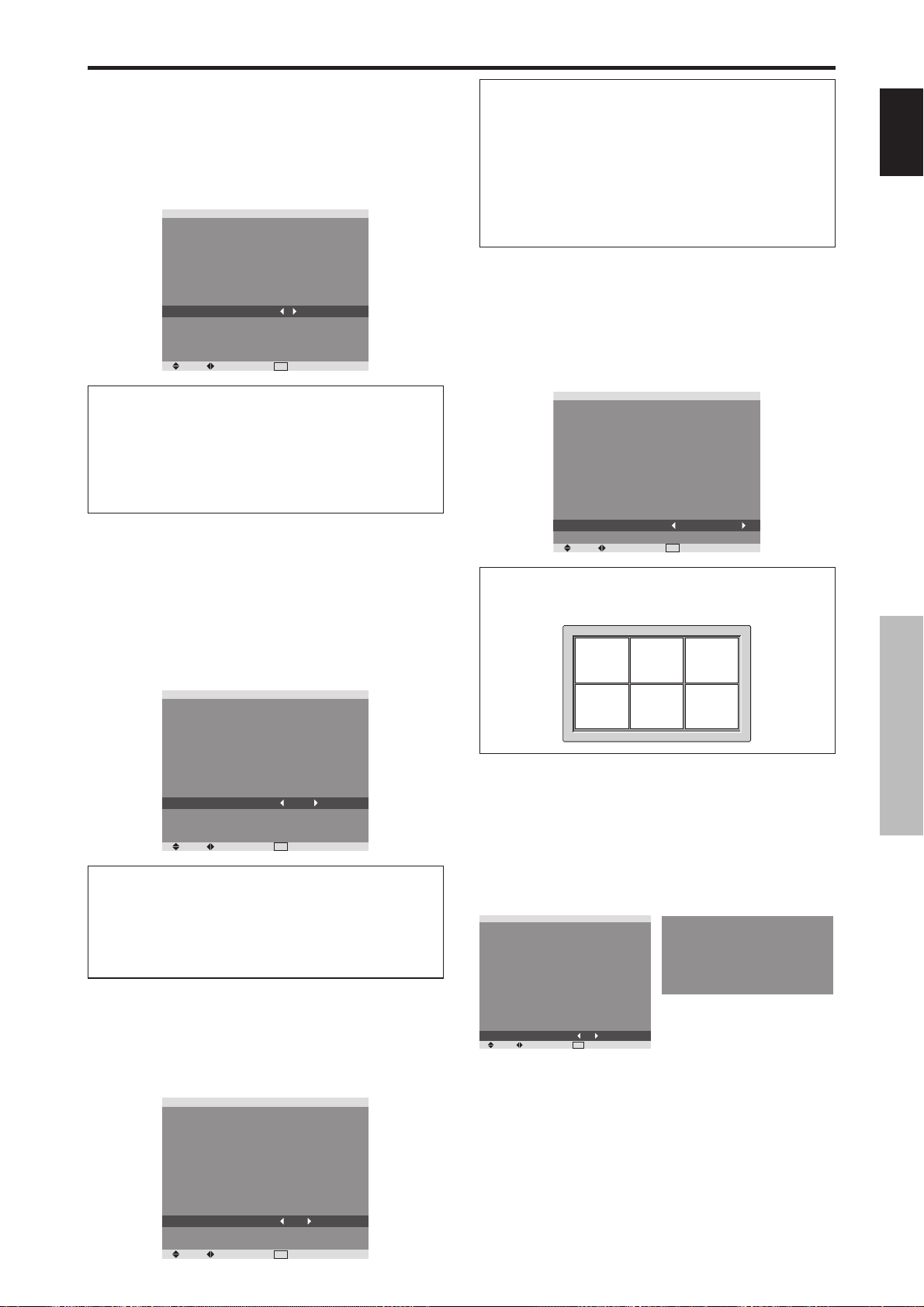
English
OSD (On Screen Display) Controls
21
En
Setting the screen size for S1/S2 video input
If the S-video signal contains screen size information, the
image will be automatically adjusted to fit the screen when
this S1/S2 is set to AUTO.
This feature is available only when an S-video signal is
input via the VIDEO3 terminal.
Example: Setting “S1/S2” to “AUTO”
On “S1/S2” of “SET UP” menu, select “AUTO”.
SEL. ADJ.
EXIT
RETURN
SET UP
LANGUAGE
BNC INPUT
D-SUB INPUT
HD SELECT
RGB SELECT
HDMI SET UP
COLOR SYSTEM
BACK GROUND
SIDE MASK
S1/S2
DISPLAY OSD
OSD ADJUST
ALL RESET
: ENGLISH
: COMPONENT
: RGB
: 1080I
: AUTO
: COLOR1
: AUTO
: GRAY
: 3
: AUTO
: ON
: TOP LEFT
: OFF
Information
S1/S2 settings
AUTO: Adjusts the screen size automatically according
to the S1/S2 video signal.
OFF: Turns the S1/S2 function off.
Setting the gray level for the SIDE MASK
Use this procedure to set the gray level for the parts on the
screen on which nothing is displayed when the screen is
set to the 4:3 size.
Example: Setting “SIDE MASK” to “5”
On “SIDE MASK” of “SET UP” menu, select “5”.
SEL. ADJ.
EXIT
RETURN
SET UP
LANGUAGE
BNC INPUT
D-SUB INPUT
HD SELECT
RGB SELECT
HDMI SET UP
COLOR SYSTEM
BACK GROUND
SIDE MASK
S1/S2
DISPLAY OSD
OSD ADJUST
ALL RESET
: ENGLISH
: COMPONENT
: RGB
: 1080I
: AUTO
: COLOR1
: AUTO
: GRAY
: 5
: OFF
: ON
: TOP LEFT
: OFF
Information
SIDE MASK settings
This adjusts the brightness of the black (the gray level)
for the sides of the screen.
The standard is 0 (black). The level can be adjusted
from 0 to 15. The factory setting is 3 (dark gray).
Turning on/off the information display
When this is set to OFF, the information will not be
displayed even if you press the DISPLAY button.
Example: Turning the DISPLAY OSD off
On “DISPLAY OSD” of “SET UP” menu, select “OFF”.
SEL. ADJ.
EXIT
RETURN
SET UP
LANGUAGE
BNC INPUT
D-SUB INPUT
HD SELECT
RGB SELECT
HDMI SET UP
COLOR SYSTEM
BACK GROUND
SIDE MASK
S1/S2
DISPLAY OSD
OSD ADJUST
ALL RESET
: ENGLISH
: COMPONENT
: RGB
: 1080I
: AUTO
: COLOR1
: AUTO
: GRAY
: 3
: OFF
: OFF
: TOP LEFT
: OFF
Setting the position of the menu
Adjusts the position of the menu when it appears on the
screen.
Example: Set the position to “TOP CENTER”
On “OSD ADJUST” of “SET UP” menu, select “TOP
CENTER”.
SEL. ADJ.
EXIT
RETURN
SET UP
LANGUAGE
BNC INPUT
D-SUB INPUT
HD SELECT
RGB SELECT
HDMI SET UP
COLOR SYSTEM
BACK GROUND
SIDE MASK
S1/S2
DISPLAY OSD
OSD ADJUST
ALL RESET
: ENGLISH
: COMPONENT
: RGB
: 1080I
: AUTO
: COLOR1
: AUTO
: GRAY
: 3
: OFF
: ON
: TOP CENTER
: OFF
Information
OSD ADJUST settings
TOP
LEFT
TOP
CENTER
TOP
RIGHT
BTM
LEFT
BTM
CENTER
BTM
RIGHT
Resetting to the default values
Use these operations to restore all the settings (PICTURE,
SOUND, SCREEN, SET UP, etc) to the factory default
values.
Refer to page 13 for items to be reset.
On “ALL RESET” of “SET UP” menu, select “ON”, then
press the MENU/SET button.
SEL. ADJ.
EXIT
RETURN
SET UP
LANGUAGE
BNC INPUT
D-SUB INPUT
HD SELECT
RGB SELECT
HDMI SET UP
COLOR SYSTEM
BACK GROUND
SIDE MASK
S1/S2
DISPLAY OSD
OSD ADJUST
ALL RESET
: ENGLISH
: COMPONENT
: RGB
: 1080I
: AUTO
: COLOR1
: AUTO
: GRAY
: 3
: OFF
: ON
: TOP LEFT
: ON
ALL RESET
SETTING NOW
When the “SETTING NOW” screen disappears, then all the
settings are restored to the default values.
Information
DISPLAY OSD settings
ON: The informations on screen size, volume control,
etc. will be shown.
OFF: The informations on screen size, volume control,
etc. will not be shown.
The DISPLAY button on the remote control will not
function either.
Loading ...
Loading ...
Loading ...