Loading ...
Loading ...
Loading ...
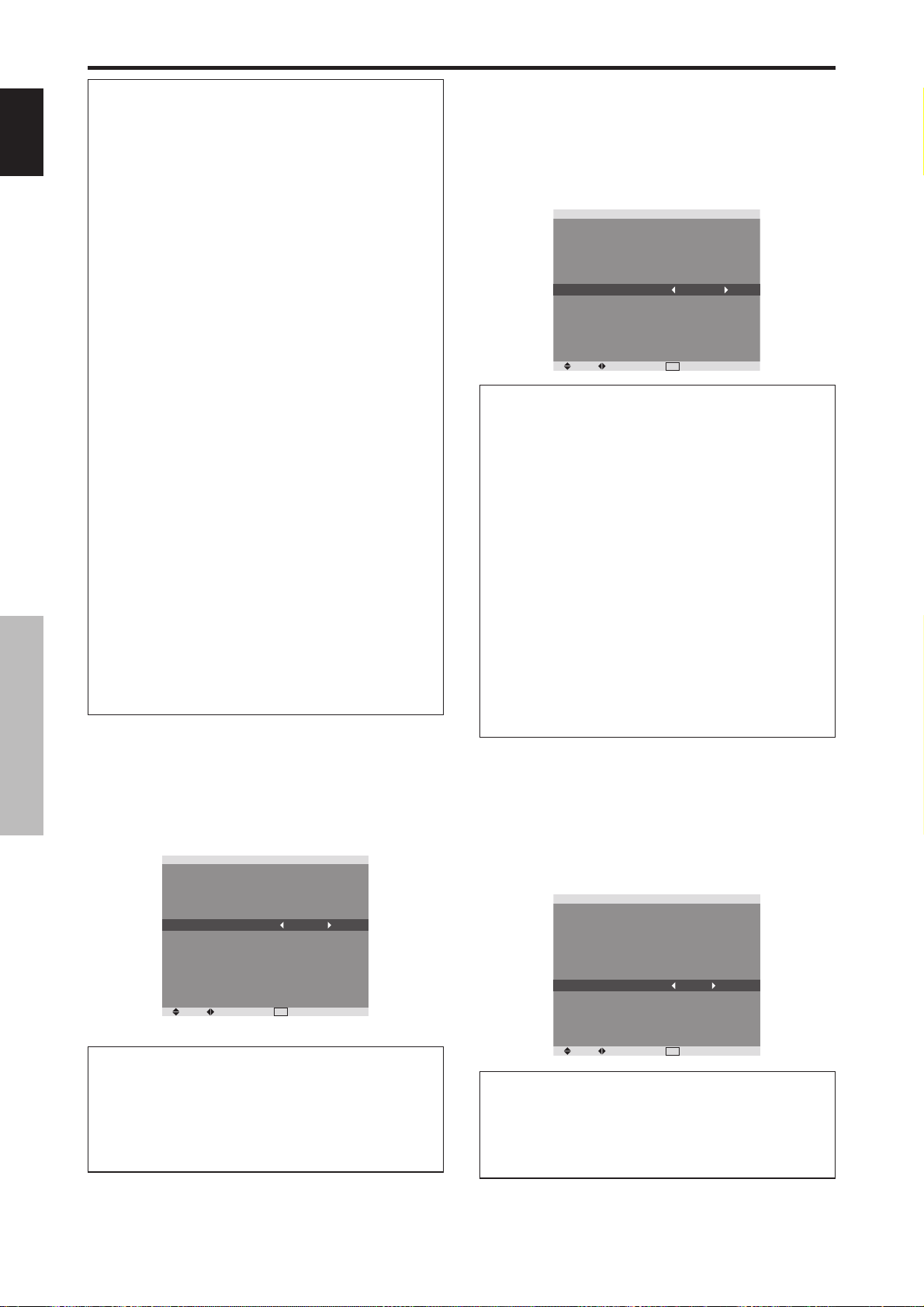
English
20
En
OSD (On Screen Display) Controls
Information
RGB SELECT modes
One of these 8 modes must be selected in order to
display the following signals correctly.
AUTO: Select the suitable mode for the specifications
of input signals as listed in the table “Computer input
signals supported by this system” on page 27.
STILL: To display VESA standard signals. (Use this
mode for a still image from a computer.)
MOTION: The video signal (from a scan converter)
will be converted to RGB signals to make the picture
more easily viewable. (Use this mode for a motion
image from a computer.)
WIDE1: When an 852 dot 480 line signal with a
horizontal frequency of 31.7kHz is input, the image may
be compressed horizontally. To prevent this, set RGB
SELECT to WIDE1.
WIDE2: When an 848 dot 480 line signal with a
horizontal frequency of 31.0 kHz is input, the image
may be compressed horizontally. To prevent this, set
RGB SELECT to WIDE2.
WIDE3: When an 1920 dot 1200 line signal with a
horizontal frequency of 74.0 kHz is input, the image
may be compressed horizontally. To prevent this, set
RGB SELECT to WIDE3.
WIDE4: When an 1280 dot 768 line signal with a
horizontal frequency of 59.8 kHz or an 1680 dot1050
line signal with a horizontal frequency of 60 kHz is
input, the image may be compressed horizontally. To
prevent this, set RGB SELECT to WIDE4.
DTV: Set this mode when watching digital broadcasting
(480P).
See page 27 for the details of the above settings.
Setting the black level for HDMI signal
Set the black level for the signal transmitted via the HDMI
terminal.
Example: Setting “COLOR2”
On “HDMI SET UP” of “SET UP” menu, select
“COLOR2”.
SEL. ADJ.
EXIT
RETURN
SET UP
LANGUAGE
BNC INPUT
D-SUB INPUT
HD SELECT
RGB SELECT
HDMI SET UP
COLOR SYSTEM
BACK GROUND
SIDE MASK
S1/S2
DISPLAY OSD
OSD ADJUST
ALL RESET
: ENGLISH
: COMPONENT
: RGB
: 1080I
: AUTO
: COLOR2
: AUTO
: GRAY
: 3
: OFF
: ON
: TOP LEFT
: OFF
Information
HDMI SET UP settings
COLOR1: When connected to the SET TOP BOX,
DVD etc. Change “COLOR1” into “COLOR2” if the
black level appears gray.
COLOR2: Darker black level (real black).
Setting the video signal format
Use these operations to set the color systems of composite
video signals or Y/C input signals.
Example: Setting the color system to “3.58 NTSC”
On “COLOR SYSTEM” of “SET UP” menu, select
“3.58NTSC”.
SEL. ADJ.
EXIT
RETURN
SET UP
LANGUAGE
BNC INPUT
D-SUB INPUT
HD SELECT
RGB SELECT
HDMI SET UP
COLOR SYSTEM
BACK GROUND
SIDE MASK
S1/S2
DISPLAY OSD
OSD ADJUST
ALL RESET
: ENGLISH
: COMPONENT
: RGB
: 1080I
: AUTO
: COLOR1
: 3.58NTSC
: GRAY
: 3
: OFF
: ON
: TOP LEFT
: OFF
Information
Video signal formats
Different countries use different formats for video signals.
Set to the color system used in your current country.
AUTO: The color systems are automatically identified
and the format is set accordingly.
PAL: This is the standard format used mainly in the
United Kingdom and Germany.
SECAM: This is the standard format used mainly in
France and Russia.
4.43 NTSC, PAL60: This format is used for videos in
countries using PAL and SECAM video signals.
3.58 NTSC: This is the standard format used mainly
in the United States and Japan.
PAL-M: This is the standard format used mainly in
Brazil.
PAL-N: This is the standard format used mainly in
Argentina.
Setting the background color when no signal
is being input
The color displayed on the background when there is no
signal can be set to gray.
Example: Setting “BACK GROUND” to “BLACK”
On “BACK GROUND” of “SET UP” menu, select
“BLACK”.
SEL. ADJ.
EXIT
RETURN
SET UP
LANGUAGE
BNC INPUT
D-SUB INPUT
HD SELECT
RGB SELECT
HDMI SET UP
COLOR SYSTEM
BACK GROUND
SIDE MASK
S1/S2
DISPLAY OSD
OSD ADJUST
ALL RESET
: ENGLISH
: COMPONENT
: RGB
: 1080I
: AUTO
: COLOR1
: AUTO
: BLACK
: 3
: OFF
: ON
: TOP LEFT
: OFF
Information
BACK GROUND Settings
BLACK: Sets the background color to black.
GRAY: Sets the background color to gray.
Setting this makes it easier to see that there is no signal.
Loading ...
Loading ...
Loading ...