Loading ...
Loading ...
Loading ...
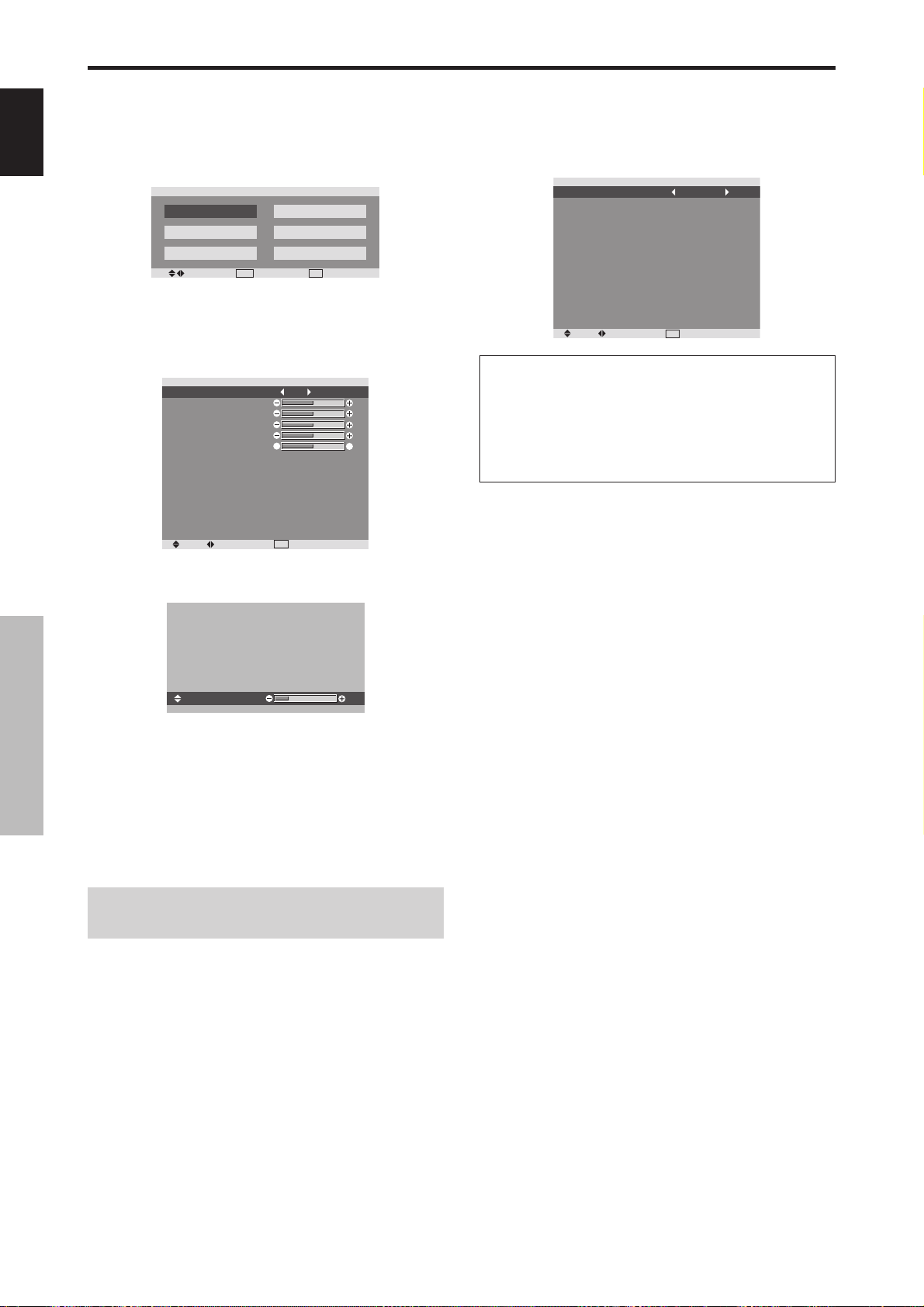
English
12
En
OSD (On Screen Display) Controls
OSD (On Screen Display) Controls
Menu Operations
The following describes how to use the menus and the
selected items.
1. Press the MENU/SET button on the remote control to
display the MAIN MENU.
SEL.
MENU
OK
EXIT
EXIT
MAIN MENU
PICTURE
SOUND
SCREEN
SET UP
FUNCTION
SIGNAL INFO.
2. Press the cursor buttons ▲ ▼ on the remote control to
highlight the menu you wish to enter.
3. Press the MENU/SET button on the remote control to
select a sub menu or item.
SEL. ADJ.
EXIT
RETURN
PICTURE
PICTURE MEMORY
CONTRAST
BRIGHTNESS
SHARPNESS
COLOR
TINT
DNR
COLOR TEMP.
GAMMA
LOW TONE
SET UP LEVEL
COLOR MGT
PURECINEMA
AV SELECTION
: OFF
: LOW
: MIDDLE
: 2.1
: AUTO
: 0
: ON
: DYNAMIC
G
R
4. Adjust the level or change the setting of the selected item
by using the cursor buttons
on the remote control.
CONTRAST
10
5. The adjustments or the settings that are stored in memory.
The change is stored until you change it again.
6. Repeat steps 2 – 5 to adjust an additional item, or press
the EXIT button on the remote control to return to the
main menu.
* When adjusting using the bar at the bottom of the screen,
press the
or
button within 5 seconds. If not, the current
setting is set and the previous screen appears.
Note:
The main menu disappears by pressing the EXIT
button.
Setting the language for the menus
The menu display can be set to one of seven languages.
Example: Setting the menu display to “DEUTSCH”
On “LANGUAGE” of “SET UP” menu, select “DEUTSCH”.
SEL. ADJ.
EXIT
RETURN
SET UP
LANGUAGE
BNC INPUT
D-SUB INPUT
HD SELECT
RGB SELECT
HDMI SET UP
COLOR SYSTEM
BACK GROUND
SIDE MASK
S1/S2
DISPLAY OSD
OSD ADJUST
ALL RESET
: DEUTSCH
: COMPONENT
: RGB
: 1080I
: AUTO
: COLOR1
: AUTO
: GRAY
: 3
: OFF
: ON
: TOP LEFT
: OFF
Information
Language settings
ENGLISH ........English
DEUTSCH.......German
FRANÇAIS...... French
ESPAÑOL .......Spanish
ITALIANO........Italian
SVENSKA .......Swedish
У ............ Russian
Loading ...
Loading ...
Loading ...