Loading ...
Loading ...
Loading ...
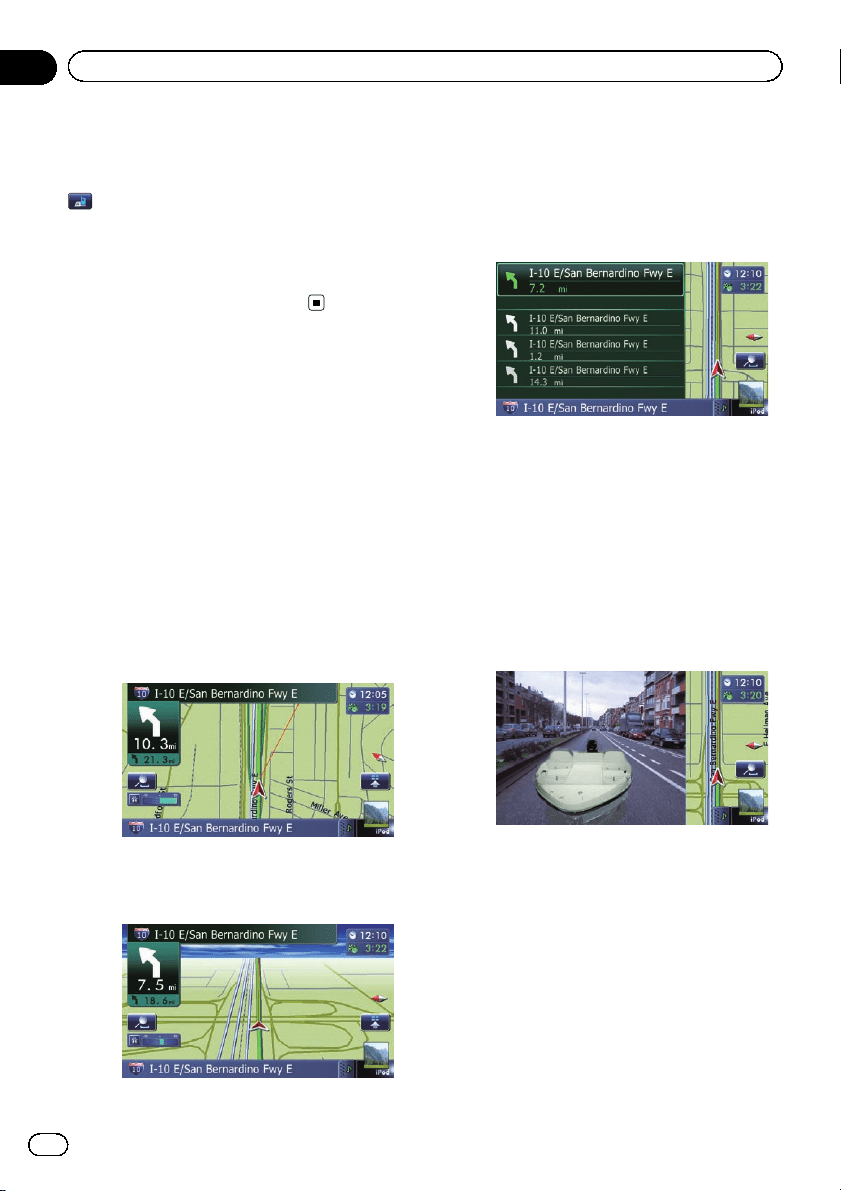
Displays the “Volume Settings” screen.
= For details, refer to Setting the Volume for
Guidance and Phone on page 165.
: Contacts
Displays the “Contacts List” screen.
= For details, refer to Calling a number in the
phone book on page 62.
Close
Hides the “Quick Access” menu.
Switching the view mode
Various types of screen displays can be se-
lected for navigation guidance.
1 Display the “Map Settings” screen.
= For details, refer to Displaying the screen for
map settings on page 156.
2 Touch [View Mode].
The “View Mode” screen appears.
3 Touch the type that you want to set.
You can select the following types:
! 2D View (default):
Displays a normal map (2D map).
! 3D View:
Displays a map with an antenna view (3D
map).
! Street View:
Information on the next four guidance
points closest to the current location ap-
pear in order from top to bottom on the left
side of the screen. The following informa-
tion is displayed.
— Name of the next route to be taken by
the vehicle
— Arrow indicating the direction of the ve-
hicle
— Distance to the guidance points
p This mode is available when the route is
set.
! Rear View:
Displays the rear view image on the left
side of the screen and the map on the right
side of the screen.
p This mode is available when the rear
view camera setting is set to “On”.
= For details, refer to Setting for rear view
camera on page 166.
! Eco Graph:
Displays a graph for eco-driving on the left
side of the screen and the map on the right
side of the screen.
En
30
Chapter
04
How to use the map
Loading ...
Loading ...
Loading ...