Loading ...
Loading ...
Loading ...
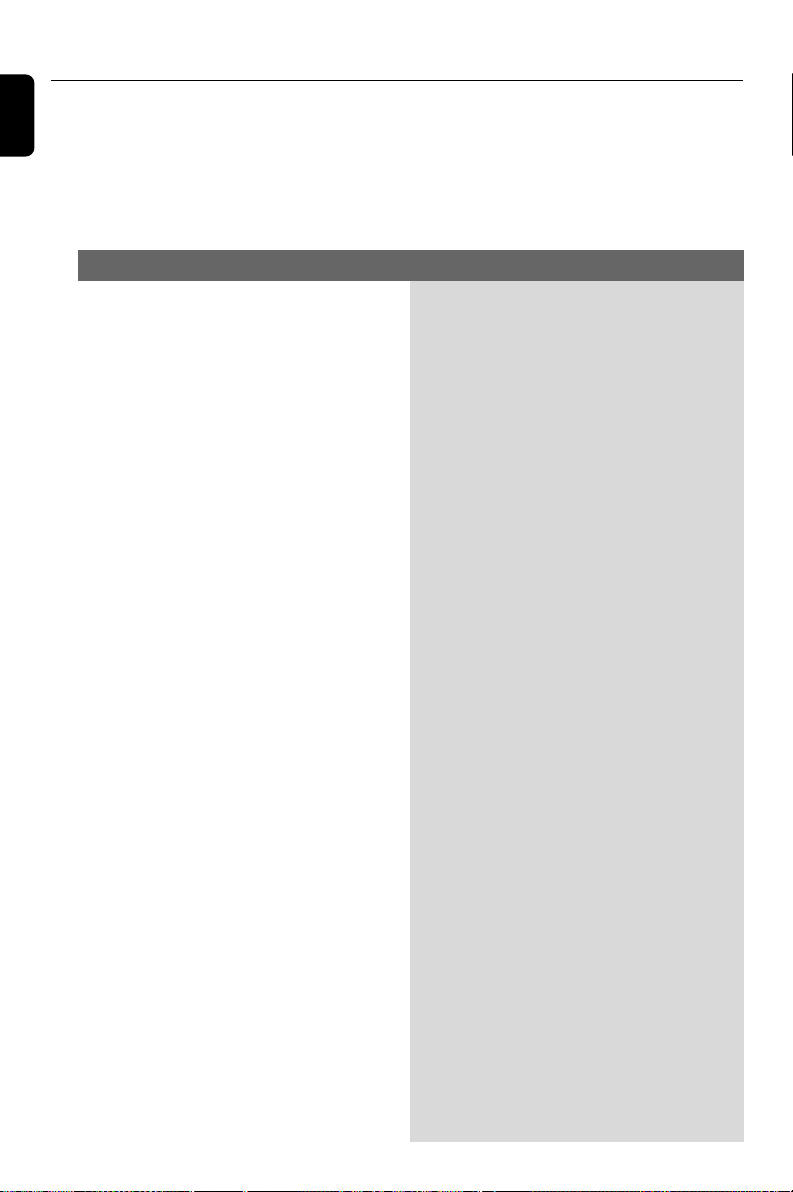
36
English
WARNING
Under no circumstances should you try to repair the system yourself, as this will
invalidate the warranty. Do not open the system as there is a risk of electric shock.
If a fault occurs, first check the points listed below before taking the system for repair. If you
are unable to remedy a problem by following these hints, consult your dealer or Philips for
help.
Troubleshooting
Problem
Solution
No power.
No picture.
Distorted or poor picture.
Completely distorted picture or black/
white picture.
✔ Check if the AC power cord is properly
connected.
✔ Press ECO POWER/STANDBY-ON B on
the DVD player or B on the remote control to
switch on the power.
✔ Check if the TV is switched on.
✔ Check the video connection.
✔ Press SOURCE on the DVD player repeatedly
to select “DVD” or press DISC on the remote
control.
✔ Set your TV to the correct Video In channel. This
channel is usually near channel 00. There might
also be a button on the TV remote control that
selects the Auxiliary or A/V IN channel. Refer to
your TV user’s manual for details. Alternatively,
change channels at the TV until you see DVD
screen on the TV.
✔ For instances whereby the progressive scan
feature is activated but the connected TV does
not support progressive signals, or when the
cables have not been appropriately connected,
see page 18-19 for proper progressive scan
setup or deactivate the progressive scan feature
as follows:
1) Turn off the TV progressive scan mode or turn
on the interlaced mode.
2) Press SYSTEM on the remote control to exit
the system menu and then DISC to exit
progressive scan.
✔ Sometimes the picture might appear to be
slightly distorted. This is not a malfunction.
✔ Clean the disc.
✔ The TV has a colour system standard. If the
colour system of the disc or the DVD system is
different than your TV colour system, the picture
may be distorted or appear black and white.
pg 001-039_MCD708_-22 2006.10.31, 15:4636
Loading ...
Loading ...
Loading ...