Loading ...
Loading ...
Loading ...
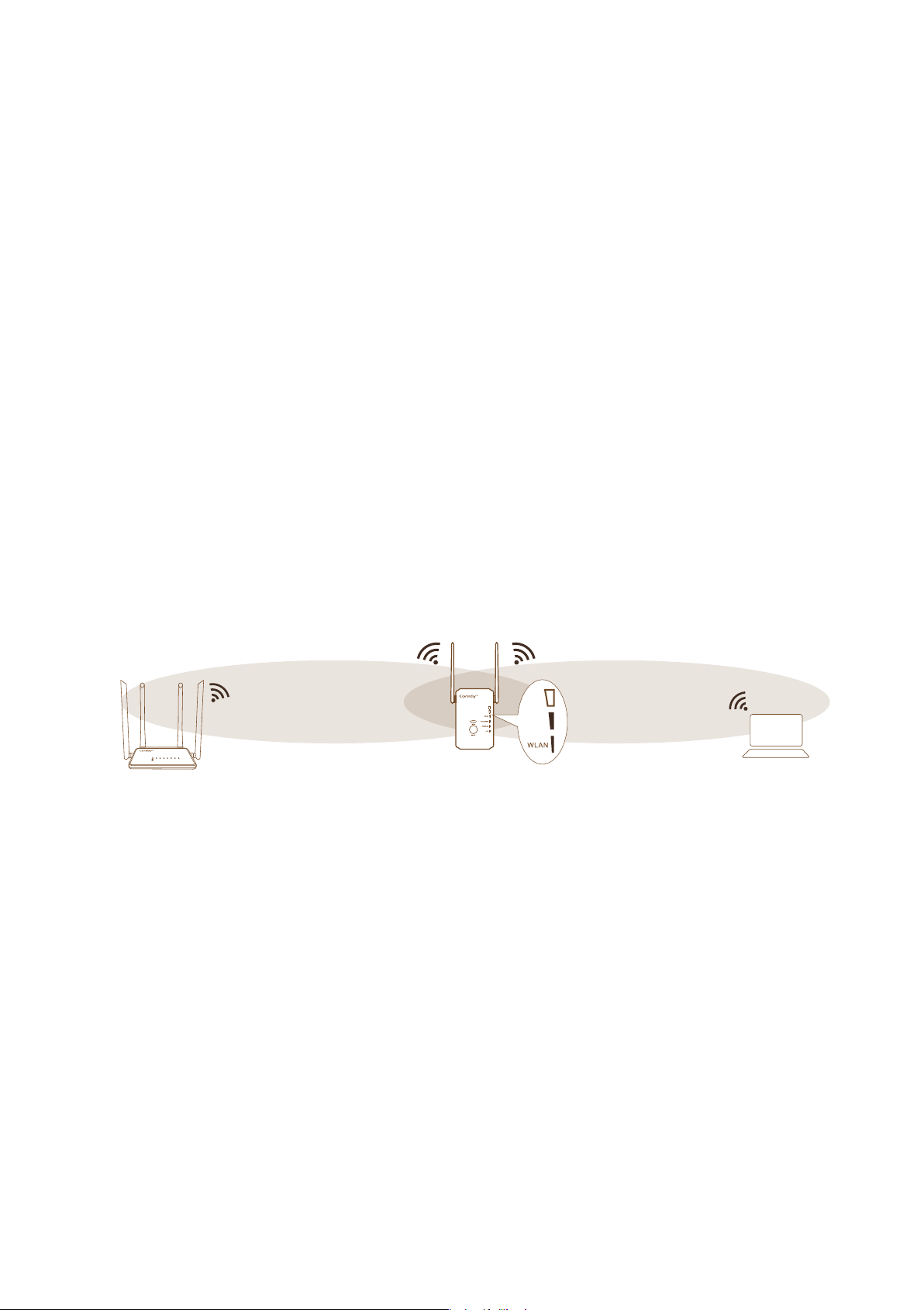
12
1.
Press the WPS button on the front panel of the extender.
The WPS LED blinks.
2.
Within two minutes, press the WPS button on your router
or access point.
When the extender connects to your existing WiFi network
successful, the extender's new WiFi network name will
change to “Coredy E300_EXT", and the WLAN LED1 -
LED 3 will light amber (check the WLAN LED Descriptions
on Page 5), confirm it on your computer or WiFi device.
If the extender could not connect to your existing WiFi
network, try again. If it still does not work, see Method 1:
Connect with a web browser on page 8.
3.
Unplug the extender and move it to a new location that is
about halfway between your router and the area with a
poor router WiFi signal.
4.
Use the WLAN LED 1 – LED 3 to help you choose a spot
where the extender-to-router connection is optimal.
5.
If only the WLAN LED 1 light amber , plug the extender into
an outlet closer to the router and try again.
Keep moving the extender to outlets closer to the router
until the WLAN LED 1 , LED 2 and LED 3 light amber
simultaneously.
The location that you choose must be within the range of
your existing WiFi router network.
WLAN WAN LAN1 LAN2 LAN3 LAN4 WPS
Loading ...
Loading ...
Loading ...