Loading ...
Loading ...
Loading ...
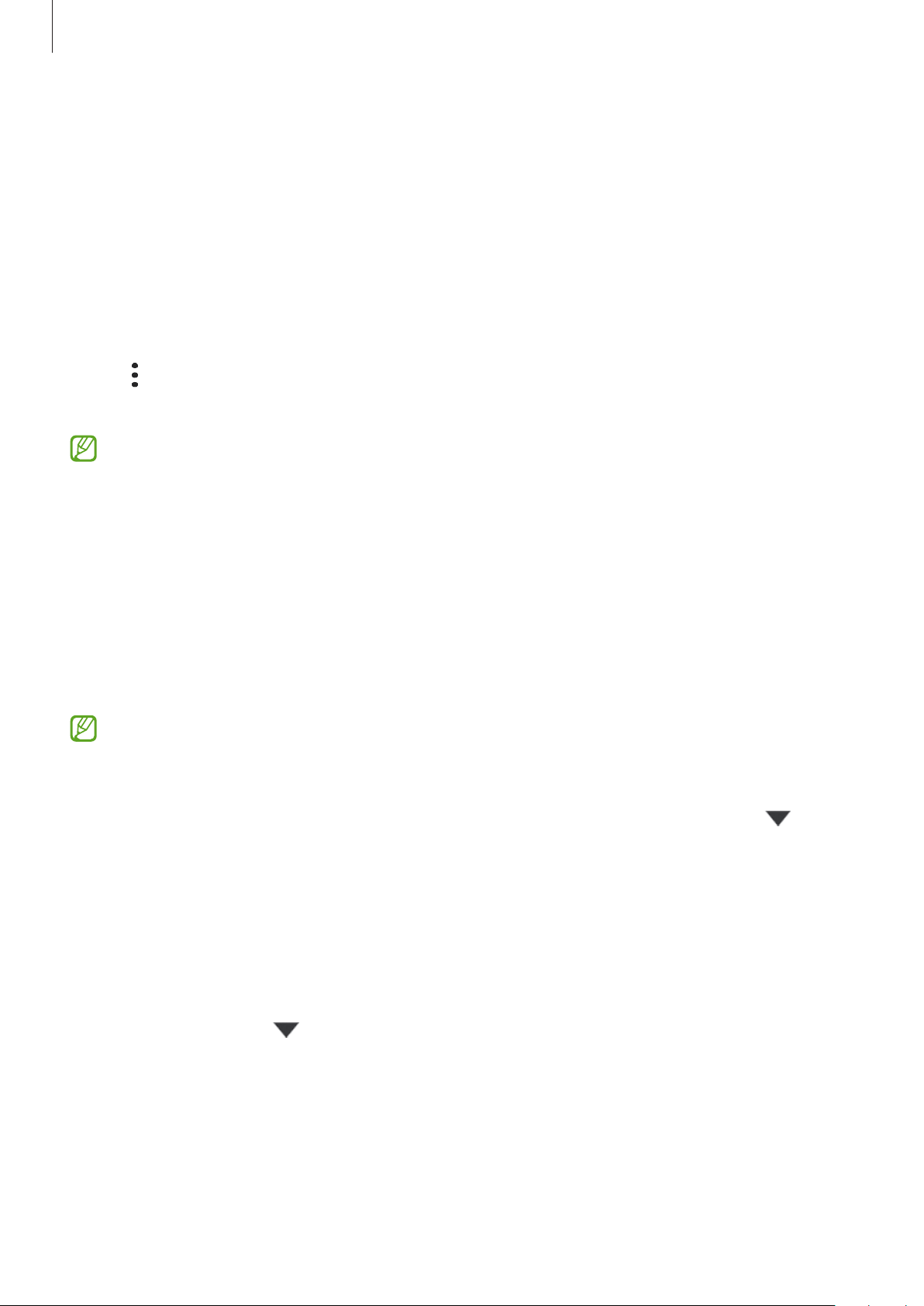
Settings
84
Samsung Cloud
Sync your device’s data with Samsung Cloud and view the data you have synced in each app.
You can also back up your device’s data to Samsung Cloud and restore it later.
Syncing data
You can sync data saved in your device with Samsung Cloud and access it from other devices.
1 On the Settings screen, tap
Accounts and backup
→
Samsung Cloud
.
2 Tap
→
Settings
→
Sync and auto backup settings
→
Sync
.
3 Tap the switches next to the items you want to sync with.
When you connect your Samsung account and Microsoft account, you can sync images
and videos with Microsoft OneDrive.
Backing up data
You can back up your device’s data to Samsung Cloud.
1 On the Settings screen, tap
Accounts and backup
→
Samsung Cloud
→
Back up data
.
2 Tick items you want to back up and tap
Back up
.
3 Tap
Done
.
•
Some data will not be backed up. To check which data will be backed up, on the
Settings screen, tap
Accounts and backup
→
Samsung Cloud
→
Back up data
.
•
To view the backup data for other devices in your Samsung Cloud, on the Settings
screen, tap
Accounts and backup
→
Samsung Cloud
→
Restore data
→
, and
then select a device you want.
Restoring data
You can restore your backup data from Samsung Cloud to your device.
1 On the Settings screen, tap
Accounts and backup
→
Samsung Cloud
.
2 Tap
Restore data
→
and select a device you want.
3 Tick items you want to restore and tap
Restore
.
Loading ...
Loading ...
Loading ...