Loading ...
Loading ...
Loading ...
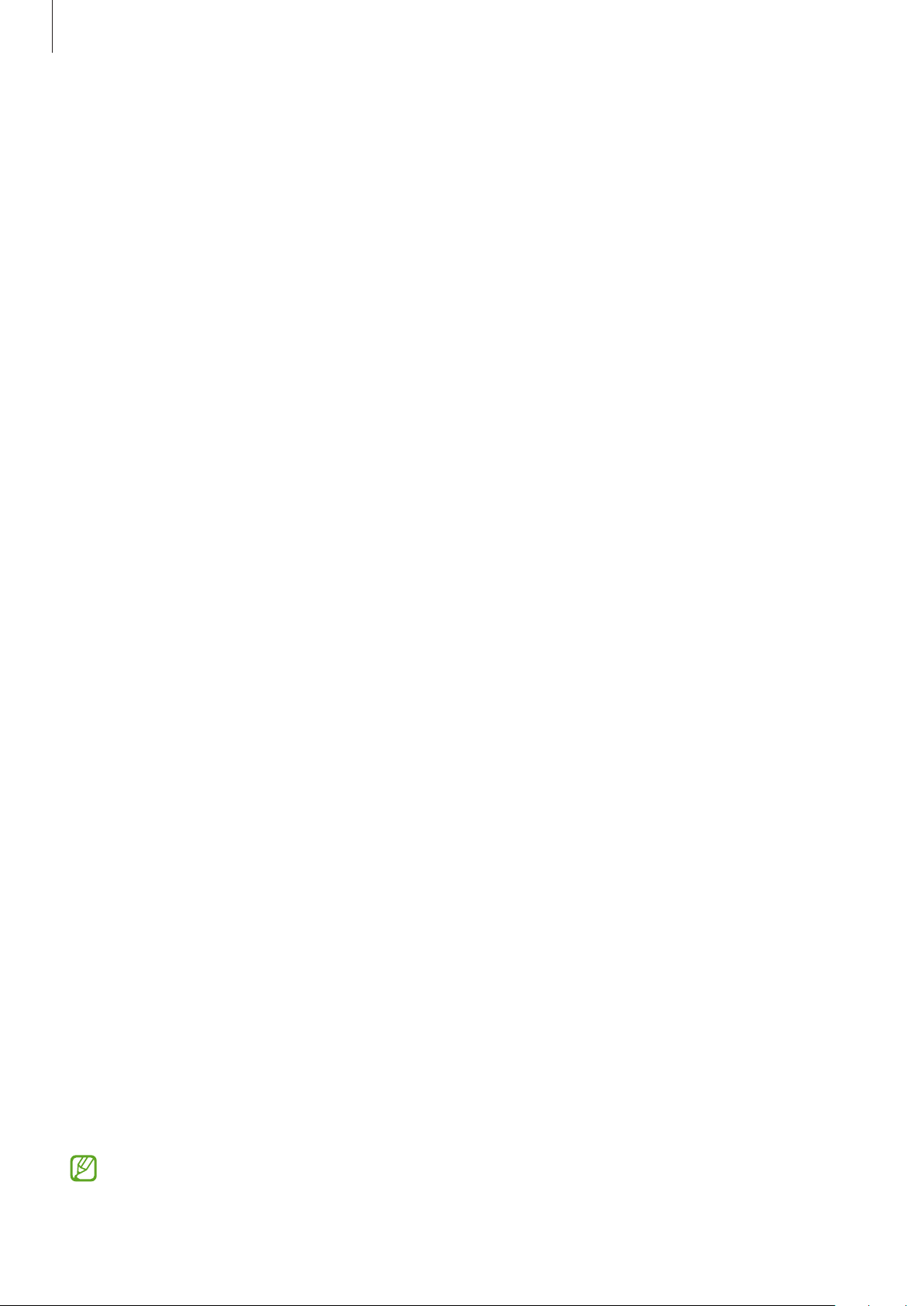
Settings
82
5 When you are finished registering your fingerprints, tap
Done
.
You can check whether your fingerprint is registered by tapping
Check added
fingerprints
.
Unlocking the screen with your fingerprints
You can unlock the screen with your fingerprint instead of using a pattern, PIN, or password.
1 On the Settings screen, tap
Biometrics and security
→
Fingerprints
.
2 Unlock the screen using the preset screen lock method.
3 Tap the
Fingerprint unlock
switch to activate it.
4 On the locked screen, place your finger on the fingerprint recognition sensor and scan
your fingerprint.
Deleting registered fingerprints
You can delete registered fingerprints.
1 On the Settings screen, tap
Biometrics and security
→
Fingerprints
.
2 Unlock the screen using the preset screen lock method.
3 Select a fingerprint to delete and tap
Remove
.
Privacy
Change the settings for privacy.
On the Settings screen, tap
Privacy
.
•
Permission manager
: View the list of features and apps that have permission to use
them. You can also edit the permission settings.
•
Send diagnostic data
: Set the device to automatically send the device’s diagnostic and
usage information to Samsung.
•
Receive marketing information
: Set whether to receive Samsung marketing
information, such as special offers, membership benefits, and newsletters.
•
Samsung account privacy
: Manage personal data related to your Samsung account and
change the settings for Customisation Service.
•
Advanced
: Configure advanced settings for privacy.
Some features may not be available depending on the service provider or model.
Loading ...
Loading ...
Loading ...