Loading ...
Loading ...
Loading ...
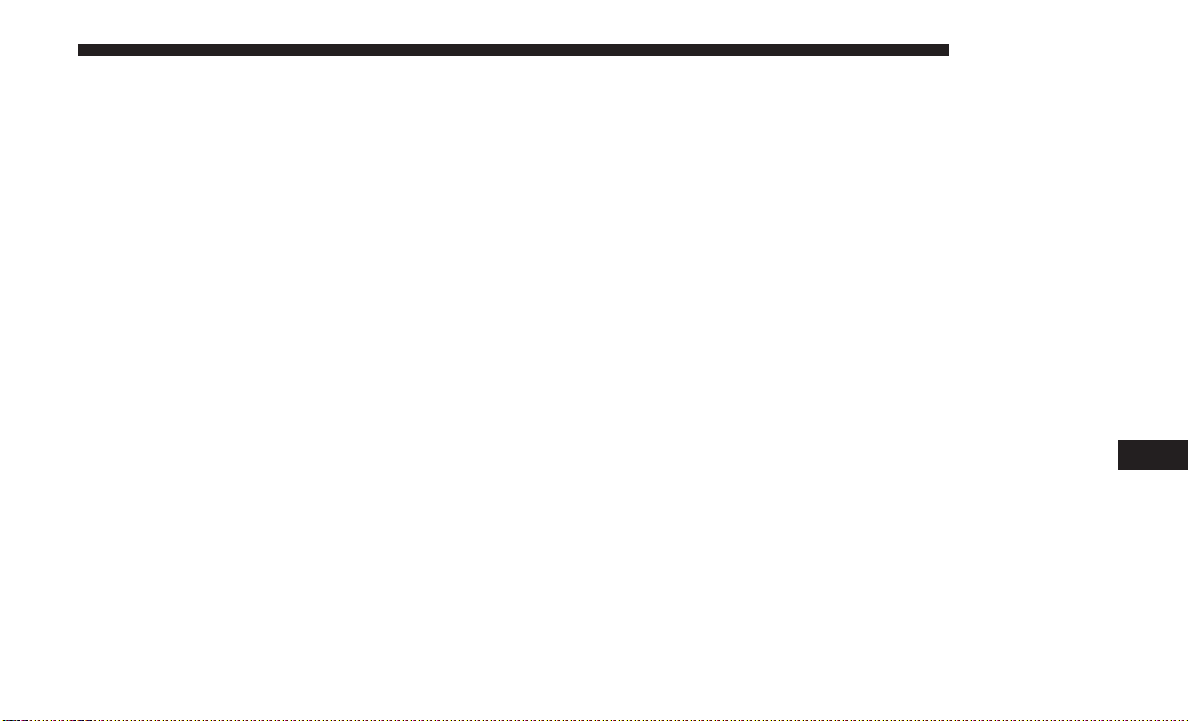
List Or Browse Mode
During Play mode, pushing any of the buttons described
below, will bring up List mode. List mode enables scrolling
through the list of menus and tracks on the audio device.
TUNE control knob: The TUNE control knob functions in
a similar manner as the scroll wheel on the audio device or
external USB device.
• Turning it clockwise (forward) and counterclockwise
(backward) scrolls through the lists, displaying the track
detail on the radio display. Once the track to be played
is highlighted on the radio display, push the TUNE
control knob to select and start playing the track. Turn-
ing the TUNE control knob fast will scroll through the
list faster. During fast scroll, a slight delay in updating
the information on the radio display may be noticeable.
During all List modes, the iPod displays all lists in “wrap-
around” mode. So if the track is at the bottom of the list,
just turn the wheel backward (counterclockwise) to get to
the track faster.
In List mode, the radio PRESET buttons are used as
shortcuts to the following lists on the iPod or external USB
device:
• Preset 1 – Playlists
• Preset 2 – Artists
• Preset 3 – Albums
• Preset 4 – Genres
• Preset 5 – Audiobooks
• Preset 6 – Podcasts
Pushing a PRESET button will display the current list on
the top line and the first item in that list on the second line.
To exit List mode without selecting a track, push the same
PRESET button again to go back to Play mode.
LIST button: The LIST button will display the top level
menu of the iPod or external USB device.
• Turn the TUNE control knob to list the top-menu item to
be selected and push the TUNE control knob. This will
display the next sub-menu list item on the audio device,
then follow the same steps to go to the desired track in
that list. Not all iPod or external USB device sub-menu
levels are available on this system.
MUSIC TYPE button: The MUSIC TYPE button is another
shortcut button to the genre listing on your audio device.
10
MULTIMEDIA 375
Loading ...
Loading ...
Loading ...