Loading ...
Loading ...
Loading ...
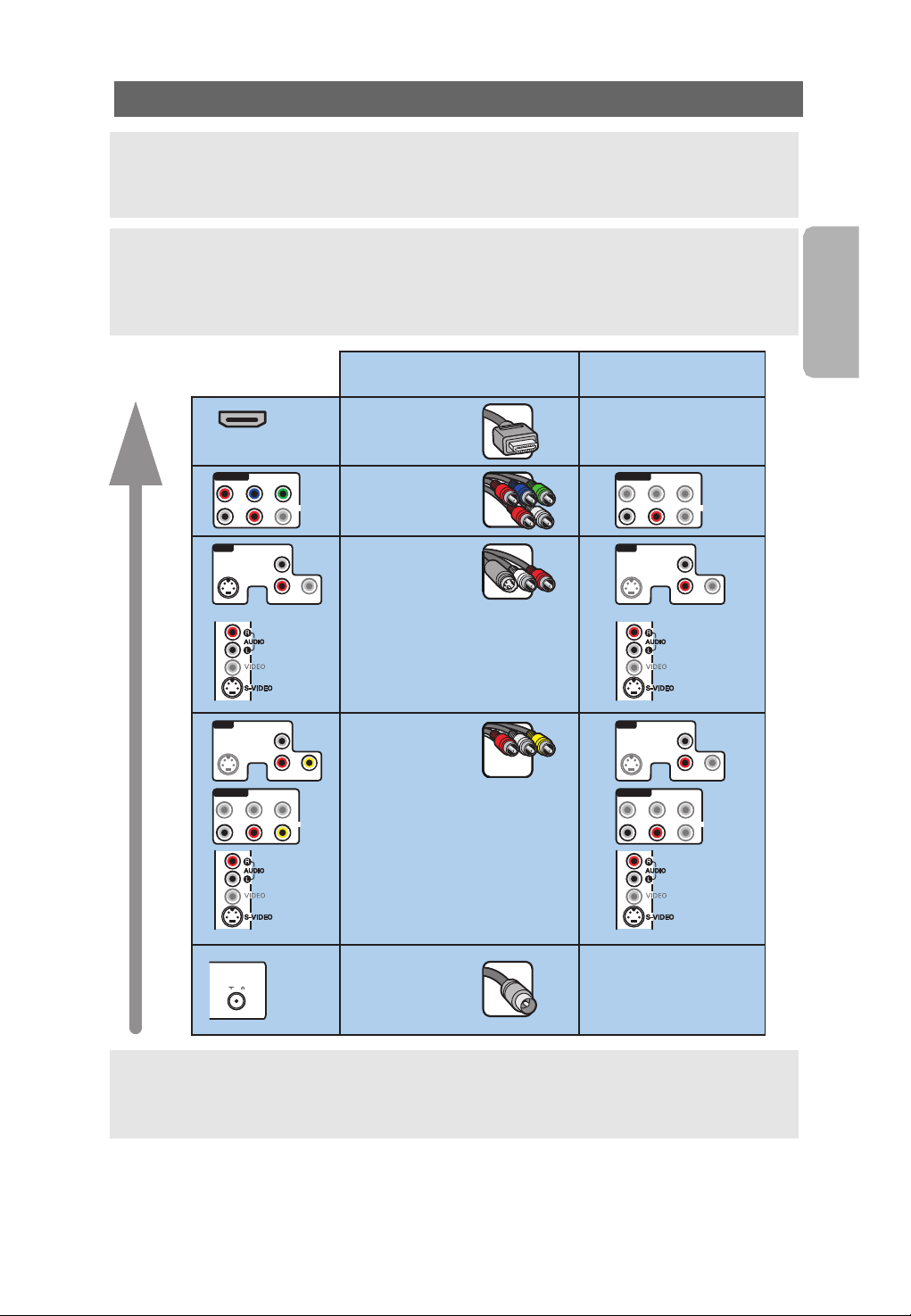
English
User Manual
35
To make video and audio connections
Tips:
- use the inputs that are available on your equipment that provide the best video or audio
performance, as below;
- if necessary, you can adjust the picture position to the centre of the screen with the cursor buttons.
Note:
- your TV comes with all types of connectors with the exception of the DVI connector but some of
your equipment may be equipped with this type. In this case you'll need a DVI to HDMI adapter or
a HDMI to DVI cable and separate audio cables, all available at your local dealer.
- be sure to connect the DVI output connector first, then connect to the HDMI input on your TV.
HDMI
Pb YPr
AUDIO
RL
VIDEO
L
R
VIDEO
AV3
S-VIDEO
Pb YPr
AUDIO
RL
VIDEO
L
R
VIDEO
AV3
S-VIDEO
L
R
VIDEO
AV3
S-VIDEO
L
R
VIDEO
AV3
S-VIDEO
Pb YPr
AUDIO
RL
VIDEO
AV1 / AV2 AV1 / AV2
AV1 / AV2
Pb YPr
AUDIO
RL
VIDEO
AV1 / AV2
ANTENNA
75
Connector table
HDMI
(High-Definition
Multimedia
Interface)
Component video
(480p/720p/
480i/576i/1080i)
S-Video
Video
RF/Coaxial
Audio connection
required
No
Ye s
Ye s
Ye s
No
Warnings: in case you notice scrolling images, wrong colors or no color, no picture, or even
combinations of these on your screen, verify if the connections are done in the correct way or move
your digital device further away from your TV and if the resolution and the signal standard of the
connected equipment are set in the right way. See the handbook for your equipment.
Loading ...
Loading ...
Loading ...