Loading ...
Loading ...
Loading ...
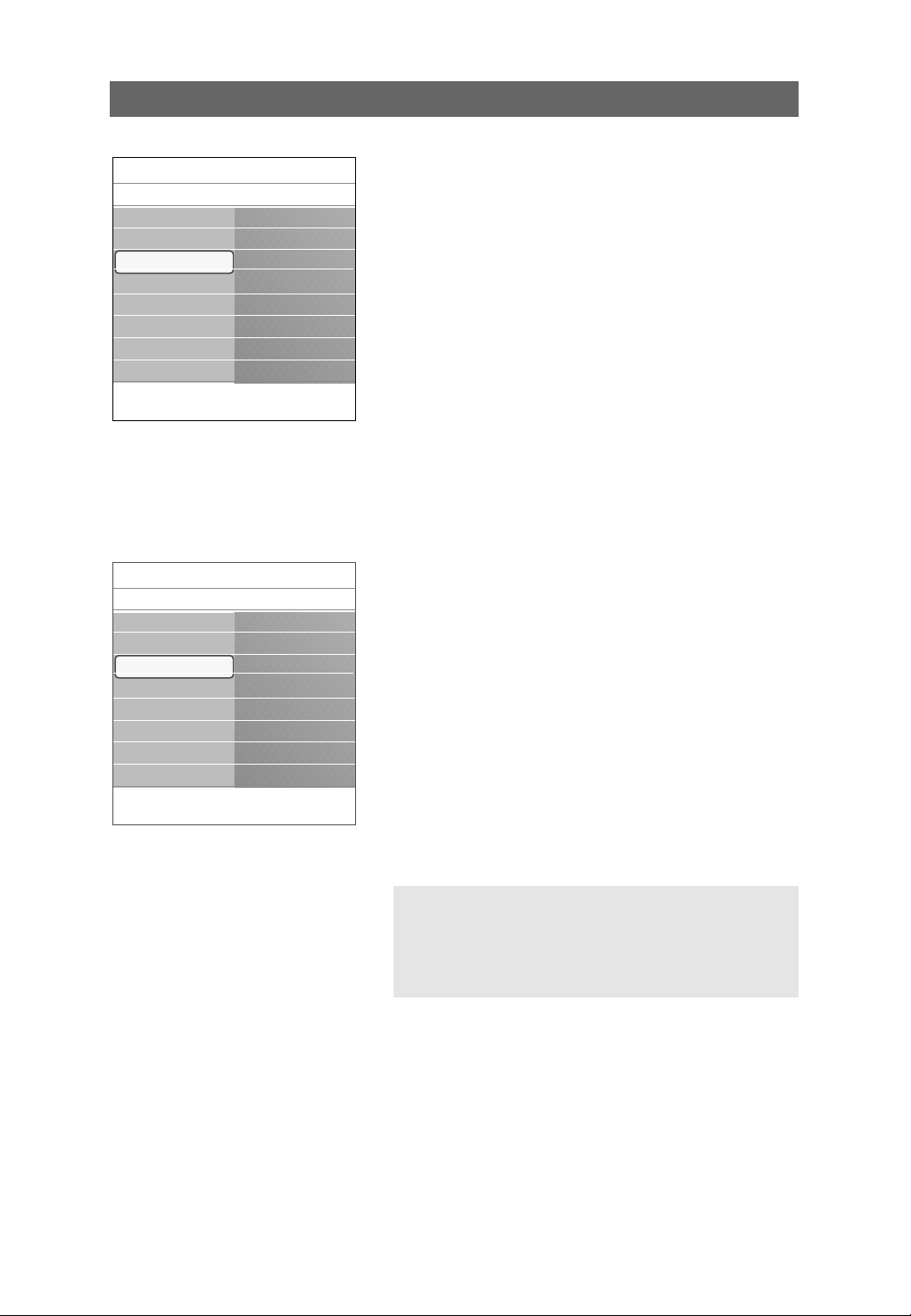
26
The ambilight menu contains the settings for controlling the
ambient lighting. Using ambient light gives a more relaxed
viewing experience and improves perceived picture quality.
Analysis of the picture content adapts the colors continuously.
But the lights can also be set to any fixed color and many
shades of white.
1. Press the
MENU button on the remote control.
> The Settings menu appears on the screen.
2. Select TV and press the cursor right.
> The TV Menu is displayed and gives an overview of the
menu items you can select.
3. Select Ambilight and press the cursor right.
> The Ambilight menu is moved to the left panel.
4. Select Ambilight and press the cursor right to select Off
or On.
> Off will switch off the ambient lights and downlight all
other menu items.
> On: the ambient lights will be on. Refine the light
settings in the menus below.
5. Select Brightness to adjust the light output of the ambient
lights.
6. Select Mode and press the cursor right to select Color,
Ambience, Relaxed, Movie or Action.
> Color: this will show constant light according to the
settings in the Ambilight color menu. See below.
> The options Ambience, Relaxed, Movie and Action
will dynamically match brightness and color to the
screen content.
The mode selection made will effect the speed and/or
saturation and/or intensity which determines the viewing
impression.
For ex. in Relaxed mode, the rate of brightness and
color change is smoothly and soft which gives you a
more immersive yet relaxed viewing.
Ambience is the rate of brightness and color change as
predefined in the factory.
Movie will influence the perception of a movie whereas
Action mode will influence the dynamic impression.
Enjoy Ambilight
Info
Settings
TV
Ambilight
Ambilight
Brightness
Mode
Color
Separation
Balance
Picture
Sound
Ambilight
Features
Channels
Notes:
- The rate of change is limited, as not to cause
uncomfortable sensations.
- According to the selection made, some Ambilight menu
items will be downlighted and can not be selected.
Info
Settings/TV
Ambilight
Mode
Color
Ambience
Relaxed
Movie
Action
Ambilight
Brightness
Mode
Color
Separation
Balance
Loading ...
Loading ...
Loading ...