Loading ...
Loading ...
Loading ...
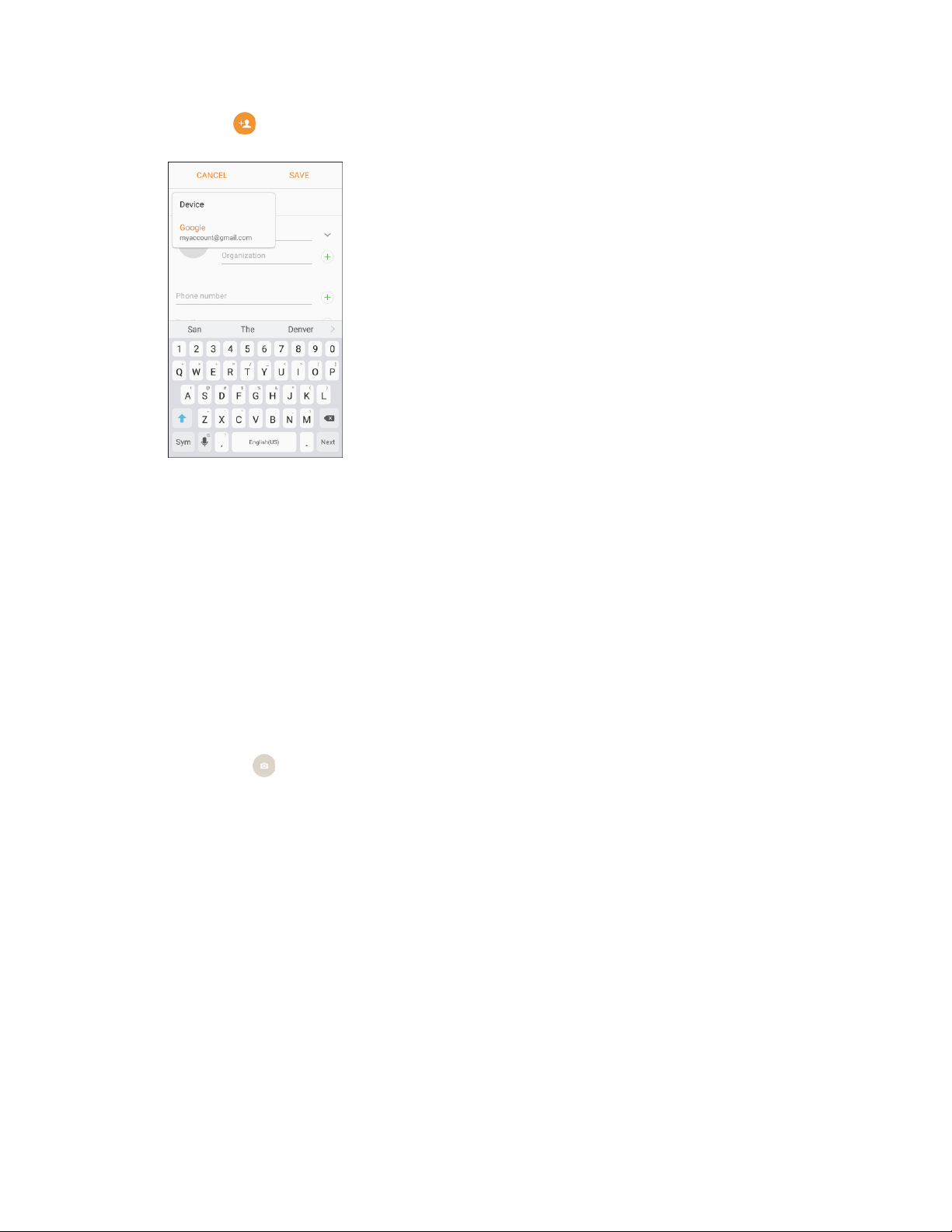
2. Tap Add
to add a
co
ntact.
The Add Contact screen appears.
3. If you have multiple account types associated with your phone, select a contact type.
Select Google if you want to save contacts to your Google Account; these will be synced
automatically with your Google Account online.
Select Device as the sync account if you want your contacts on your phone only; they will not
be synced with your Google Account.
Select Samsung account if you want to save contacts to your Samsung account; these will
be synced automatically with your Samsung account online.
4. Use the keyboard to enter as much information as you want.
Picture
: Tap the picture icon to assign a picture to the contact.
Name: Enter the name of the contact.
O
rganization: Enter organization information for the contact.
Phone number: Enter the phone number for the contact.
Email: Enter email addresses for the contact.
Groups: Assign the contact to a group.
More: Show additional fields such as IM address, Notes, Nickname, Website, etc.
Scan business card: Take a picture of a business card to add the information for the
contact.
Note: To select a type (label) for a phone number, email address, or postal address (such as Mobile,
Home, Work, etc.), tap the type to the right of the field and select the appropriate type.
Contacts 74
Loading ...
Loading ...
Loading ...