Loading ...
Loading ...
Loading ...
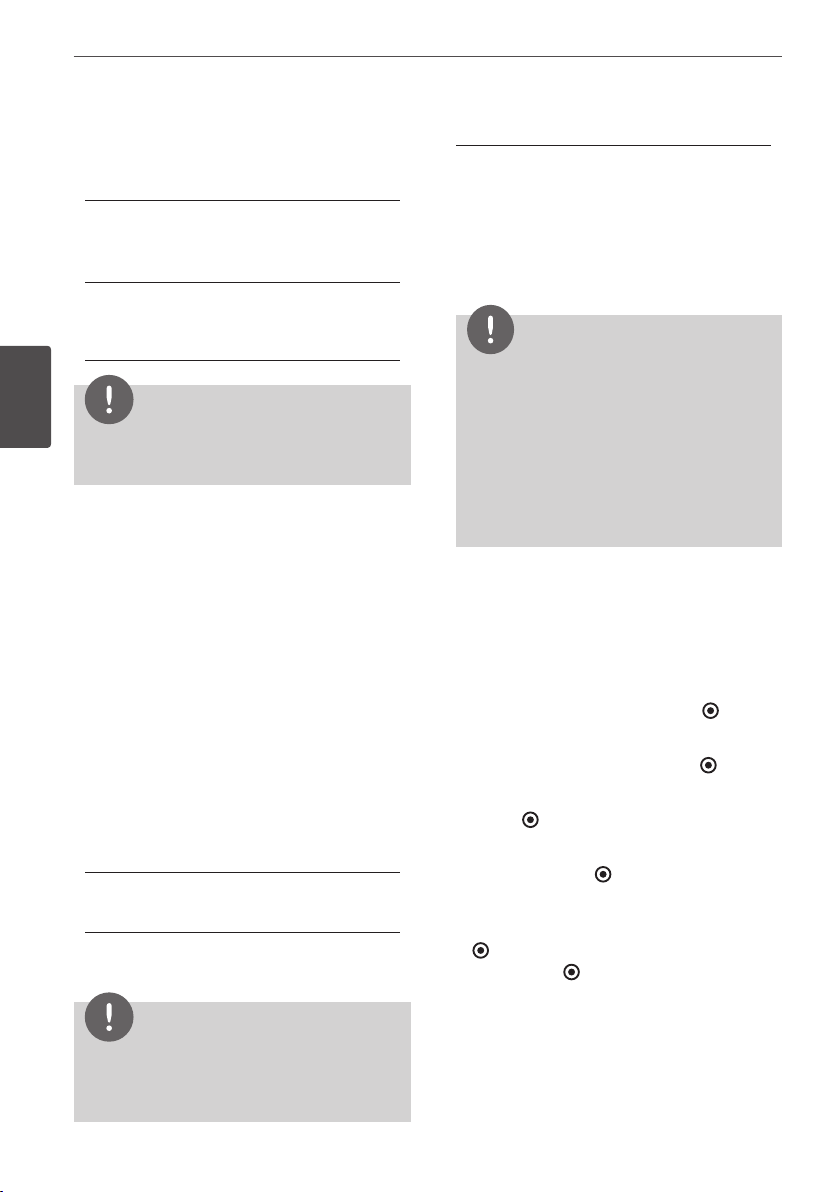
38 Installation
Installation
3
BD Storage Clear
Removes the BD contents from the built-in
storage or the connected USB storage.
[Built-In Storage]
Delete all the downloaded contents from
the built-in storage.
[USB Storage]
Delete all the downloaded contents from
the connected USB storage.
NOTE
If you select USB Storage, playback, copying and
recording on the USB device is disabled.
DivX VOD
ABOUT DIVX VIDEO: DivX® is a digital video
format created by DivX, Inc. This is an ocial
DivX Certied device that plays DivX video.
Visit www.divx.com for more information and
software tools to convert your les into DivX
video.
ABOUT DIVX VIDEO-ON-DEMAND: This DivX
Certied® device must be registered in order to
play DivX Video-on-Demand (VOD) content.
To generate the registration code, locate the
DivX VOD section in the device setup menu.
Go to vod.divx.com with this code to complete
the registration process and learn more about
DivX VOD.
[Register] - Displays the registration code
of your player.
[Deregister] - Deactivate your player and
display the deactivation code.
NOTE
All the downloaded videos from DivX VOD with the
unit’s registration code can only be played on the
unit’s internal HDD or USB device.
Initialize
[Factory Set]
You can reset the recorder to all its factory
settings. Some options cannot be reset
(Rating and Password). The [Setup Wizard]
menu appears on the screen after the
factory settings.
NOTE
• If you reset the unit to its original factory
settings using [Factory Set] option, you have
to set the network settings activation again.
• The [Initialization] option is not available while
recording or [Lock] in the [Setup] menu is set
to [On].
• If you select [Factory Set] in the Setup menu,
All the channels will be deleted.
[Internal HDD Format]
Everything recorded on the HDD will be
erased.
1. Press HOME.
2. Use
U
/
u
/
I
/
i
to select [Setup] in the
[Home] menu, and press ENTER ( ).
3. Use
U
/
u
to select [OTHERS] option from the
[Setup] menu, and press ENTER ( ).
4. Use
U
/
u
to select [Initialize], and press
ENTER ( ) to display the sub-options.
5. Use
U
/
u
to select [Internal HDD Format],
and press ENTER ( ).
Select [No] and press ENTER to cancel.
6. Use
I
/
i
to select [Yes], and press ENTER
( ) to start the HDD format. Select [OK] and
press ENTER ( ) to return to the previous
step.
Loading ...
Loading ...
Loading ...
