Loading ...
Loading ...
Loading ...
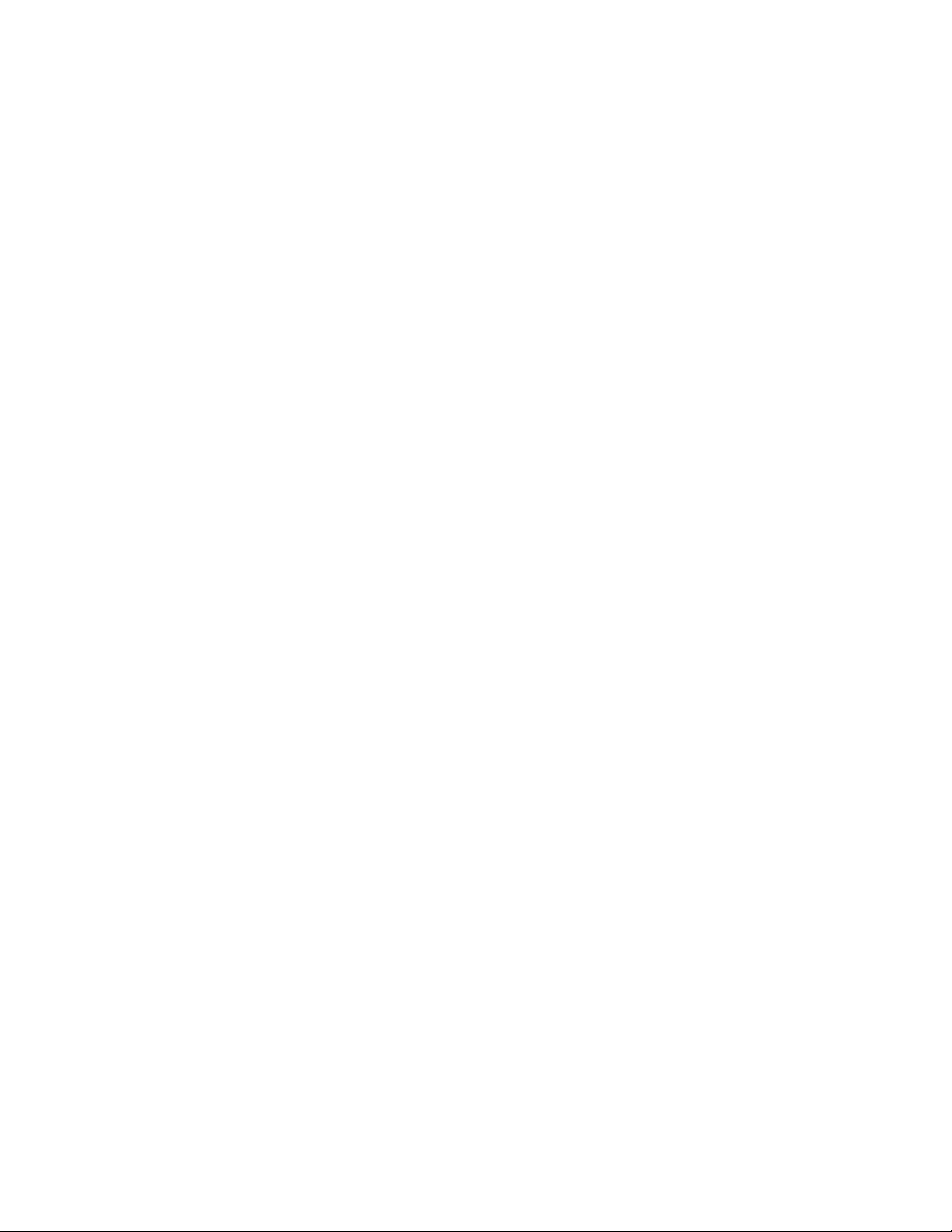
Specify Network Settings
68
Nighthawk AC1900 WiFi Cable Modem Router
10. Click the Apply button.
Your settings are saved.
If you connected wirelessly to the network and you changed the SSID, you are
disconnected from the network.
11. Make sure that you can connect wirelessly to the network with its new settings.
If you cannot connect wirelessly, check the following:
• Is your computer or wireless device connected to another wireless network in your
area? Some wireless devices automatically connect to the first open network without
wireless security that they discover.
• Is your computer or wireless device trying to connect to your network with its old
settings (before you changed the settings)? If so, update the wireless network
selection in your computer or wireless device to match the current settings for your
network.
Change the WiFi Security Option
Your modem router comes with preset WPA2 or WPA security. The password that you enter
to connect to your network is unique to your modem router and is on the product label.
NETGEAR recommends that you use the preset security, but you can change them.
NETGEAR recommends that you do not disable security.
To change the WPA settings:
1. Launch an Internet browser from a computer or wireless device that is connected to the
network.
2. Type http://www.routerlogin.net or http://www.routerlogin.com.
A login screen displays.
3. Enter the user name and password.
The user name is admin. The default password is password. The user name and
password are case-sensitive.
The BASIC Home screen displays.
4. Select Wireless.
5. Under Security Options, select a WPA option.
The WPA2 options use the newest standard for the strongest security, but some older
computers and wireless devices cannot use WPA2. By default, the WPA2-PSK [AES]
radio button is selected.
The Passphrase field displays.
6. In the Passphrase field, enter the network key (password) that you want to use.
It is a text string from 8 to 63 characters.
Loading ...
Loading ...
Loading ...