Loading ...
Loading ...
Loading ...
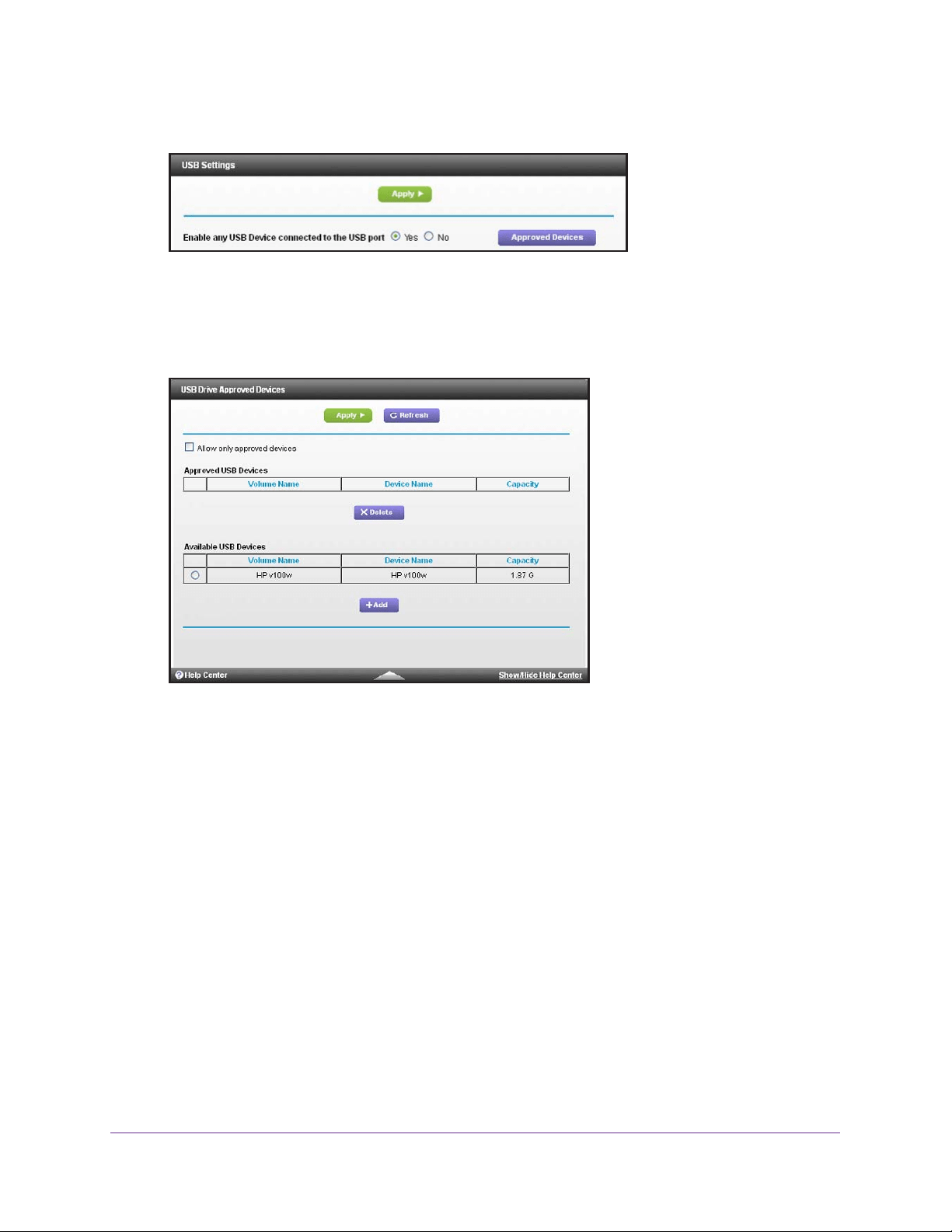
Share USB Devices Attached to the Modem Router
45
Nighthawk AC1900 WiFi Cable Modem Router
4. Select ADVANCED > Advanced Setup > USB Settings.
By default the Enable any USB Device connection to the USB port radio button is
selected. This setting lets you connect and access all your USB drives.
5. Select the No radio button.
6. Click the
Approved Devices button.
The approved and available USB devices display.
7. In the A
vailable USB Devices list, select the drive that you want to approve.
8. Click the Add button.
9. Select the Allow only approved devices check box.
10. Click the Apply button.
Your change takes effect.
11. T
o work with another USB device, first click the Safely Remove USB Device button for the
currently connected USB device. Connect the other USB device, and repeat this process.
Access the USB Drive Through the Internet
You can access the USB drive through the Internet when you’re not home.
To access the USB drive from a remote computer:
1. Launch a web browser on a computer that is not on your home network.
Loading ...
Loading ...
Loading ...