Loading ...
Loading ...
Loading ...
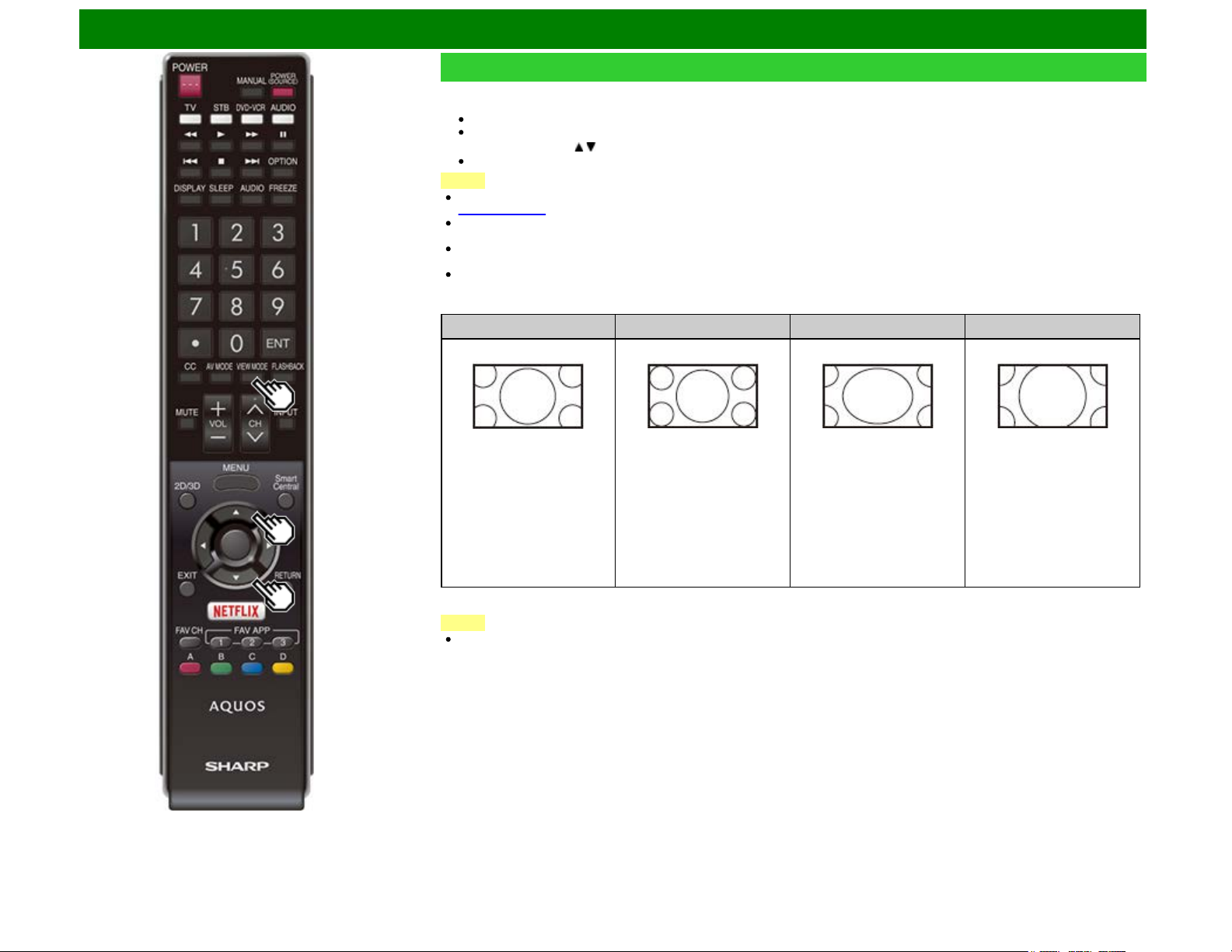
Direct Button Operation
VIEW MODE
You can select the screen size.
1 Press VIEW MODE.
The View Mode menu displays.
The menu lists the View Mode options selectable for the type of video signal currently being received.
2 Press VIEW MODE or / while the View Mode menu is displayed to select a desired item on the menu.
You can sequentially select a View Mode that has its own aspect ratio.
NOTE
You can have the same settings by choosing "View Mode" on the menu items.
(See page 4-28.)
Each time you press VIEW MODE when a browser screen is shown, the display pattern toggles between a website-only screen and
a TV+Web screen.
On the UD1U model, you cannot display the TV+Web screen during 4K60P signal input.
Operate this function during the input of other types of signals (such as Full HD).
You may not be able to change the View Mode while in 3D mode. (For the UQ17U, TQ15U, SQ17U, SQ15U, LE657U and UD1U
models)
For HD programs
Stretch
Dot by Dot (Full Screen) S.Stretch (Smart stretch) Zoom
Suitable for viewing wide-
screen 1.78:1 aspect ratio
program, stretch mode will
still show very thin black
bands at the top and bottom
of the screen.
"Dot by Dot" when the number
of pixels on the screen and
the resolution of the signal
are the same. "Full Screen"
when the number of pixels
on the screen and the
resolution of the signal are
different. In either case, the
image fully fills the screen.
*1
Suitable for stretching 4:3
programs to fill the screen.
Suitable for viewing wide-
screen 2.35:1 aspect-ratio
programs in full screen.
NOTE
When using Dot by Dot or Full Screen, it is possible to see noise or bars around different outer portions of the screen. Please
change view mode to correct this.
*1: The View Mode is fixed to "Full Screen" when 4k signal is input for models UQ17U, TQ15U, SQ17U and SQ15U series.
ENG 3-14
Loading ...
Loading ...
Loading ...