Loading ...
Loading ...
Loading ...
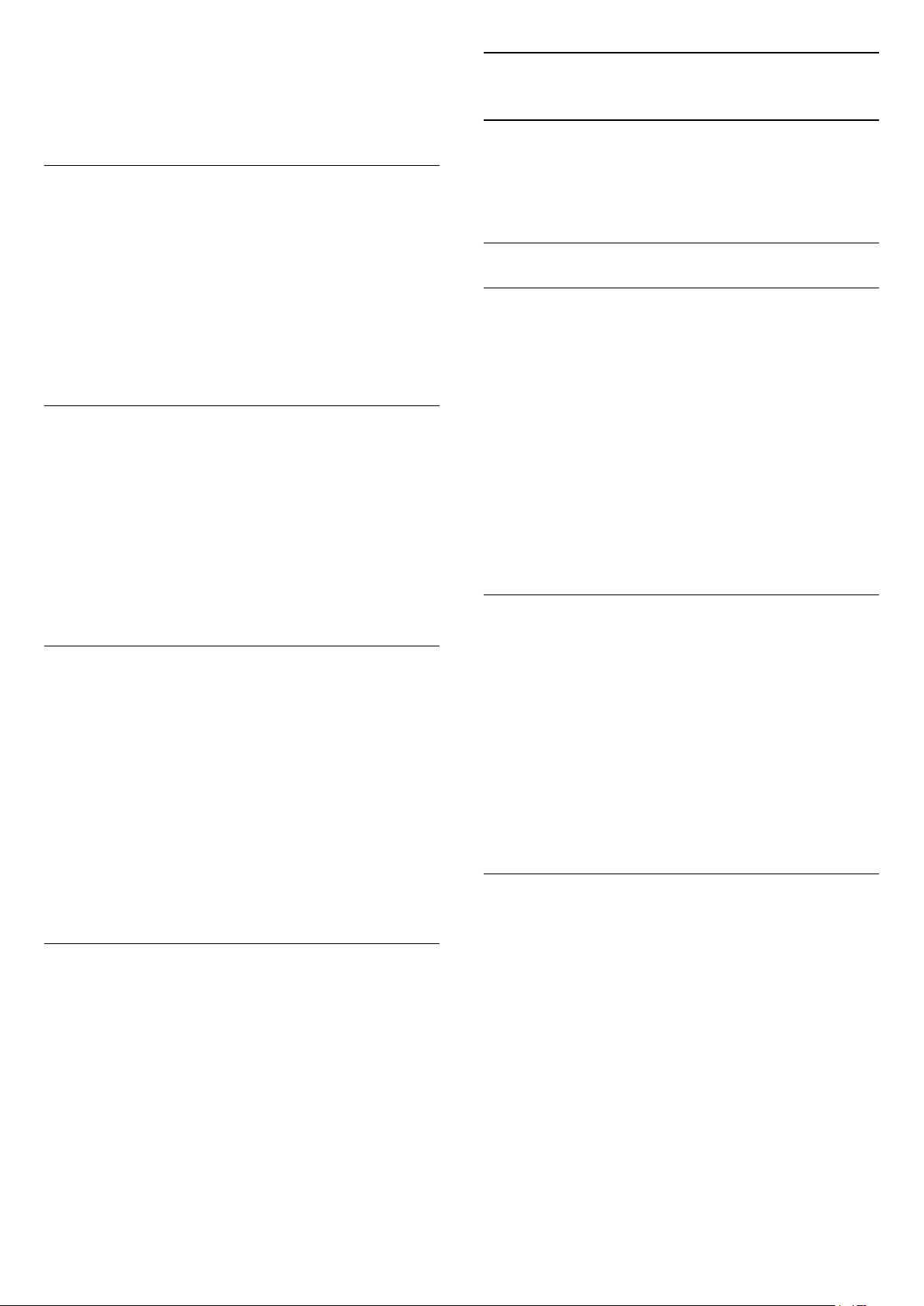
3 - Select Wireless Speakers > Connect a
Speaker and press OK.
4 - Press
(left) repeatedly if necessary, to close
the menu.
Remove a Speaker
To remove a wireless speaker…
1 - Press
, select All Settings and press OK.
2 - Select Sound and press
(right) to enter the
menu.
3 - Select Wireless Speakers > Remove a
Speaker and press OK.
4 - Press
(left) repeatedly if necessary, to close
the menu.
Subwoofer Volume
To adjust the volume of wireless speaker…
1 - Press
, select All Settings and press OK.
2 - Select Sound and press
(right) to enter the
menu.
3 - Select Wireless Speakers > Subwoofer
Volume and press OK.
4 - Press
(left) repeatedly if necessary, to close
the menu.
Problems
Lost connection
• Position the wireless speaker within a range of 5
meters from the TV.
• Places with a high amount of wireless activity -
apartments with lots of wireless routers - can hamper
the wireless connection. Keep the router and wireless
speaker as close to the TV as possible.
Audio and video mismatch
• Some wireless speakers systems might have audio
and video sync problems. We recommend using
Philips wireless audio products.
TV Placement
As part of the first installation, this setting is set to
either On a TV stand or On the Wall. If you have
changed the placement of the TV since then, adjust
this setting accordingly for best sound reproduction.
1 - Press
, select All Settings and press OK.
2 - Select Sound and press
(right) to enter the
menu.
3 - Select TV Placement and press OK.
4 - Select On a TV stand or On the Wall.
5 - Press
(left) repeatedly if necessary, to close
the menu.
23.3
Ambilight Settings
Ambilight Style
For more information, in Help, press the colour
key
Keywords and look up Ambilight Style.
Ambilight Settings
Ambilight Brightness
With Ambilight Brightness, you can set the level of
brightness of the Ambilight.
To adjust the level…
1 - Press
, select All Settings and press OK.
2 - Select Ambilight and press
(right) to enter
the menu.
3 - Select Brightness and press OK.
4 - Press the arrows
(up) or
(down) to adjust
the value.
5 - Press
(left) repeatedly if necessary, to close
the menu.
Ambilight Brightness, at bottom side
To adjust the Ambilight brightness level at bottom
side…
1 - Press
, select All Settings and press OK.
2 - Select Ambilight and press
(right) to enter
the menu.
3 - Select Brightness Bottom Side and press OK.
4 - Press the arrows
(up) or
(down) to adjust
the value.
5 - Press
(left) repeatedly if necessary, to close
the menu.
Ambilight Saturation
With Ambilight Saturation, you can set the level of
colour saturation of the Ambilight.
To adjust the level…
1 - Press
, select All Settings and press OK.
2 - Select Ambilight and press
(right) to enter
the menu.
3 - Select Saturation and press OK.
4 - Press the arrows
(up) or
(down) to adjust
the value.
5 - Press
(left) repeatedly if necessary, to close
the menu.
76
Loading ...
Loading ...
Loading ...