Loading ...
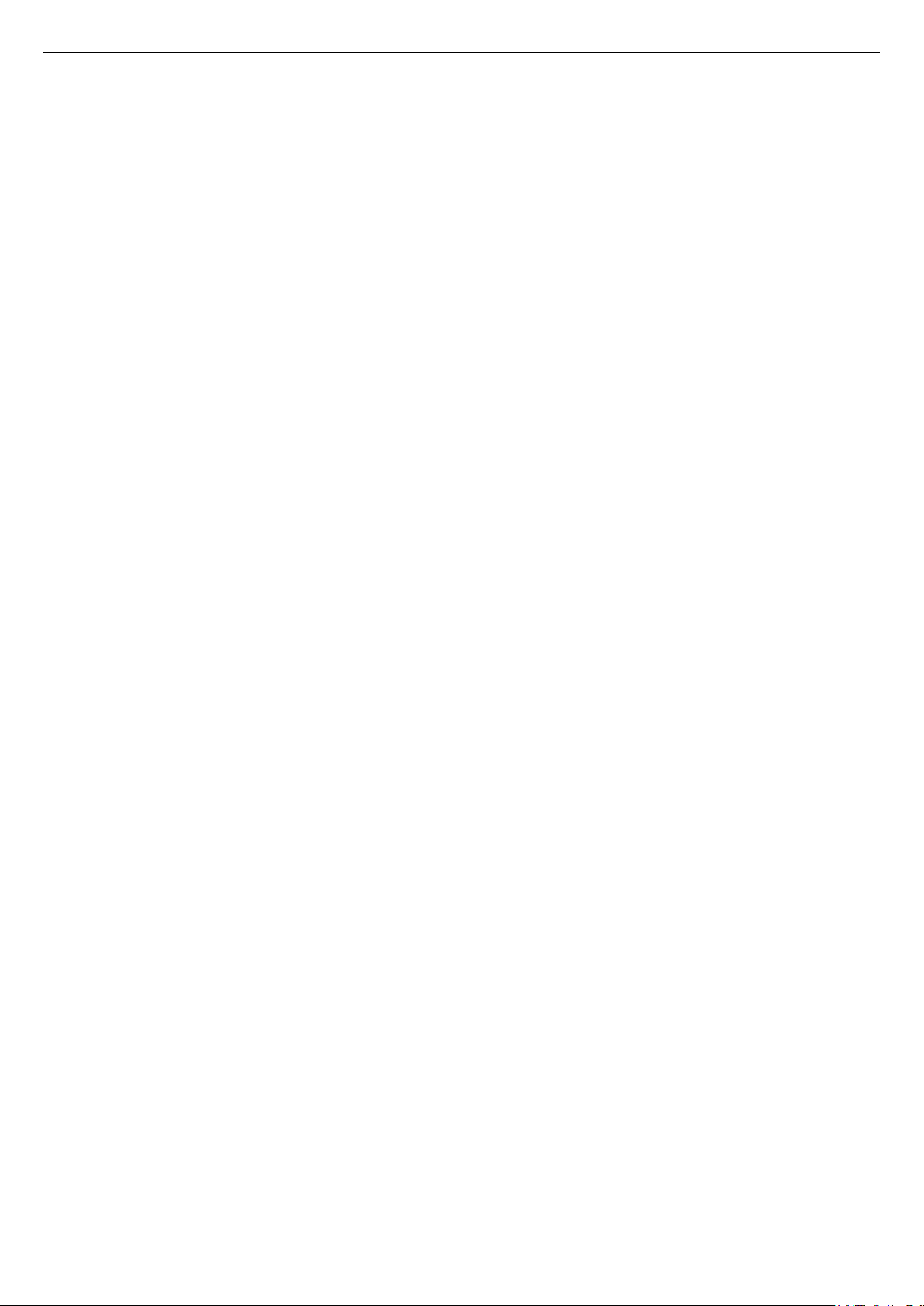
Contents
1 TV Tour 4
1.1 Philips Android TV 4
1.2 Using Apps 4
1.3 Playing Games 4
1.4 Movies and missed programmes 4
1.5 Pause TV and Recordings 4
1.6 Smartphones and Tablets 4
1.7 Social Networks 5
1.8 3D 5
1.9 Ambilight 5
1.10 Ambilight + Hue 5
1.11 Bluetooth Connection 5
2 Setting Up 6
2.1 Read Safety 6
2.2 TV Stand and Wall Mounting 6
2.3 Tips on Placement 6
2.4 Power Cable 6
2.5 Antenna Cable 7
3 Connect your Android TV 8
3.1 Network and Internet 8
3.2 Google Account 11
3.3 Philips App Gallery 11
4 Connect Devices 13
4.1 About Connections 13
4.2 CAM with Smart Card - CI+ 15
4.3 Receiver - Set-Top Box 16
4.4 Home Theatre System - HTS 17
4.5 Smartphones and Tablets 18
4.6 Blu-ray Disc Player 18
4.7 DVD Player 19
4.8 Bluetooth - Speakers and Gamepads 19
4.9 Headphones 20
4.10 Game Console 20
4.11 Gamepad 21
4.12 USB Hard Drive 21
4.13 USB Keyboard 22
4.14 USB Flash Drive 23
4.15 Photo Camera 23
4.16 Camcorder 23
4.17 Computer 23
5 Switching On and Off 25
5.1 On or standby 25
5.2 Philips Logo Brightness 25
5.3 Keys on TV 25
5.4 Sleep Timer 25
5.5 Switch Off Timer 25
6 Remote Control 27
6.1 Key overview 27
6.2 Voice search 28
6.3 Keyboard 29
6.4 Pairing the Remote Control 30
6.5 IR Sensor 30
6.6 Batteries 30
6.7 Cleaning 30
7 Channels 31
7.1 Install Channels 31
7.2 Channel Lists 31
7.3 Watching channels 32
7.4 Favourite Channels 34
7.5 Text / Teletext 35
7.6 Interactive TV 37
8 TV Guide 38
8.1 What You Need 38
8.2 TV Guide Data 38
8.3 Using the TV Guide 38
9 Recording and Pause TV 40
9.1 Recording 40
9.2 Pause TV 41
10 Top Picks 43
10.1 About Top Picks 43
10.2 Now on TV 43
10.3 TV on Demand 43
10.4 Video on Demand 44
11 Home Menu 45
11.1 About the Home Menu 45
11.2 Open the Home Menu 45
11.3 Search and Voice Search 45
11.4 Restricted Profile 45
12 TV Menu 46
12.1 About TV Menu 46
12.2 Open TV Menu 46
13 Netflix 47
14 Sources 48
14.1 Switch to a device 48
14.2 Options for a TV Input 48
14.3 Device Name and Type 48
14.4 Game or Computer 48
14.5 Rescan Connections 49
15 Apps 50
15.1 About Apps 50
15.2 Google Play 50
15.3 App Gallery 51
15.4 Start or Stop an App 51
15.5 Lock Apps 51
15.6 Manage Apps 53
15.7 Storage 53
16 Games 54
16.1 What You Need 54
16.2 Gamepads 54
16.3 Play a Game 54
16.4 Split Screen Gaming 54
16.5 Ideal Game Settings 55
17 Internet 56
17.1 Start Internet 56
17.2 Options on Internet 56
18 Videos, Photos and Music 57
18.1 From a USB Connection 57
18.2 From a Computer or NAS 57
18.3 From a Cloud Storage Service 57
18.4 Play your Videos 57
18.5 View your Photos 58
18.6 Play your Music 58
19 Smartphones and Tablets 60
19.1 Philips TV Remote App 60
19.2 Google Cast 60
2
Loading ...
Loading ...
Loading ...