Loading ...
Loading ...
Loading ...
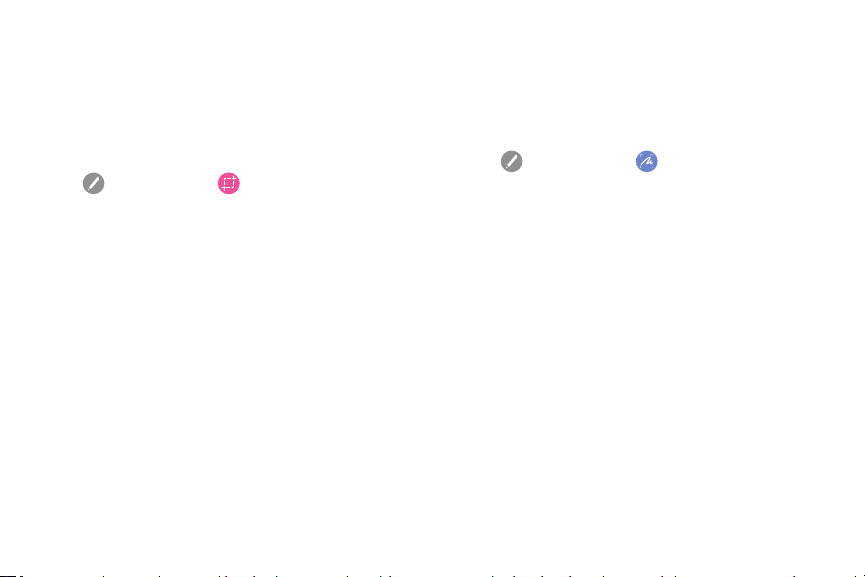
Smart Select
The Smart select feature provides a capture tool to
select content on a screen. You can then add it to your
Scrapbook app or share it with your contacts.
To launch Smart select:
1. Tap
Air command > Smartselect.
2. Tap a shape at the top of the screen, and select
content. The following options appear:
•
Auto select: Allow Smart select to automatically
select content to extract.
•
Extract text: Identify and extract text from the
selected content.
•
Draw: Draw on the captured screen using the S
Pen.
•
Share: Choose a sharing method to share your
content.
•
Save: Save the content to the Gallery app.
Screen Write
Screen write allows you to capture a screen shot and
then write notes on the screen shot.
To use Screen Write:
► Tap
Air command > Screen write.
The current screen is captured, and a pen tool
displays. The following editing tools are provided:
•
Pen: Draw on the screen shot.
-
Tap the Pen icon once to select Handwriting
mode.
-
Tap a second time to change the pen tip,
size, or color.
•
Eraser: Erase the writing or drawing on the
screen shot.
-
Tap once to select the eraser.
-
Tap again to change the eraser settings and
to use the Erase all option.
Know Your Device Air Command 28
Loading ...
Loading ...
Loading ...