Loading ...
Loading ...
Loading ...
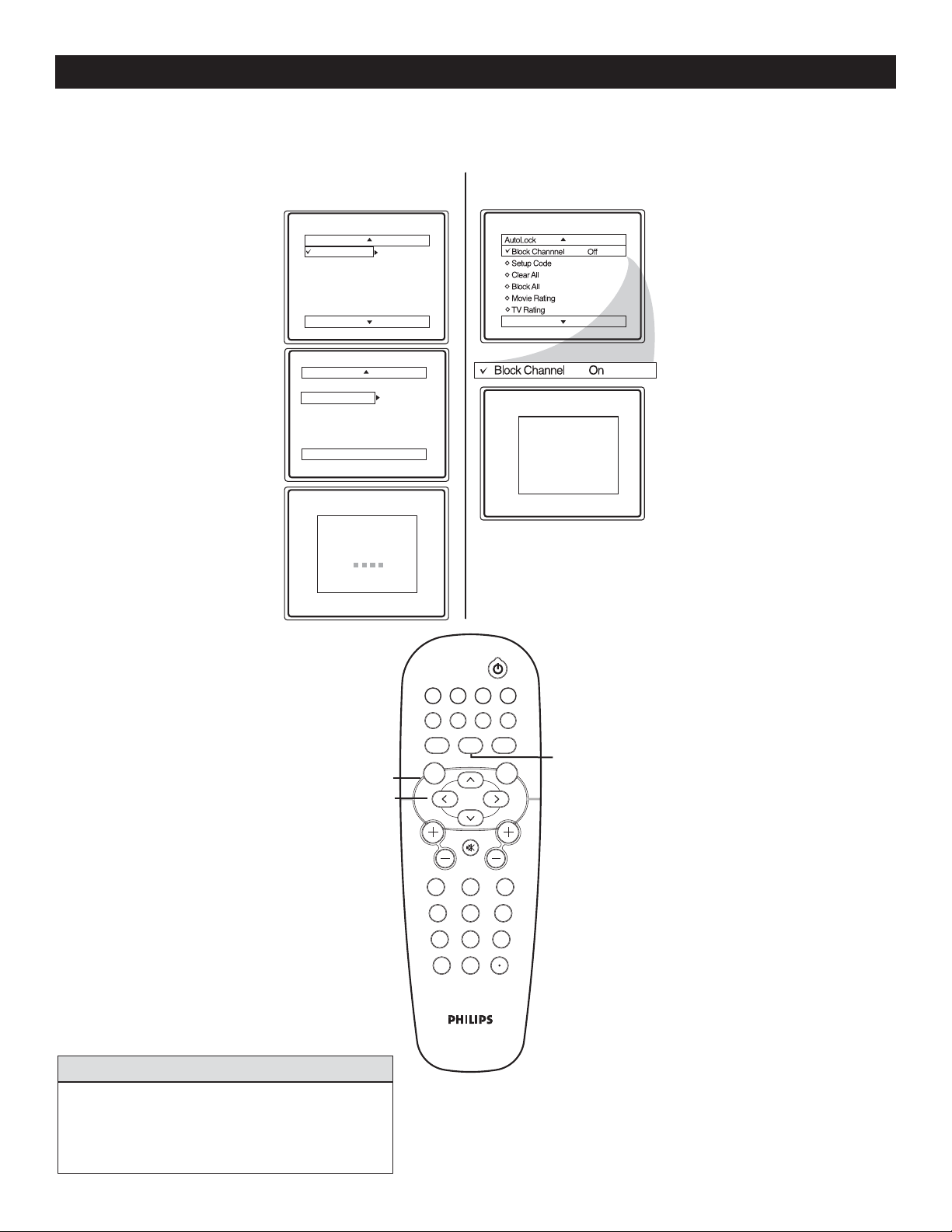
22
AUTOLOCK - BLOCKING CHANNELS
A
fter you have set your personal access code (see previous page), you are now ready to select the channels you want
to block.
Follow these steps for Digital Mode
Follow these steps for Analog Mode
AutoLock
Block Channel
Block Channel
2 - 1 WCBS - DT
35 - 1 MELCO
59 - 1
Blocked
Blocked Channel
35 - 1 MELCO
Channel 4
Blocked by AutoLock
Channel Block
Access Code
_ _ _ _
All Channels
123
456
789
0
VOL CH
MENU OK
MUTE
AUTO
PICTURE
AUTO
SOUND
A/D
FORMAT CLOCK SLEEP GUIDE
POWER
AV SAP
A/CH
CC INFO
>
>
< >
MENU
Digital Mode
Analog Mode
1
After Setting your
personal access code (see
previous page), press
CURSOR < or > until
you see Block Channel
highlighted.
2
Press CURSOR < or
> to select channels
you wish to block. Press
CURSOR > or < to
select between Block and
Unblock.
3
Press CURSOR >
or < to select Block or
Unblock.
4
When finished, press
MENU on the remote
control three times to
exit the menu from the
TV screen.
When Block
is selected, a message will
appear to show you the
channel that has been
Blocked.
Note : When you are in Analog
Mode you can only block Analog
Channels.
1
After Setting your
personal access code
(see previous
page), press CURSOR
< or > until you
see Block Channel
highlighted.
2
Press CURSOR >
to enter the Block
Channel menu. Press
CURSOR > or < to
Block or unBlock the
channel.
3
Press CURSOR <
or > to highlight the
channel you wish to
Block or Unblock.
4
Press CURSOR > or
< to select Block or
Unblock.
5
When finished, press
MENU button on the
remote control three
times to exit the menu
from the TV screen.
When Block is
selected, a message will
appear to show you
the channel that has
been Blocked.
Note : When you are in Digital
Mode you can only block
Digital Channels.
If you forget your code, the 0711 is the default
and can be used to enter and create a new access
code.
HELPFUL HINTS
A/D
toggles between
digital and analog
mode
Loading ...
Loading ...
Loading ...