Loading ...
Loading ...
Loading ...
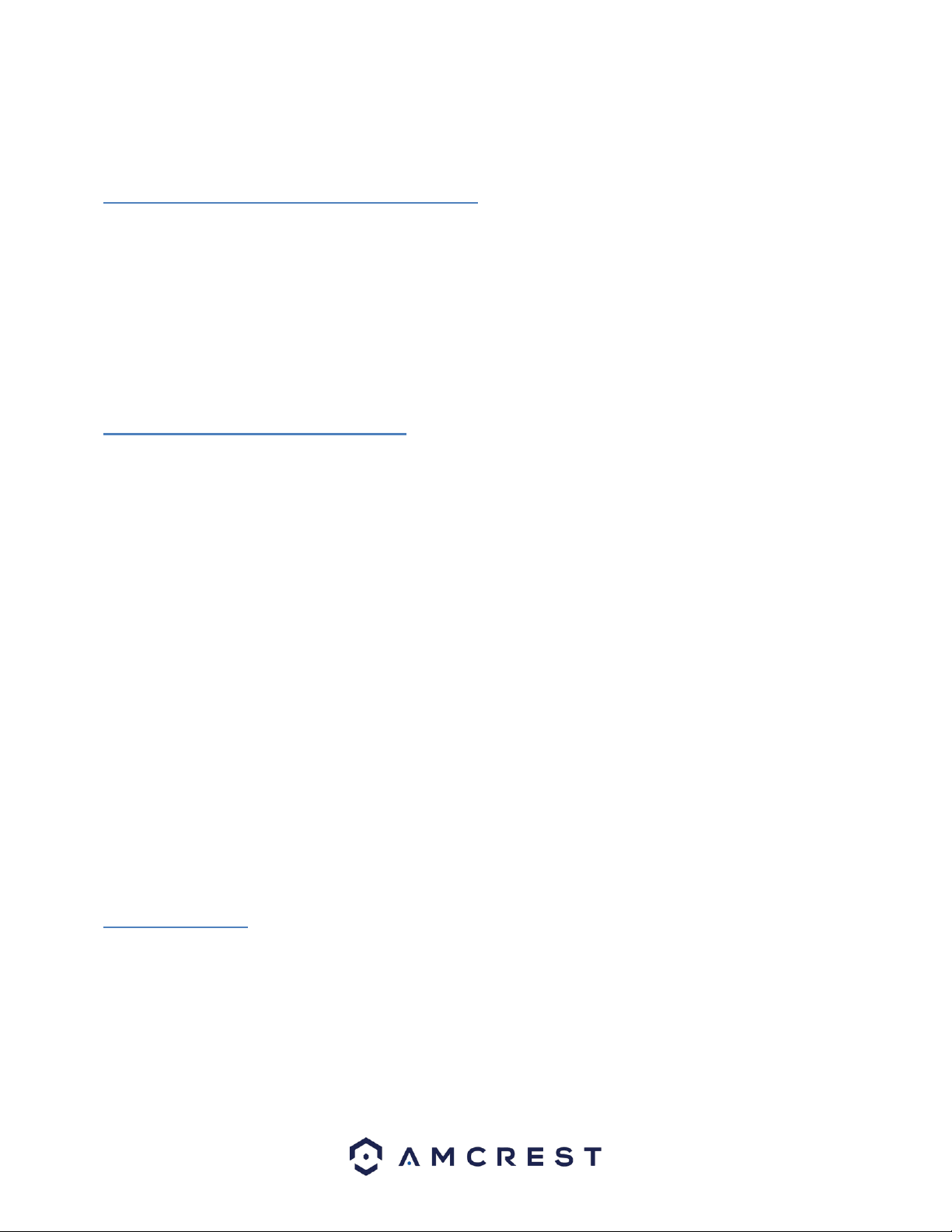
9
4 Camera Access Setup
This section of the guide will provide the user with information on how to setup access to the camera through any of the following
methods.
4.1 Default Username and Password
To login to the system for the first time, use one of the following default username/password combinations. Once you’ve
successfully logged in, it is highly recommended to change the password for security reasons.
Username: admin
Password: admin
Note: Logging in for the first time will prompt the user to change the password to the admin account.
4.2 How to Setup the Camera
To make your experience with your Amcrest camera easy and simple, we've provided multiple ways to set up, view, and operate
your camera depending on your needs. Please follow the instructions on this page to set up your camera in the way that works
best for you.
4.2.1 Setting up Your Camera for the First Time
If you are setting up your camera for the first time, or you are setting up your camera for mobile viewing, please follow the
instructions as outlined on section 4.3. Using the Amcrest Cloud app or Amcrest View app on your smartphone or tablet, you can
view your camera live from anywhere, and access features such as taking snapshots, creating recordings, and more.
4.2.1 For Configuring Advanced Settings on Your Camera
If you would like to configure your camera to enable advanced features such as motion direction, e-mail alerts, FTP, image
adjustments, scheduling and more, please follow the instructions as outlined on section 4.4 (Desktop Access).
4.2.3 For Cloud Storage and Playback
Amcrest Cloud is our optional cloud storage and playback service which allows you to access recorded footage from any device.
We offer 4 hours of free storage for your first camera. Please follow the instructions as outlined on section 4.5 (Cloud Access) to
sign up for our Amcrest Cloud service and get 4 hours of free storage.
4.2.4 For Quick Web Access to Your Cameras
AmcrestView.com is a web portal that allows you to view your cameras and recordings quickly and easily from anywhere in the
world using a web browser. Use AmcrestView.com if you need to simply check-in at a moment's notice. If you would like to use
AmcrestView.com, please follow the instructions outlined on section 4.6 (Web Access).
4.3 App Setup
Amcrest cameras can be used on your mobile device using the following apps:
• Amcrest Cloud
• Amcrest View Pro
Both apps are free and available in the App Store and Google Play store. Please note, each app requires an iOS 6.0 or later version.
Android will require a 3.0 or later version OS to run these apps.
Loading ...
Loading ...
Loading ...