Loading ...
Loading ...
Loading ...
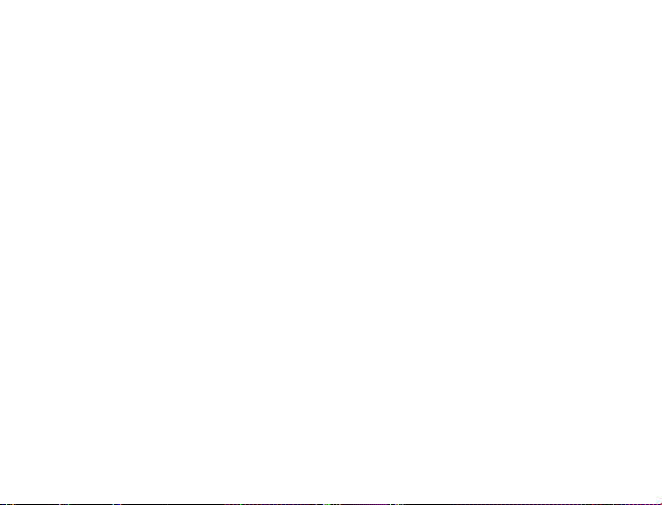
In the Create New Geofence tab you can create geofences around any area
in different shapes. Navigate to the area on the map you would like to create
a geofence. Click on the Circle, Polygon, or Route button. It is suggested that
all geofences be in at least a .2 mile radius, or at least 1 city block around an
area to allow for GPS drift.
To create a circular geofence around an area, click on Circle and then click on the
spot on the map you want to create your geofence around. Hold down the left
mouse button and drag the cursor until your geofence is the size you want, and
release the mouse button.
The Polygon button allows you to create geofences in different shapes. Each point
you click on will be a corner of your perimeter.
A Route geofence will be straight lines. You must choose how far a device will need
to be away from the route before a report is generated.
Once you have created a geofence, assign it a name in the Geofence field and hit
Save. You may also choose to enter a short description for your geofence.
Loading ...
Loading ...
Loading ...
