Loading ...
Loading ...
Loading ...
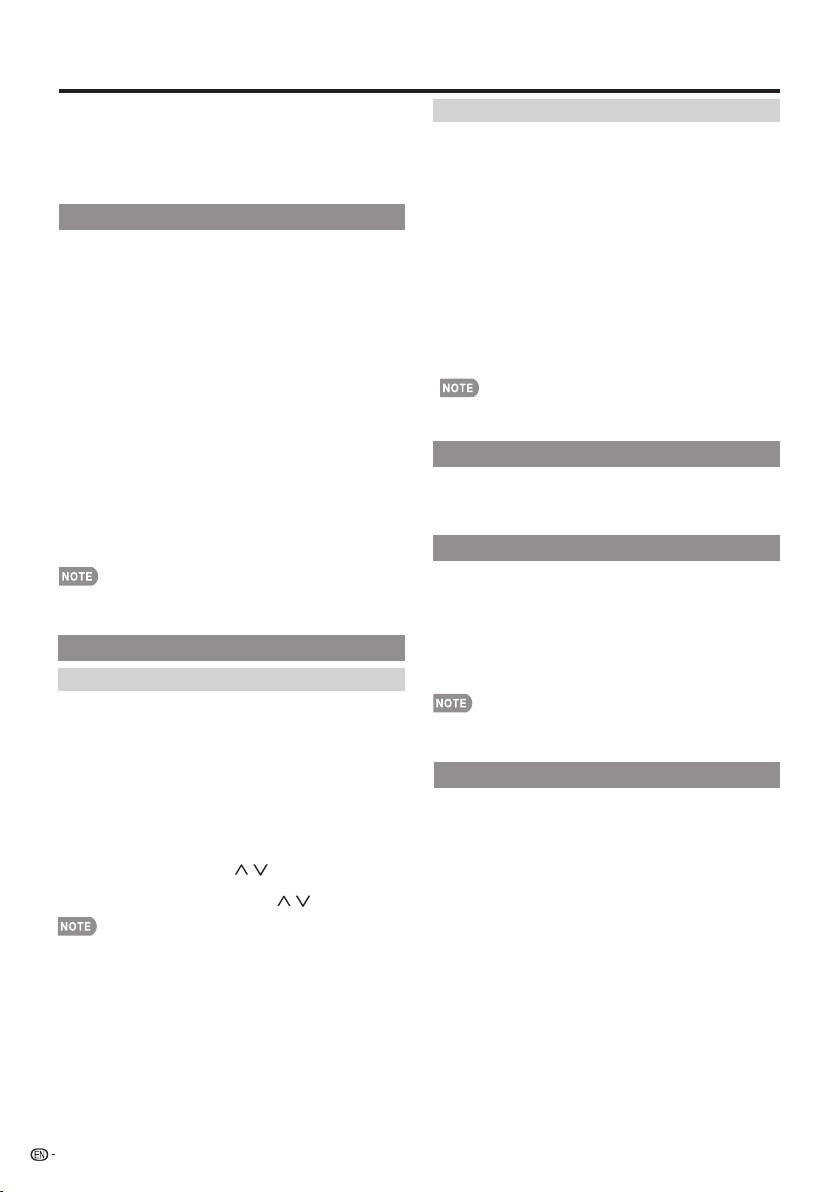
28
• When you select "Individual Setup", you can enter the
secret number.
3
Press
a
/
b
(or
c
/
d
) to select the desired setting,
and then press ENTER.
4
Press MENU to exit.
EZ Setup
You can run EZ Setup again, even after setting up the
preset channels.
Language: Select from among 3 languages (English,
French and Spanish).
TV Location: Select "Home" or "Store" for the location
where you plan to install the TV. This product qualifi es
for ENERGY STAR in Home mode default setting.
Home: “Power Saving” is set to "Advanced", and AV MODE is
set to "STANDARD".
Store:
“Power Saving” is set to "Off" and AV MODE is set to
"DYNAMIC (Fixed)".
• ENERGY STAR qualifi cation is based on AV MODE
"STANDARD".
Air/Cable: Make sure what kind of connection is made
with your TV when selecting "Air" or "Cable".
CH Search: Channel auto search makes the TV look for
all channels viewable in the set area.
• If "Cable" is selected for Antenna setting, scrambled
channels are removed after the Channel search has been
completed.
Completed:
The settings confi rmation screen is displayed.
Confi rm the information displayed on the screen.
•
See Initial Installation on page 17 for setting each item.
•
If no channel is found, confi rm the type of connection
made with your TV and try "EZ Setup" again.
Broadcasting Setup
CH Setup
If Initial Installation does not memorize all the channels
in your region, follow the instructions below to manually
memorize the channels.
Air/Cable: Make sure what kind of connection is made
with your TV when selecting "Air" or "Cable".
CH Search: Channel auto search makes the TV look for
all channels viewable in the set area.
CH Memory: You can select the channels to skip in each
ANALOG (Air), ANALOG (Cable), DIGITAL (Air) and
DIGITAL (Cable).
The indicator displayed in blue: Skips channels. (Channel
/ .)
The indicator displayed in gray: Does not skip channels.
CH / .)
•
If no channel is found, confi rm the type of connection
made with your TV and try channel search again.
On-Screen Display Menu
Favorite CH (Favorite Channel Setting)
This function allows you to program 4 favorite
channels, in 4 different categories. By setting the
favorite channels in advance, you can select your
favorite channels easily.
To register your favorite channel:
1. Press MENU on the remote control and select
“Initial Setup "/"Favorite channels".
2. Press to select the category that you want to
store your favorite channel.
a
/
b
3. Press to select your desired channel and
press OK button to confirm.
a
/
b
Press to select "All data clear" and press OK to
start clearing all favorite channel data.
a
/
b
To delete your favorite channel:
•
While watching, you can toggle the selected channels by
pressing the A, B, C, and D button on the remote control.
Language
You can also select a language from the Initial Setup
menu. Select from among 3 languages: English,
French and Spanish.
FAV APP Key Assign
You can assign your favorite applications to the FAV
APP 1, 2, and 3 buttons on the remote control. After
assigning an application to a button, you can press
that button to display the top screen of the assigned
application.
Current Setup: Checks the current setting.
APP1/APP2/APP3: You can assign your favorite
applications displayed on the screen to these buttons.
• For resetting adjustments to the factory preset values,
• The default password is 0000.
press
a
/
b
to select "Reset", and then press ENTER.
4-digit secret number here. See page 29 for setting a
Individual Setup
Before entering the Individual Setup sub-menu, user has
to key in the password first.After entering the Individual
Setup sub-menu, the user can modify the restricted table.
While exiting the sub-menu, below the Individual Setup
function is activated.
Enter a 4-digit password with the number buttons on the
remote control.
selection disabled using CH
(Channel selection enabled using
Loading ...
Loading ...
Loading ...