Documents: Go to download!
User Manual
- User Manual - (English)
- Installation Guide ((Operation guide)) - (English)
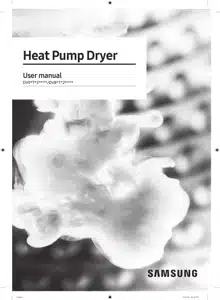
Dryer at a glance
01. Top cover
02. Water tank
03. Door
04. Heat exchanger
05. Control panel
06. Lint filter
07. Levelling leg
Drying guidelines
STEP 1 Sort
- Do not mix heavy and lightweight items together.
- Wash and dry dark-colored items separately from light-colored items.
- Unless recommended on the care label, do not dry woolens or fiberglass items.
- Do not dry items soiled with oil, alcohol, gasoline, etc.
- Avoid drying unwashed items
- Do not dry wet items that have not been fully spin-dried after washing. This could cause an odor inside the dryer or cause the dryer to malfunction.
- Using a laundry net is recommended for baby socks and other small, light items.
STEP 2 Empty pockets and turn them inside out
- Turn dark-colored clothes inside out before drying them. This will prevent fabric damage due to friction during the drying process and protect internal parts of the dryer from discoloration and damage.
- Turn the items with buttons or embroideries inside out before drying them.
CAUTION
- Empty the pockets. Metallic objects such as coins, pins, and buckles on clothing may damage other laundry items as well as the drum.
- Remove any metallic objects attached to items, pull up zippers, and latch hooks before drying. Metallic objects attached to items may damage other items as well as the drum.
STEP 3 Check the lint filter
Ensure that the lint filter is installed correctly before putting items in the dryer. The dryer does not work without the lint filter.
Always clean the lint filter before drying.
STEP 4 Determine the load capacity
Do not overload the dryer. Overloading reduces the tumbling action, resulting in uneven drying and wrinkling.
- Put one wash load in the dryer at a time.
- To improve drying efficiency for one or two items, add a dry towel to the load.
- For best results, untangle items before inserting them into the dryer. Tangled items may degrade the drying efficiency or cause the door to open.
CAUTION: Add or remove items into or from the dryer with the lint filter installed. If the filter is not in place, small items can fall into the filter slot and cause the dryer to malfunction.
STEP 5 After finishing the drying
- Empty the water tank to prevent leaks.
- If the “Clean heat exchanger” message appears on the display.
- Keep the dryer door and the heat exchanger cover open after finishing the drying to keep the inside of the dryer more hygienic.
Operations
Control panel
01 Power
Tap to turn the dryer on or off.
- If you do not manipulate the control panel for 10 minutes after the dryer is turned on, the dryer automatically turns off.
- The dryer automatically turns off when the drying completes.
CAUTION: Do not tap to turn the dryer off while the drying is in progress. Tap and hold
to pause the cycle first, and then tap
to turn the dryer off.
02 Navigation dial
Turn the Navigation dial left or right to navigate through cycles and functions. When you turn the Navigation dial, the display shows your selection (such as cycle, additional functions, and system functions).
03. Start/Pause
ap and hold to start or pause an operation.
04. Display
The display shows the current cycle, estimated time remaining, cycle options, and other useful or alert messages.
05. OK
Tap to confirm your selection of function or setting.
06. Dry Level
Tap to change the dry level for the selected cycle. You can select from level 1 to 3, but available level depends on the selected cycle.
- 3: Suitable for large and thick items.
- 2: Standard drying level.
- 1: Gently dries items to protect fabric. Suitable for delicate items or items you want to naturally dry (by hanging or laying flat on drying rack) while they are damp
07. Wrinkle Prevent
Tap to turn the Wrinkle Prevent function on or off. When the function is on, the dryer rotates the drum intermittently after completing the dry cycle to prevent wrinkles
08. Time
Tap to select the cycle time for Time Dry, Warm Air, or Cool Air. You can set the drying time between 20 minutes and 240 minutes. Available drying time depend on the selected cycle.
09. Additional Functions
- Tap to enter the additional functions menu.
- Tap and hold for 3 seconds to enter the system functions menu.
10. Smart Control
Tap to activate or deactivate the Smart Control function.
When the Smart Control function is activated, you can control your dryer remotely using the SmartThings app in your smartphone.
Icon description
Wi-Fi
This icon indicates that the dryer is connected to Wi-Fi.
Smart Control
This icon indicates that Smart Control is on.
Child Lock
This icon indicates that Child Lock is on.
Operating a cycle
1. Tap to turn on the dryer.
2. Turn the Navigation dial to select the cycle you want.
3. Tap ,
,or
to change the default cycle settings.
4. Tap , and then turn the Navigation dial to select additional function.
5. Tap to change the settings for selected additional function. Not all cycles have additional functions available.
6. Tap and hold to start operation. Once you set the cycle you want, the screen displays a brief cycle description, maximum laundry load, and cycle time. You can also check the cycle progress, remaining cycle time, and information codes.
Additional functions
1. Tap .
2. Turn the Navigation dial to select the desired additional function.
3. Tap to change the selected function’s settings or start the function.
NOTE:
- To return to the main screen, tap
again or turn the Navigation dial to select Back and tap
.
- If the selected function is not supported, the "Currently not supported" message is displayed, and the
button is not activated.
- When you select an additional function, a brief help message appears for the first ten times of use.
- If you do not manipulate the control panel for 7 seconds after entering the Additional Functions menu, the display returns to the main screen.
Damp Alert
This function alerts you when shirts and other items that require ironing are dry enough to be suitable for ironing.
1. Select a cycle and change the cycle settings as necessary.
- This function is available for Cotton, Synthetics, Mixed Load, and Silent Dry with the Dry Level set to 2 or 3.
2. Tap .
3. Turn the Navigation dial to select Damp Alert, and then tap .
4. Tap and hold .
Alarm during drying:
1. Tap and hold to pause the cycle.
2. Open the door and take out the items you want to iron.
3. Close the door, and then tap and hold to dry the remaining items.
My Cycles
Add or remove cycles to create a personal cycle list.
1. Tap .
2. Turn the Navigation dial to select My Cycles, and then tap .
- You can only edit a cycle to create a personal cycle when the dryer is not operating.
3. Turn the Navigation dial to select a desired cycle.
4. Tap to add or remove the selected cycle.
- Addition and removal of a cycle is saved automatically.
5. Once you finish creating My Cycles, tap to return to the cycles screen.
NOTE: The Cotton, Synthetics, and Iron Dry cycles cannot be removed from the cycles list.
Delay End
You can set the dryer to finish your drying automatically at a later time by choosing a delay of between 1 to 24 hours (in 1 hour increments). The hour displayed indicates the time the dry will finish.
1. Select a cycle and change the cycle settings as necessary.
2. Tap .
3. Turn the Navigation dial to select Delay End, and then tap .
4. Turn the Navigation dial to select the desired time, and then tap .
5. Tap and hold .
- To cancel Delay End, tap restart the dryer.
Child Lock
To prevent children or infants from accidentally starting or setting the dryer, Child Lock locks all buttons except for and
.
1. Close the door.
2. Tap .
3. Turn the Navigation dial to select Child Lock, and then tap .
4. Tap to select On or Off.
- The Child Lock icon turns on when the function is on.
- You cannot turn on Child Lock with the door open. If you get the "Door is open" message on the display while you try to turn on Child Lock, close the door and try again.
NOTE:
- When Child Lock is on, all buttons are disabled except for
and
.
- It you tap a button with Child Lock on, an alarm triggers with the “Child Lock on” message.
- If you open and close the door with Child Lock on, an alarm triggers with the “Open door & check inside” and “Child Lock on” message.
- To dismiss a notification message, turn off Child Lock or the power.
System functions
1. Tap and hold for 3 seconds.
2. Turn the Navigation dial and select the desired system function, and then tap .
3. Tap to change the selected function’s settings or start the function.
NOTE:
- To return to the main screen, tap
again or turn the Navigation dial to select Back and tap
.
- If you do not manipulate the control panel for 7 seconds after entering the System Functions menu, the display returns to the main screen.
AI Pattern
This function saves your frequently used cycles and settings.
1. Tap and hold for 3 seconds.
2. Turn the Navigation dial to select AI Pattern, and then tap .
3. Tap to select On or Off.
- The default setting is On. Set it to Off if you do not want to use this function.
- When you turn the function on, the dryer remembers frequently used cycles and their settings (Dry Level , Time
) and save them in frequently used order.
- When you turn off the function, all the saved data resets.
Alarm
You can enable/disable alarm sounds.
1. Tap and hold for 3 seconds.
2. Turn the Navigation dial to select Alarm, and then tap .
3. Tap to select On or Off. - The default setting is On.
NOTE: The setting remains unchanged even if you restart the dryer.
Wi-Fi
You can turn the dryer's Wi-Fi on or off.
1. Tap and hold for 3 seconds.
2. Turn the Navigation dial to select Wi-Fi, and then tap .
3. Tap to select On or Off.
- The dryer's Wi-Fi is off as a factory default setting. However, the dryer's Wi-Fi turns on automatically when you turn on the dryer for the first time. Then, the final Wi-Fi setting maintains regardless of the dryer power status.
- Once you turn on the dryer's Wi-Fi and connect to a network, the dryer remains connected to the network even when you turn off the power.
- The Wi-Fi indicates that the dryer is connected to the router through the Wi-Fi connection.
Language
You can change the system language.
1. Tap and hold for 3 seconds.
2. Turn the Navigation dial to select Language, and then tap .
3. Turn the Navigation dial to select the desired language, and then tap .
Factory Reset
You can reset your dryer.
1. Tap and hold for 3 seconds.
2. Turn the Navigation dial to select Factory Reset, and then tap .
- Your dryer resets to the factory setting.
Special features
Smart Control
You can connect to the SmartThings app and control your dryer remotely.
Connecting your dryer
- Download and open the SmartThings app on your mobile device
- Tap and hold
to turn on the dryer.
- Tap and hold
on the dryer.
a. The dryer enters AP mode and connects to your mobile device.
b. Tap to authenticate your dryer on your mobile device.
c. Once the authentication process is complete, your dryer is successfully connected to the app. Use various features available in the SmartThings app.
NOTE:
- If your dryer fails to connect with the SmartThings app, try again.
- Check your router if you experience any Internet connection problem after connecting your dryer with the SmartThings app.
- If the Wi-Fi is off, tap and hold
for 3 seconds to navigate to System Functions, select Wi-Fi and tap
to turn it on.
- Turning the dryer's Wi-Fi on allows you connect to the dryer via SmartThings app on your smartphone regardless of the power status of the dryer. However, the dryer appears offline on the SmartThings app if the dryer's Wi-Fi is off.
- Close the door before starting the Smart Control function.
- If you use the dryer 20 times without being connected to SmartThings, the next time you turn the dryer on, a pop-up about Smart Control connection will appear for 3 seconds.
- If the dryer's Wi-Fi is not connected to an AP (access point), the Wi-Fi will turn off when you turn of the power.
Stay Connect
Set up the Stay Connect function in your SmartThings app. Your dryer stays connected to the app so you can use the dryer when you are away from home.
1. If you turn on the Stay Connect function on the SmartThings app, the dryer will stay in standby power saving mode after completing a cycle.
- The Stay Connect function will remain active for up to 24 hour if the door remains closed.
2. When the Stay Connect function is active, the Smart Control and Wi-Fi
turn on your dryer display.
3. Conveniently control your dryer using the SmartThings app
NOTE: The dryer switches to standby power saving mode when operation is paused even if the machine is not connected to the SmartThings app.
SmartThings
Wi-Fi connection
On your smartphone, go to Settings and turn on the wireless connection and select an AP (Access Point).
This appliance supports the Wi-Fi 2.4 GHz protocols.
Download
On an app market (Google Play Store, Apple App Store, Samsung Galaxy Apps), find the SmartThings app with a search term of “SmartThings”. Download and install the app on your device.
NOTE: The app is subject to change without notice for improved performance. In addition, the further updates on app or the function in the app may stop due to usability and security reasons, even if updates are currently supported on your OS.
Log in
You must first log into SmartThings with your Samsung account. To create a new Samsung account, follow the instructions on the app. You don’t need a separate app to create your account.
NOTE:
If you have a Samsung account, use the account to log in. A registered Samsung smartphone user automatically logs in.
To register your appliance to SmartThings
1. Make sure your smartphone is connected to a wireless network. If not, go to Settings and turn on the wireless connection and select an AP (Access Point).
2. Open SmartThings on your smartphone.
3. If a message of “A new device is found.”, select Add.
4. If no message appears, select + and select your appliance in a list of devices available. If your appliance is not listed, select Device Type > Specific Device Model, and then add your appliance manually.
5. Register your appliance to the SmartThings app as follows.
a. Add your appliance to SmartThings. Make sure your appliance is connected to SmartThings.
b. When registration is complete, your appliance appears on your smartphone.
Using the drying rack (applicable models only)
Set the drying time up to 150 minutes according to the moisture and weight of the items to dry. When drying laundry using the drying rack, the Time Dry cycle is recommended.
1. Position the drying rack in the drum, inserting the front lips of the rack into the holes of the door diaphragm.
2. Place items on the rack, leaving enough space where air can circulate. For clothing items, fold and place flat on the rack. For shoes, place shoes with their soles facing down.
3. Close the door and tap . Turn the Navigation dial to select Time Dry, and then tap
to select the drying time.
4. Tap and hold .
Maintenance
Emptying the water tank
Empty the water tank after each use to prevent leaks.
1. Remove the water tank (A) from the dryer.
- Pull the water tank handle with one hand until the tank is halfway out.
- Once the water tank is halfway out, support the bottom of the tank with the other hand and pull it slowly with both hands.
CAUTION:
- The water tank is heavy. Slowly remove the water tank using both hands while keeping the tank at a level.
- Be careful when removing the full water tank. It is very heavy and can cause injury if you drop it. B
2. Empty the water through the drain hole (B), and then clean inside the water tank.
- Mix some neutral detergent in lukewarm water. Fill the water tank with the mixture through the drain hole (B) and leave it for 30 minutes. Then, rinse the tank with clean water and completely dry it.
3. Place the water tank back into place.
NOTE: If the dryer displays the “Empty the tank” message and stops while drying is in progress, empty the water tank and tap and hold . The “Empty the tank” message will disappear, and the dryer will resume drying.
Cleaning
WARNING:
- Do not clean the dryer by directly spraying water onto the dryer.
- Do not clean the dryer with benzene, thinner, alcohol, or acetone. This may cause discoloration, deformation, damage, electric shock, or fire.
- Before cleaning the dryer, be sure to unplug the power cord.
Exterior
Clean with a soft, damp cloth. Do not use abrasive cleaners. Avoid using or placing sharp or heavy objects near/on the dryer. Keep detergent and laundry supplies on the pedestal (sold separately) or in a separate storage container.
Control panel
Clean with a soft, damp cloth. Do not use abrasive cleaners. Do not spray cleaners directly on the panel. Immediately wipe up any spills or liquids from the control panel.
Drum
Clean with a damp cloth with a mild, non-abrasive cleaner suitable for stainless steel. Wipe remaining residue with a clean, dry cloth.
Door
Foreign substances can contaminate or build up on the inside of the door. Clean the inside of the door using a soft piece of cloth or brush.
CAUTION: Do not detach the door’s rubber sealing.
Lint filter
Clean the lint filter after each use.
1. Open the dryer door, grab the top of the lint filter, and pull to remove the filter. - Do not detach the rubber sealing after removing the filter.
2. Open the outer filter and remove the inner filter (A).
3. Spread open the outer filter and the inner filter.
4. Remove the lint from both filters, and then clean the filters with the cleaning brush.
NOTE: To clean the filters thoroughly, clean the filters in running water, and then dry them completely
5. Put the inner filter into the outer filter, and then reinsert the lint filter into the original position.
CAUTION:
- Clean the lint filter after each load. Otherwise, the drying performance may decrease.
- If the filter surface is wet, allow it to completely dry before use.
- Inserting the filter while it is wet can cause mold and/or odor to form and/or result in less drying.
- When cleaning or removing the lint filter, do not shake or tap on the filter. Doing so can damage the filter.
- Opening the outer and inner filters carelessly and with excessive force can damage the filters.
Heat exchanger
When it is time to clean the heat exchanger, the dryer will alert you by displaying the “Clean heat exchanger” message.
A dirty heat exchanger will hinder the product’s performance and should be cleaned regularly.
NOTE:
- Water droplets can form around the heat exchanger due to condensation caused by a temperature difference. This is normal and is not a sign of a leak.
- If you are not planning on using the dryer for a long period of time, open the heat exchanger cover and ventilate. A
1. Gently press the top part of the outer cover (A) to open.
2. Unlock the inner cover fixers (B), and then pull the inner cover to remove.
3. Clean the dust on the heat exchanger using the provided brush.
- After cleaning with the brush, wipe off the remaining dust using a smooth, damp cloth.
CAUTION:
- To avoid physical injury and burns, do not touch or clean the heat exchanger with bare hands.
- When cleaning the heat exchanger, be careful not to damage the fins.
NOTE: If the heat exchanger is completely dry and therefore hard to clean, spray some water on the heat exchanger and clean using a brush.
4. Clean the inner cover with a smooth, damp cloth. - There may be moisture and/or foreign substances around the inner cover.
5. Reinsert the inner cover to its original position, and then lock the fixers.
6. Close the heat exchanger’s outer cover.
NOTE:
After cleaning the heat exchanger, tap to dismiss the notification message. The message remains on until you dismiss it.
If the alarm continues after you have dismissed it, unplug and then plug in the power cord or remove and reinsert the heat exchanger's inner cover.
Troubleshooting
Checkpoints
If you encounter a problem with the dryer, first check the table below and try the suggestions.
| Problem | Action |
| Dryer does not start. | Make sure the dryer is plugged in. Make sure the door is properly closed. Check the fuse or reset the circuit breaker. If you opened the door during a cycle, tap and hold again. Clean the filter. Make sure Child Lock is not activated. |
| The dryer does not warm up | Check the fuse or reset the circuit breaker. Check the lint filter and the heat exchanger. Clean them if necessary. The dryer may be in the cooling down process of the cycle. |
| Items are not dried. | Check all of the above. Additionally: Do not overload the dryer. If the dryer is overloaded, it could take longer for items to dry. Dry heavy fabrics separately from light fabrics. The item(s) are too small and may not getting enough spinning inside the drum. Clean the filter. Clean the heat exchanger. If a drain hose is connected, make sure water is draining properly. |
| The dryer is too loud. | Look for coins, loose buttons, nails, and other objects and remove them immediately. Check the lint filter. Remove any items stuck inside the lint filter. Make sure the dryer is level and standing firmly on the floor. The dryer may hum due to air moving through the drum and fan. This is normal. |
| Items are not dried evenly. | Seams, pockets, and other parts of clothing are harder to dry than others. This is normal. Sort heavy and light items separately. |
| There is a smell coming from the dryer. | The smell of paint, varnish, cleaning agents, and other household items could have circulated in the air and entered the dryer. If you notice such a smell, ventilate completely before using the dryer. If drying in an enclosed area, the dryer could cause the ambient temperature to rise. Accordingly, make sure to open a window and ventilate the area. Do not attempt to dry wet items after leaving them in the washing machine or dryer for a long time. |
| The dryer turns off before the items are dry. | The load is too small. Throw in few additional items like towels and try drying again. |
| The clothes have lint on them. | Always make sure the lint filter is clean before putting items into the dryer. When drying items that generate a large amount of lint, you may need to clean the lint filter in the middle of a cycle. Some fabrics (such as white towels) causes more lint and should be dried separately from fabrics that lint attaches easily (such as black linen pants). Check the inside of the pockets to make sure they are empty before drying. |
| The ambient temperature around the dryer rises or there is a damp, soggy smell. | Heat pump dryers circulate ambient air inside and outside the dryer during the drying process to cool the system. Using the dryer in a poorly ventilated area may, depending on the operating environment, raise the ambient humidity level and/or cause a damp, soggy smell to develop. Ensure proper ventilation when using the dryer. |
| Water is not draining. | Check the draining hose for twists and kinks. Straighten out the hose if it is twisted or kinked and securely connect it to the drain on the floor. Check to see if the draining hose is frozen. If the hose is frozen, submerge it in warm water to allow the water inside the hose to melt and drain out. Reconnect the hose and check for proper draining. |
Information codes
If the dryer fails to operate, you may see an information code on the screen. Check the table below and try the suggestions.
| Information code | Meaning | Action |
| Door is open | Dryer operation with the door open | Close the door and start again. If this continues, call for service. Check if Child Lock is on. If Child Lock is on, you may get this message when you open the door even though the dryer is not operating. |
| Open door & check inside (Child Lock on) | Child Lock is on. Open the door and check inside the drum. | If Child Lock is on, turn off Child Lock or the power. |
| Check filter | Lint filter problem | Check the lint filter assembly. If this continues, call for service. |
| Check inner cover of heat exchanger | Internal heat exchanger cover problem | Check the internal heat exchanger cover assembly. If this continues, call for service. |
| Check drainage / Empty the tank | Draining malfunction Draining pump malfunction Frozen draining hose Water tank full | Make sure the draining hose is not bent or damaged. If the hose is frozen, wrap the hose with a towel soaked in warm water for approximately ten minutes to thaw the hose. Empty the water tank, turn on the dryer, and start again. If this continues, call for service. |
| tC | Air temperature sensor problem | Clean the lint filter or the heat exchanger. If this continues, call for service. |
| tC5 | Compressor temperature sensor problem | Wait two to three minutes. Turn the power back on and start again. |
| 3C | Check the motor for operation. | Try restarting the cycle. If this continues, call for service. |
| AC6 | Check communications between the main and the inverter PBAs. | Try restarting the cycle. If this continues, call for service. |
| HC | Compressor overheating | Call for service. |
See other models: DV90T6240LH/S1 SM-F907BZKABTU SM-A526BZKDEUA SM-A725FZKDEUA NP530E5M-X01US
