Loading ...
Loading ...
Loading ...
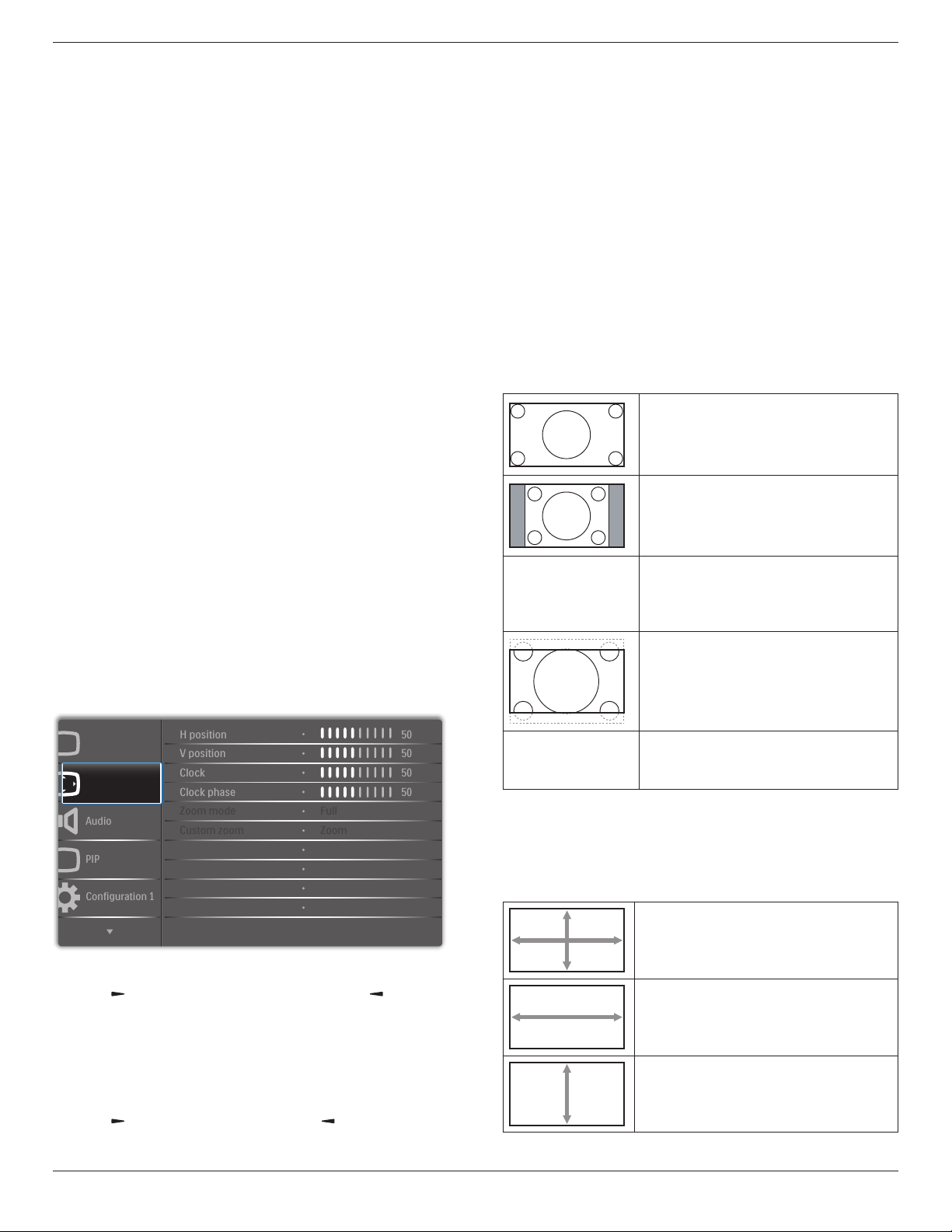
75BDL3000U
18
Color control
Youcanadjustthecolortonesoftheimagepreciselybychangingthe
User-R(Red),User-G(Green)andUser-B(Blue)settingsindependently
whenthefollowingcondition:
{Picture}-{Color temperature}-{User}settingto[User 1]
Or,youcanadjustthecolortonesper100Kintherangeof2000Kto
10000Kwhenthefollowingcondition:
{Picture}-{Color temperature}-{User}settingto[User 2]
Smart picture
Thefollowingsmartpicturemodesareavailablefor:
• PCmode:{Standard}/{Highbright} /{sRGB}.
• Videomode:{Standard}/{Highbright}/{Cinema}.
Smart contrast
Smartcontrastfunctionistoenhanceimagecontrastondarkerscenes
whenactivated.The{Brightness}settinginthePicturemenuwillbe
disabledwhenSmartContrastisactivated.
Smart power
Setthedisplaytoreducethepowerconsumptionautomatically.
Theoptionsare:{Off}/{Medium}/{High}.
Light sensor
Lightsensorfunctionistoadjustbrightnessautomaticallywhenambient
lightchanged
Scan mode
Changethedisplayareaoftheimage.
• {Over scan}-Displayabout95%oftheoriginalsizeoftheimage.
Therestoftheareassurroundingtheimagewillbecutoff.
• {Under scan}-Displaytheimageinitsoriginalsize.
Picture reset
ResetallsettingsinthePicturemenu.
5.2.2. Screen menu
P
Audio
PIP
Screen
Picture
Configuration 1
V position
Clock
Zoom mode
Custom zoom
H position
Clock phase
Screen reset
50
50
50
50
Cancel
Zoom
Full
H position
Pressthe[ ]buttontomovetheimagetotheright,or[ ]tomove
theimagetotheleft.
NOTES:
• HpositionadjustmentisfunctionalforVGAinputonly.
• Hpositioncannotbeadjustedwhen{Pixel Shift}isactivated.
V position
Pressthe[ ]buttontomovetheimageup,or[ ]tomovetheimage
down.
NOTES:
• VpositionadjustmentisfunctionalforVGAinputonly.
• Vpositioncannotbeadjustedwhen{Pixel Shift}isactivated.
Clock
Adjustthewidthoftheimage.
NOTE: ThisitemisfunctionalforVGAinputonly.
Clock phase
Adjusttoimprovethefocus,clarityandstabilityoftheimage.
NOTE: ThisitemisfunctionalforVGAinputonly.
Zoom mode
Thepicturesyoureceivemaybetransmittedin16:9format(wide
screen)or4:3format(conventionalscreen).The16:9pictures
sometimeshaveablackbandatthetopandbottomofthescreen
(letterboxformat).ZoomModewillbedeactivatedwhen{Pixel Shift}is
activatedorturnedon,andwhen{Tiling}isenabled.
Choosefrom:{Full}/{Normal}/{Real}/{21:9}/{Custom}.
Full
Thismoderestoresthecorrectproportions
ofpicturestransmittedin16:9usingthefull
screendisplay.
Normal
Thepictureisreproducedin4:3formatand
ablackbandisdisplayedoneithersideofthe
picture.
Real
Thismodedisplaystheimagepixel-by-pixel
onscreenwithoutscalingtheoriginalimage
size.
21:9
Thepictureisenlargedto21:9format.This
modeisrecommendedwhendisplaying
picturesthathaveblackbandsatthetopand
bottom(letterboxformat).
Custom
Choosetoapplythecustomzoomsettingsin
theCustomZoomsubmenu.
Custom zoom
Youcanusethisfunctiontofurthercustomizethezoomsettingstosuit
theimageyouwanttodisplay.
NOTE: Thisitemisfunctionalonlywhenthe{Zoom mode}issetto
{Custom}.
Zoom
Expandsthehorizontalandverticalsizesofthe
imagesimultaneously.
H zoom
Expandsthehorizontalsizeoftheimageonly.
V zoom
Expandstheverticalsizeoftheimageonly.
Loading ...
Loading ...
Loading ...
