Loading ...
Loading ...
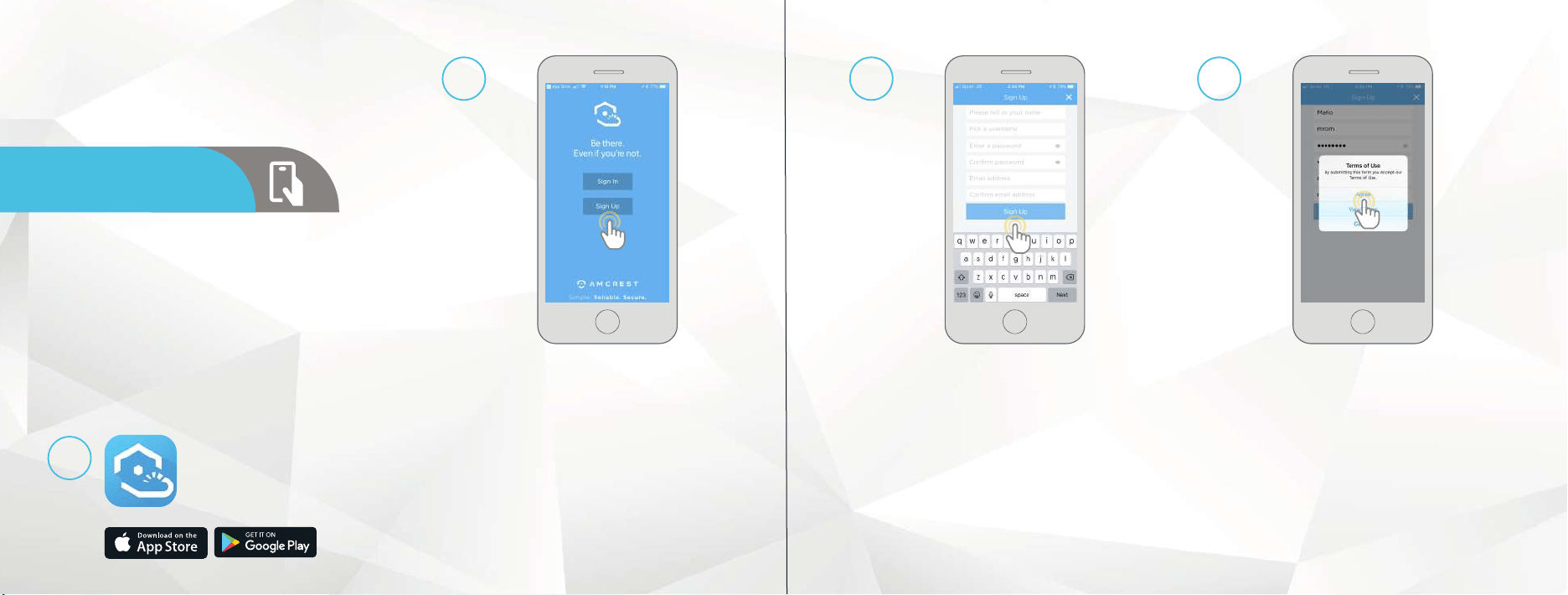
3 4
SETUP YOUR
CAMERA WITH
AMCREST CLOUD
Setup procedure for adding a new camera to Amcrest Cloud.
• Before starting, it is recommeded to reset your camera.
Simply unplug the power source and plug it back in.
• Please make sure your camera is plugged in to a power
source and your Ethernet cable is connected from the
camera to your router.
• Make sure your camera and mobile device are on the same
network during setup.
Download and open the Amcrest
Cloud app from the App Store or
Play Store.
1
To sign up for an Amcrest Cloud account, enter your name,
and choose a username and password for the cloud account.
Enter the password again into the Confirm password section.
Next, enter your email address. This will be the email address
that will be associated with your cloud account. Enter the
same email address into the Confirm email address section
and press the Sign Up button when you are done.
3
Once you have downloaded the Amcrest Cloud
app, open the app and allow all notifications.
Press Sign Up to create a new Amcrest Cloud
account. If you have already signed up for Amcrest
Cloud, login and skip to step 5.
2
Accept the terms of use for the account. To view the terms of
use, click on View Terms. Tap on Agree to accept the terms of
use and proceed with Amcrest Cloud setup.
4
AMCREST CLOUD
MOBILE SETUP
Loading ...
Loading ...
Loading ...