Loading ...
Loading ...
Loading ...
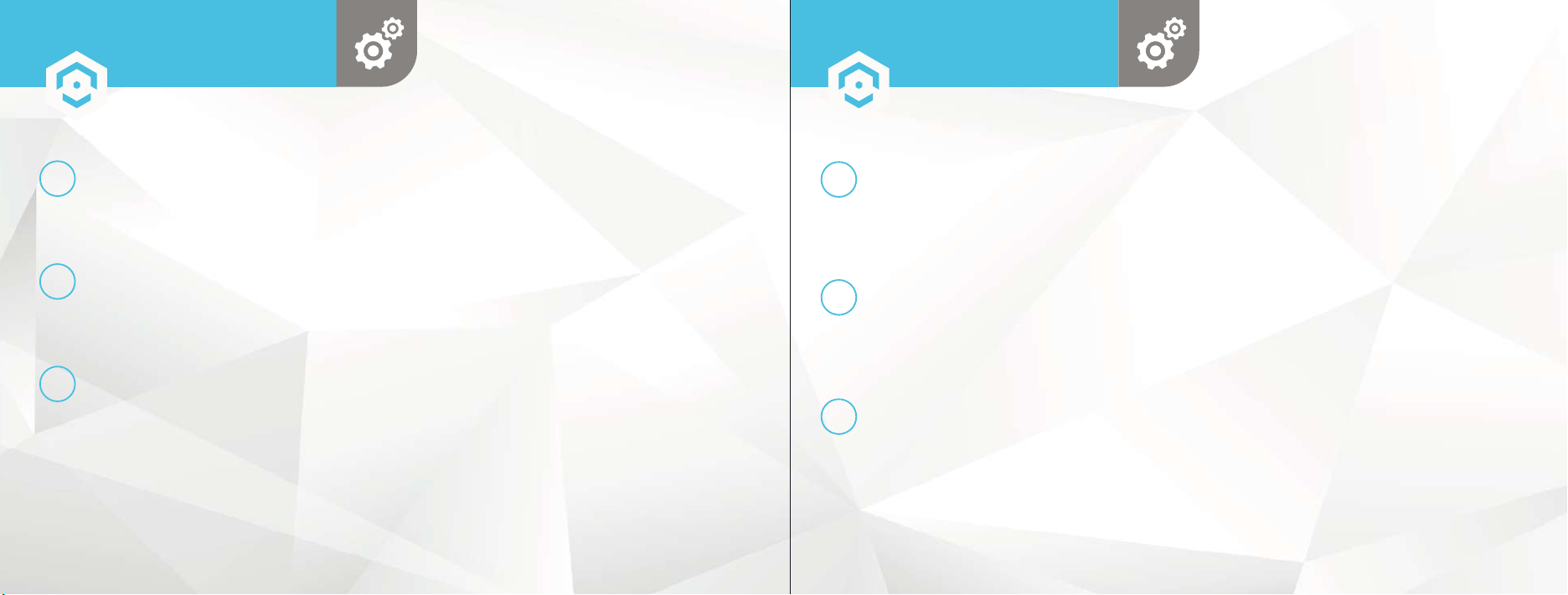
17
18
For more information on general PC based access, visit,
amcrest.com/generalpcaccess
1
AMCREST SURVEILLANCE PRO
The most stable and recommended method for accessing your camera from a computer. It is a free software, provided by
Amcrest, that provides a means of accessing your devices from one central location without the use of a plugin or web
browser.
For more information on Amcrest Surveillance Pro, visit: amcrest.com/surveillancepro
2
AMCREST BLUE IRIS
Amcrest Blue Iris is a professional Windows based surveillance software that allows you to view and record up to 64 IP
cameras, or DVR/CCTV based cameras simultaneously. It is a third-party software that is compatible with a vast majority of
IP camera and DVR/NVR brands.
To purchase Amcrest Blue Iris, please visit: amcrest.com/blueiris
3
LOCAL DESKTOP ACCESS USING A WEB BROWSER
Most Amcrest cameras come equipped with the latest version of firmware that will allow you to access your camera from
most mainstream web browsers without the use of a plugin. We recommend when accessing your camera to use Google
Chrome since it is the most widely used and most efficient way to access your camera.
The camera will not work on older browsers such as Internet Explorer or other related web browsers. Mac users can use
Safari or other compatible browsers as well to access their camera from a web browser.
If your camera has firmware that will require a plugin it is recommended to use Internet Explorer as an alternative means
of accessing your camea on a browser until a viable solution is available for your device.
For more information on how to access your camera locally using a web browser, please visit: amcrest.com/webui
DESKTOP
ACCESS METHODS
For additional access methods, refer to the alternative access methods
provided below.
1
CLOUD DESKTOP SETUP
This setup method will be used for setting up your camera on the cloud via a web browser on a
PC or laptop. For more information on cloud desktop setup visit:
amcrest.com/cloudwebsetup
2
ADDING ALREADY SETUP CAMERAS
The P2P setup method will be used for setting up already connected devices to the Amcrest View
Pro app. For more information on P2P setup, visit:
amcrest.com/p2psetup
3
IP/DOMAIN/DDNS SETUP
The IP/Domain/DDNS Setup method will be used to establish a direct connection without using
P2P. For more information on IP/Domain/DDNS setup, visit:
amcrest.com/ipdomainddnssetup
ALTERNATIVE
ACCESS METHODS
www.amcrest.com/cloudwebsetup
www.amcrest.com/p2psetup
www.amcrest.com/ipdomainddnssetup
www.amcrest.com/surveillancepro
www.amcrest.com/blueiris
www.amcrest.com/generalpcaccess
www.amcrest.com/generalpcaccess
Loading ...
Loading ...
Loading ...