Loading ...
Loading ...
Loading ...
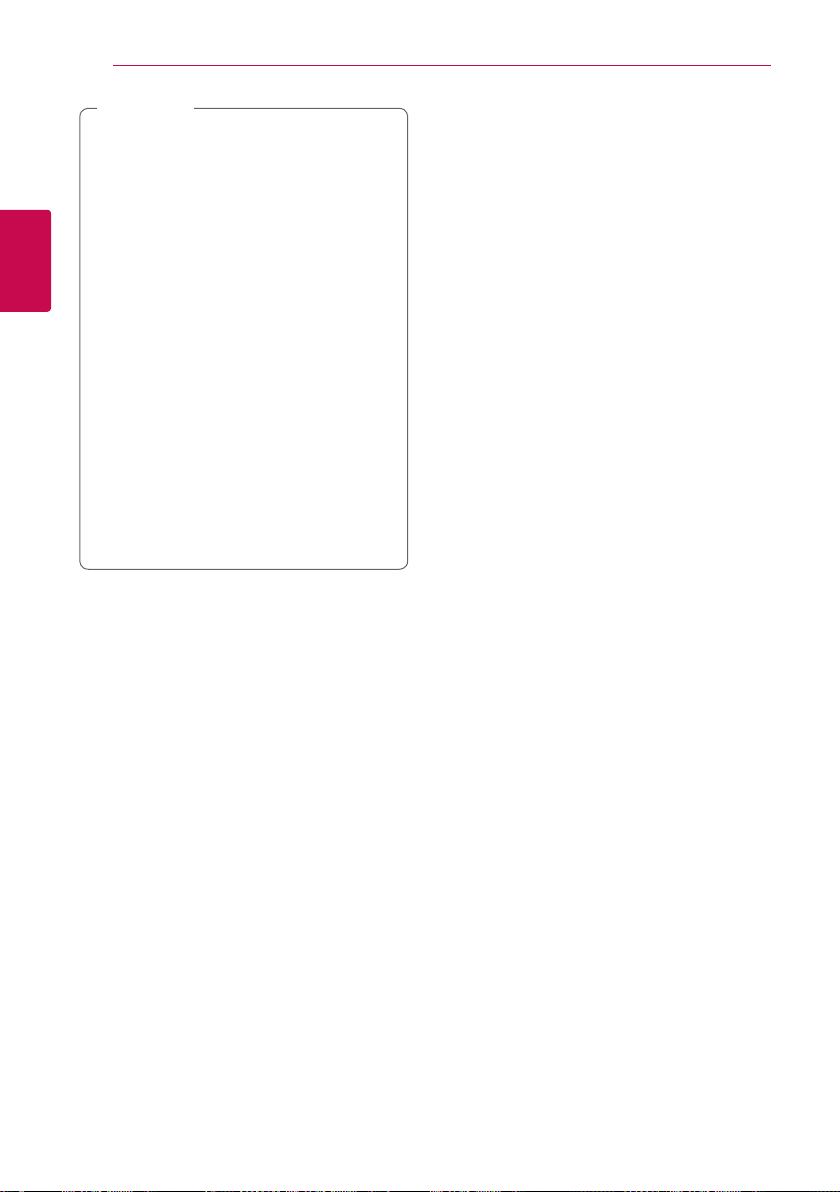
Connecting14
Connecting
2
y
If your TV does not accept the resolution you
have set on the player, you can set resolution
to 576p as follows:
1. Press
B
to open the disc tray.
2. Press
Z
(STOP) for more than 5 seconds.
y
If you select a resolution manually and then
connect the HDMI jack to TV and your TV
does not accept it, the resolution setting is
set to [Auto].
y
If you select a resolution that your TV does
not accept, the warning message will appear.
After resolution change, if you cannot see
the screen, please wait 20 seconds and the
resolution will automatically revert back to
the previous resolution.
y
The 1080p video output frame rate may
be automatically set to either 24 Hz or 50
Hz depending both on the capability and
preference of the connected TV and based on
the native video frame rate of the content on
the BD-ROM disc.
,
Note
Connecting to an
Amplifier
Make one of the following connections, depending on
the capabilities of your existing equipment.
y
HDMI audio connection (page 15)
y
Digital audio connection (page 15)
Since many factors affect the type of audio output,
see “Audio Output Specications” for details (page
58).
About Digital Multi-channel sound
A digital multi-channel connection provides the best
sound quality. For this, you need a multi-channel
Audio/Video Receiver that supports one or more of
the audio formats supported by your player. Check
the logos on the front of the Audio/Video receiver
and the manual. (PCM Stereo, PCM Multi-Ch, Dolby
Digital, Dolby Digital Plus, Dolby TrueHD, DTS and/or
DTS-HD)
Loading ...
Loading ...
Loading ...