Documents: Go to download!
User Manual
- User Manual - (English)
- Quick start guide - (English)
- User Manual - (French)
- User Manual - (German)
- User Manual - (Italian)
- User Manual - (Spanish)
- Leaflet - (English)
- Your SoundBar
- Connect
- Use your SoundBar
- Wall mount
- Product specifications
- Troubleshooting
Table of contents
User manual Soundbar
Your SoundBar
Main unit
This section includes an overview of the main unit.
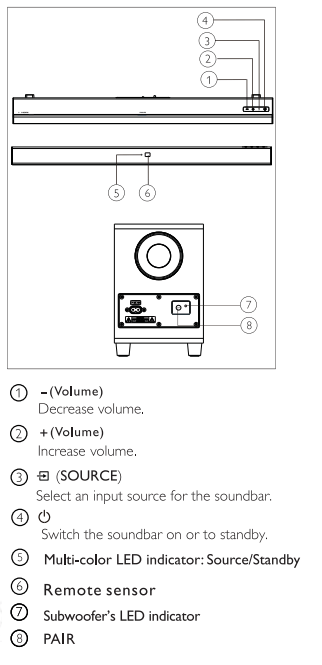
Remote control
This section includes an overview of the remote control.
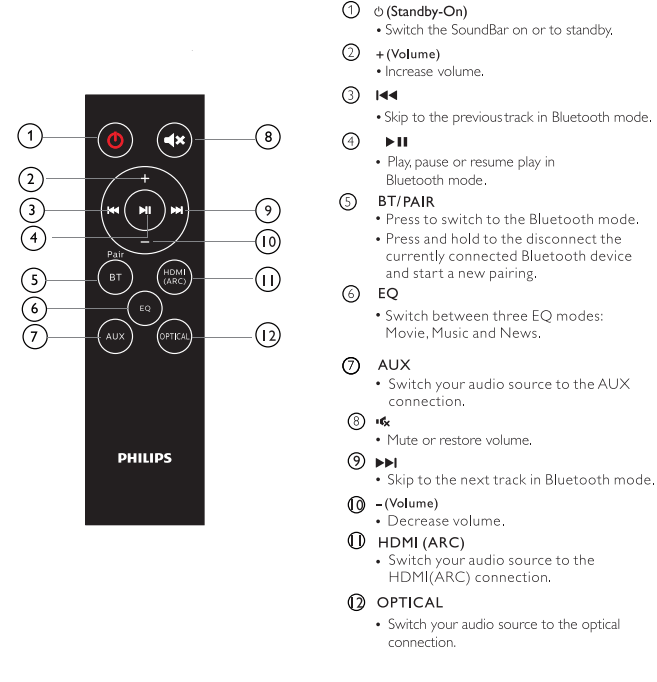
Connectors
This section includes an overview of the connectors available on your SoundBar
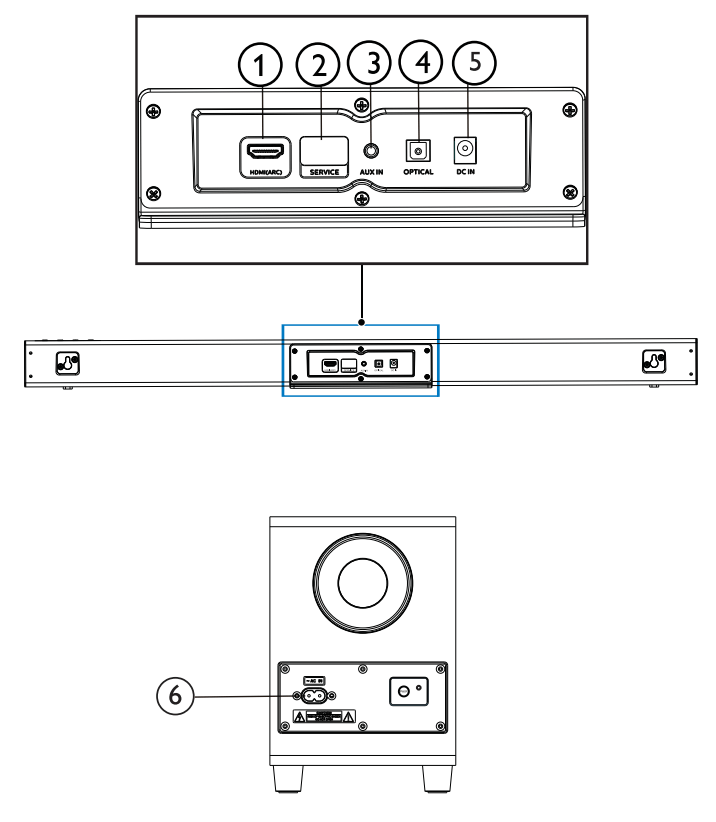
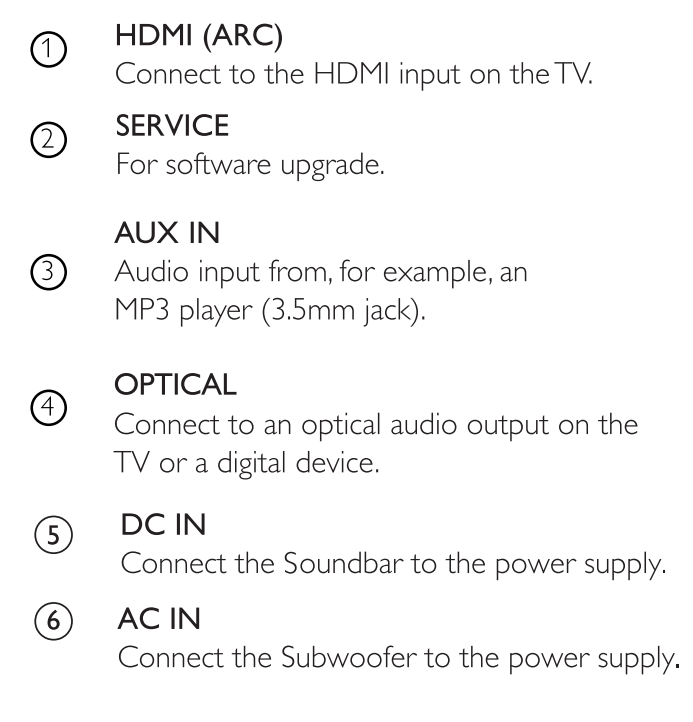
Connect
This section helps you connect your SoundBar to aTV and other devices.
For information about the basic connections of your SoundBar and accessories, see the quick start guide
Note
- For identification and supply ratings, refer to the type plate at the back or bottom of the product.
- Before you make or change any connections, make sure that all devices are disconnected from the power outlet.
Placement
Place your SoundBar and Subwoofer as shown below.
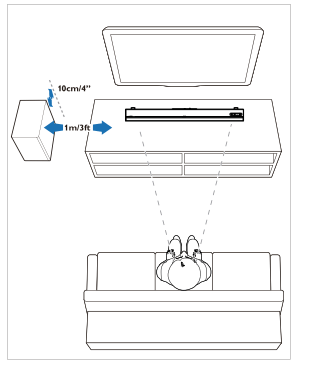
Connect the SoundBar and Subwoofer
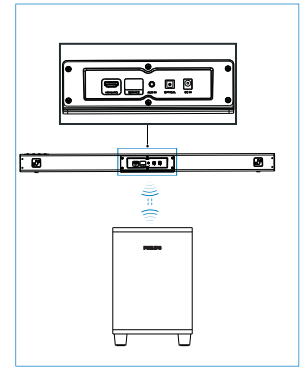
Connect the SoundBar and Subwoofer through Bluetooth.
- The Subwoofer will be connected with the SoundBar via Bluetooth signal.
- The Subwoofer’s indicator will blink red before connected with the SoundBar, and will turn solid blue after connected with the SoundBar.
- If the SoundBar and the Subwoofer has been paired before, when you again plug in and power on the SoundBar, the Subwoofer will be automatically paired with the SoundBar with normal sound output and solid blue indicator. And the Subwoofer will go into standby automatically after the SoundBar is powered off.
Pair the Subwoofer manually
If no audio is heard from the Subwoofer or the Subwoofer's indicator does not show Blue, follow the steps below to reset and pair up the subwoofer again:
- Press the PAIR button on the Subwoofer when the Subwoofer is in Disconnected status (blinking red slowly (once per second), and then the Subwoofer's indicator will blink red quickly (twice per second).
- Switch the Soundbar source to AUX, and then press and hold (
 ) on the Soundbar for five seconds. The Soundbar will reset and go into standby automatically.
) on the Soundbar for five seconds. The Soundbar will reset and go into standby automatically. - Press (
 ) on the Soundbar. The Soundbar will pair with the Subwoofer automatically. The connection is successful when the Subwoofer's indicator turns solid blue.
) on the Soundbar. The Soundbar will pair with the Subwoofer automatically. The connection is successful when the Subwoofer's indicator turns solid blue.
Note: Once the Soundbar is reset, you should clear the Bluetooth list in your phone before you pair your phone with the Soundbar.
When the Soundbar and Subwoofer are connected, you can press and hold  and + (Volume) on the Soundbar for five seconds to disconnect them.
and + (Volume) on the Soundbar for five seconds to disconnect them.
Subwoofer indicator
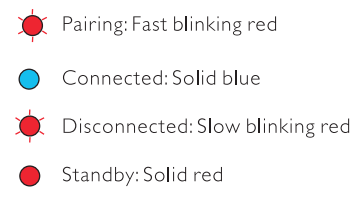
Connect audio from TV and other devices
Option 1: Connect audio through a digital optical cable
Best quality audio
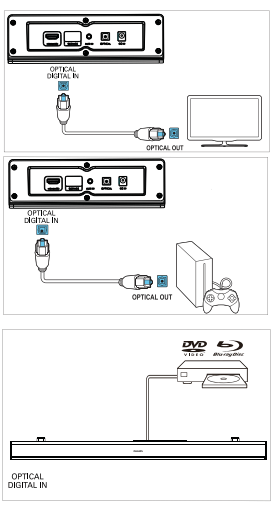
- Using an optical cable, connect the OPTICAL connector on your SoundBarto the OPTICAL OUT connector on the TV or other device.
- The digital optical connector might be labeled SPDIF or SPDIF OUT.
NOTE: The TV audio output must be set to PCM.
Option 2: Connect audio through a 3.5mm stereo audio cable
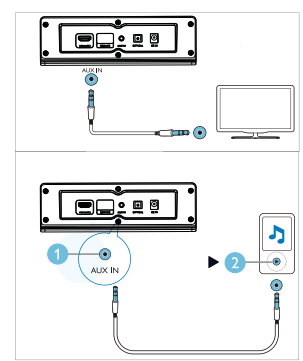
- Using a 3.5mm stereo audio cable, connect the AUX IN connector on your SoundBar to the AUX connector on the TV or other device.
Option 3: Connect to HDMI (ARC) Socket
Your Soundbar supports HDMI with Audio Return Channel (ARC). If your TV is HDMI ARC compatible, you can listen to the TV audio through your Soundbar by using a single HDMI cable.
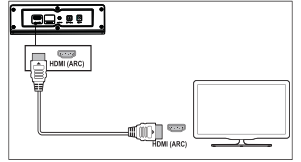
- Using a High Speed HDMI cable, connect the HDMI OUT (ARC)-TOTV connector on your Soundbar to the HDMI ARC connector on the TV.
- The HDMI ARC connector on the TV might be labeled differently. For details, see the TV user manual.
- On your TV, turn on HDMI-CEC operations. For details, see the TV user manual.
NOTE: The TV audio output must be set to PCM
Use your SoundBar
This section helps you use the SoundBar to play audio from connected devices.
Before you start
- Make the necessary connections described in the Quick Start Guide or the User Manual.
- Switch the SoundBar to the correct source for other devices.
1. Power on/off
- Connect the SoundBarto the power supply, and the red standby indicator lights up. Press
 to power on the SoundBar . The Soundbar's indicator lights up white, and then will show the status of the last selected source. Press again to switch the SoundBarto standby.
to power on the SoundBar . The Soundbar's indicator lights up white, and then will show the status of the last selected source. Press again to switch the SoundBarto standby.  Standby:The indicator is solid red.
Standby:The indicator is solid red.
2. Volume control
Press +/- (Volume) to increase or decrease the volume level.
- To mute sound, press
 on the remote control.
on the remote control. - To restore the sound, press
 again or press +/- (Volume).
again or press +/- (Volume).
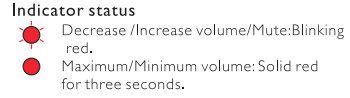
- When you press + (Volume) to increase the volume, the SoundBar's indicator will blink red, and the volume will return to the normal state. The Soundbar's indicator will show solid red for three seconds when the volume reaches the maximum.
- When you press - (Volume) to decrease the volume, the SoundBaPs indicator will blink red, and the volume will return to the normal state. The Soundbar's indicator will show solid red for three seconds when the volume reaches the minimum.
3. Source selection
- Press
 on the Soundbar repeatedly or the corresponding buttons (BT/PAIR, AUX, HDMI (ARC), OPTICAL) on the remote control to switch between different sources.
on the Soundbar repeatedly or the corresponding buttons (BT/PAIR, AUX, HDMI (ARC), OPTICAL) on the remote control to switch between different sources.
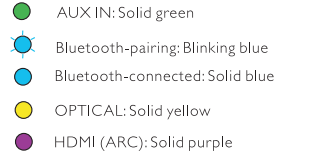
4. EQ setting
- Press EQ on the remote control to select Music, Movie or News mode.
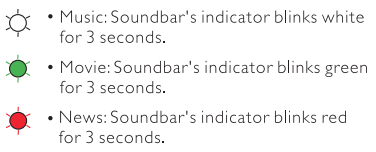
AUX audio source: You can play audio from an external device (smartphone, tablet, etc.) via a 3.5mm audio cable.
- Connect the external device to your Soundbar via the 3.5 mm stereo audio cable (not included). Refer to Page 8 for steps of AUX connection.
- Press AUX on the remote control.
 The Soundbar's indicator turns solid green.
The Soundbar's indicator turns solid green. - Play audio on the external device (refer to the user manual of the device).
Optical audio source: You can play audio from a TV via an optical cable.
- Connect theTV to yourSoundbarviathe optical cable (not included). Refer to Page 8 for steps of OPTICAL connection.
- Press OPTICAL on the remote control.
 The Soundbar's indicator turns solid yellow.
The Soundbar's indicator turns solid yellow.
Note:The TV audio output must be set
HDMI(ARC) audio source: ARC (Audio Return Channel) is used in digital audio output of liquid crystal display television in order to get the optimal synchronous sound quality.
- Connect theTV to yourSoundbarviathe HDMI cable (not included). Refer to Page 8 for steps of HDMI (ARC) connection
- Press HDMI(ARC) on the remote control.
 The Soundbar indicator turns solid purple.
The Soundbar indicator turns solid purple.
Note:The TV audio output must be set to PCM signal and ARC on (refer to the manual of the TV).
Play audio through Bluetooth: Through Bluetooth, connect the SoundBar with your Bluetooth device (such as an iPad, iPhone, iPod touch, Android phone, or laptop), and then you can listen to the audio files stored on the device through your SoundBar. What you need
- A Bluetooth device which supports Bluetooth profile A2DP and AVRCP, and with Bluetooth version 4.2 or above.
- The operational range between the SoundBar and a Bluetooth device is approximately 4 meters (13 feet).
1. Press BT/Pair on the remote control to switch the SoundBar to Bluetooth mode.
-> The soundbar’s indicator blinks blue.
2. On the Bluetooth device, switch on Bluetooth, search for and select Philips TAB5305to start connection (see the user manual of the Bluetooth device on how to enable Bluetooth)
-> During connection, the soundbar's indicator blinks blue.
3. Wait until the soundbar's indicator becomes solid blue and a beep sound will be heard upon a successful connection. If the connection fails, the indicator blinks continually
4. Select and play audio files or music on your Bluetooth device.
- During play, if a call comes in, music play is paused.
- If your Bluetooth device supports AVR CP profile, on the remote control you can press ◄◄/►► to skip to a track, or press
 to pause/resume play
to pause/resume play
5. To exit Bluetooth, switch your Soundbar to another source.
- When your switch back to Bluetooth mode, Bluetooth connection remains active. Disconnect from the current device:
- If you want to connect your SoundBar with another Bluetooth device, press and hold BT/PAIR on the remote control to disconnect the currently conected Bluetooth device.
Indicator status
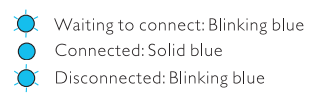
Note: The music streaming may be interrupted by obstacles between the device and SoundBan such as wall, metallic casing that covers the device, or other devices nearby that operate in the same frequency
Auto standby
- This product automatically switches to standby after 15 minutes of button inactivity and no audio play from a connected device.
Apply factory settings
- You can reset your SoundBarto the default setting mode.
- In AUX mode, press and hold (
 ) on the remote control for 5 seconds. The factory settings is restored.
) on the remote control for 5 seconds. The factory settings is restored.
- In AUX mode, press and hold (
Wall mount
Note
- Improper wall mounting may result in accident, injury or damage. If you have any query, contact Consumer Care in your country.
- Before wall mounting, make sure the wall can support the weight of your Sound Bar
Screw length/diameter
- Depending on the type of wall mounting your SoundBar; make sure that you use screws of a suitable length and diameter
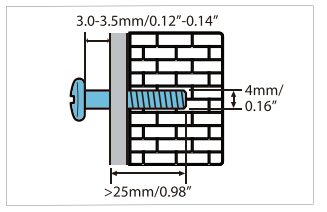
See the illustration in the quick start guide on how to wall mount the SoundBar
- Drill two holes on the wall.
- Secure the dowels and screws in the holes.
- Hang the SoundBar on the fastening screws.
Product specifications
Amplifier
- RMS total output power: 70W RMS (+/- 0.5 dB, 10%THD)
- Frequency response: 50 Hz-15 kHz / +3 dB
- Signal-to-noise ratio: > 65 dB (CCIR) / (A-weighted)
- Total Harmonic Distortion: <1%
- Input sensitivity: AUXIN: 500mV+/-50mV
Bluetooth
- Bluetooth profiles: A2DRAVRCP
- Bluetooth version: 4.2
- Frequency band/Output power: 2402-2480MHz/<20 dBm
Main unit
Soundbar
- Power supply: 100-240V~, 50/60 Hz
- Power consumption: 15V/1.6A
- Standby power consumption: <0.5W
- Dimensions (W x H x D): 900 x 65.5 x 91 mm
- Weight: 1.53 kg
- Driver: 2 x full range (52 mm/2", 4 ohm)
Subwoofer
- Power supply: 100-240V~, 50/60 Hz
- Power consumption: 20W
- Standby power consumption: <2W
- Dimensions (W x H x D): 150 x 225 x 267 mm
- Weight: 2.1 kg
- Driver:1 x low frequency (118 mm/4.5", 6 ohms)
Remote control batteries
- 2 x AAA-R03-1,5 V
Troubleshooting
Warning: Risk of electric shock. Never remove the casing of the product
To keep the warranty valid, never try to repair the product yourself.
If you have problems using this product, check the following points before you request service. If you still have a problem, get support at www.philips.com/support.
Main unit
1. The buttons on the SoundBar do not work.
- Disconnect the SoundBar from the power supply for a few minutes, then reconnect.
Sound
1. No sound from SoundBar speakers.
- Connect the audio cable from your SoundBarto your TV or other devices.
- Reset your SoundBar to its factory settings.
- On the remote control, select the correct audio input.
- Make sure that the SoundBar is not muted.
2. Distorted sound or echo.
- If you play audio from the TV through the SoundBar; make sure that the TV is muted.
Bluetooth
1. A device cannot connect with the SoundBar.
- The device does not support the compatible profiles required for the SoundBar
- You have not enabled the Bluetooth function of the device. See the user manual of the device on how to enable the function.
- The device is not correctly connected. Connect the device correctly, (see 'Play audio through Bluetooth1)
- The SoundBar is already connected with another Bluetooth device. Disconnect the connected device, then try again.
2. Quality of audio play from a connected Bluetooth device is poor.
- The Bluetooth reception is poor Move the device closer to the SoundBar or remove any obstacle between the device and the SoundBar
3. The connected Bluetooth device connects and disconnects constantly.
- The Bluetooth reception is poor Move the device closer to the SoundBar or remove any obstacle between the device and the SoundBar
- Turn of Wi-Fi function on the Bluetooth device to avoid interference.
- For some Bluetooth, the Bluetooth connection can be deactivated automatically to save power. This does not indicate any malfunction of the SoundBar
See other models: TAB5105/10 42PFL9664H/12 49PUS7181/12 32PFL7962D/05 LFH0725D
