Loading ...
Loading ...
Loading ...
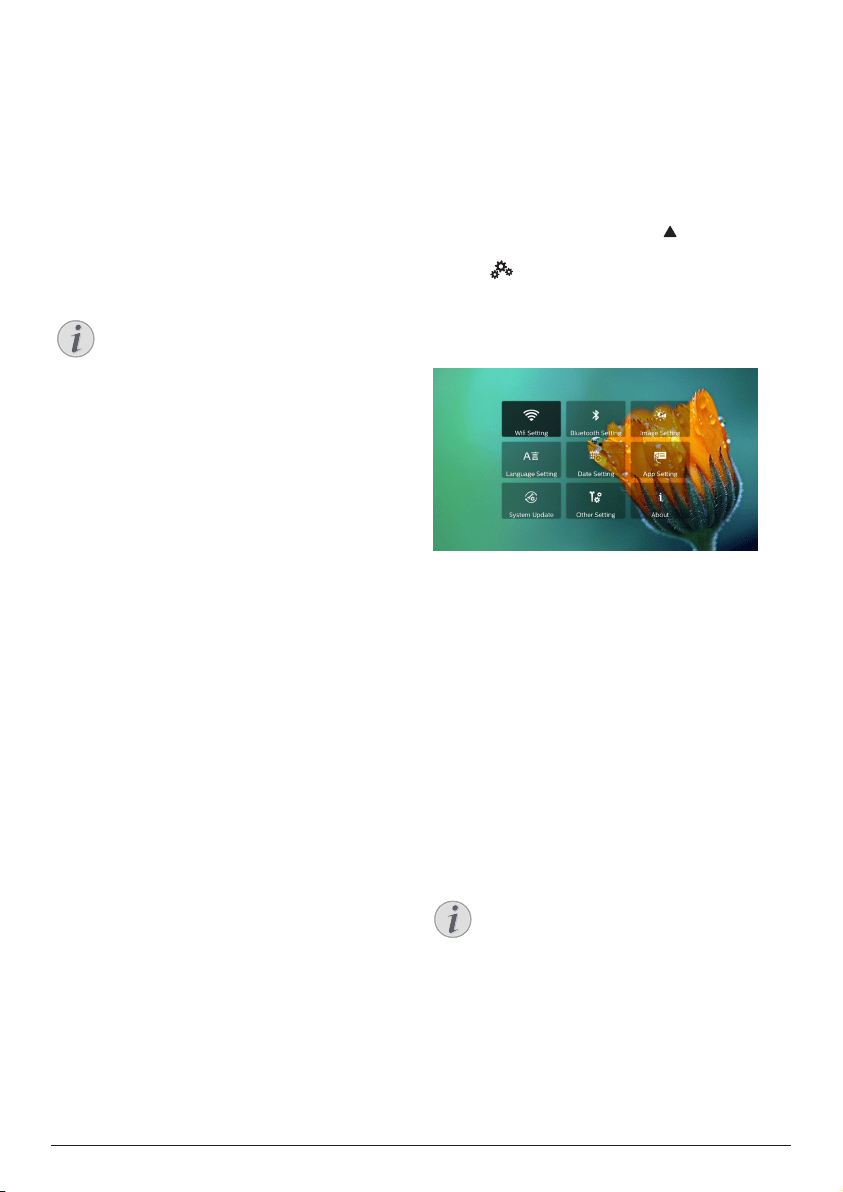
18 Philips · NeoPix Prime 2
tablet).
2 On your Android device (or Windows
PC), access the screen mirroring funtion.
Then select the projector name under the
screen mirroring device list to connect your
Android device to the projector.
3 After successful connection, the screen
contents of your Android device (or
Windows PC) are casted to the projection
surface.
• Several minutes may be needed for the
picture to appear after the streaming starts.
Notice
For better streaming performance, use a
5 GHz WiFi network.
Copy-protected (DRM) content cannot
be streamed.
Google Pixel Phones are not compatible
with this Screen Mirroring system.
8 Change settings
This section helps you change the following
two system settings:
• Operating system
• Projector system
Operating system settings
1 On the home screen, press once or more
to display the shortcut options. Then select
the icon on the upper right of the home
screen and press OK to access various
setting options.
2 Use
the Navigation buttons and OK to select
and change settings.
WiFi settings
Go to WiFi Setting to access the following
settings.
• WiFi Setting: Turn WiFi on or off on the
projector. Connect the projector to the WiFi
network. Use the pop-up virtual keyboard
to input letters and digits.
• Proxy: Set the proxy host and proxy port to
access the Internet. Use the pop-up virtual
keyboard to input letters and digits.
Bluetooth settings
Go to Bluetooth Setting to pair the projector
with the projector's remote control, or a
Bluetooth keyboard/mouse/gamepad.
Notice
The projector cannot be used for
streaming music through Bluetooth.
Picture settings
Go to Projection Image Setting to access the
following settings.
• Gyro Horizon: Automatically calibrate
the horizontal projection to the optimal.
Perform calibration before you enable auto
keystone correction (Auto Keystone) of the
Loading ...
Loading ...
Loading ...