Loading ...
Loading ...
Loading ...
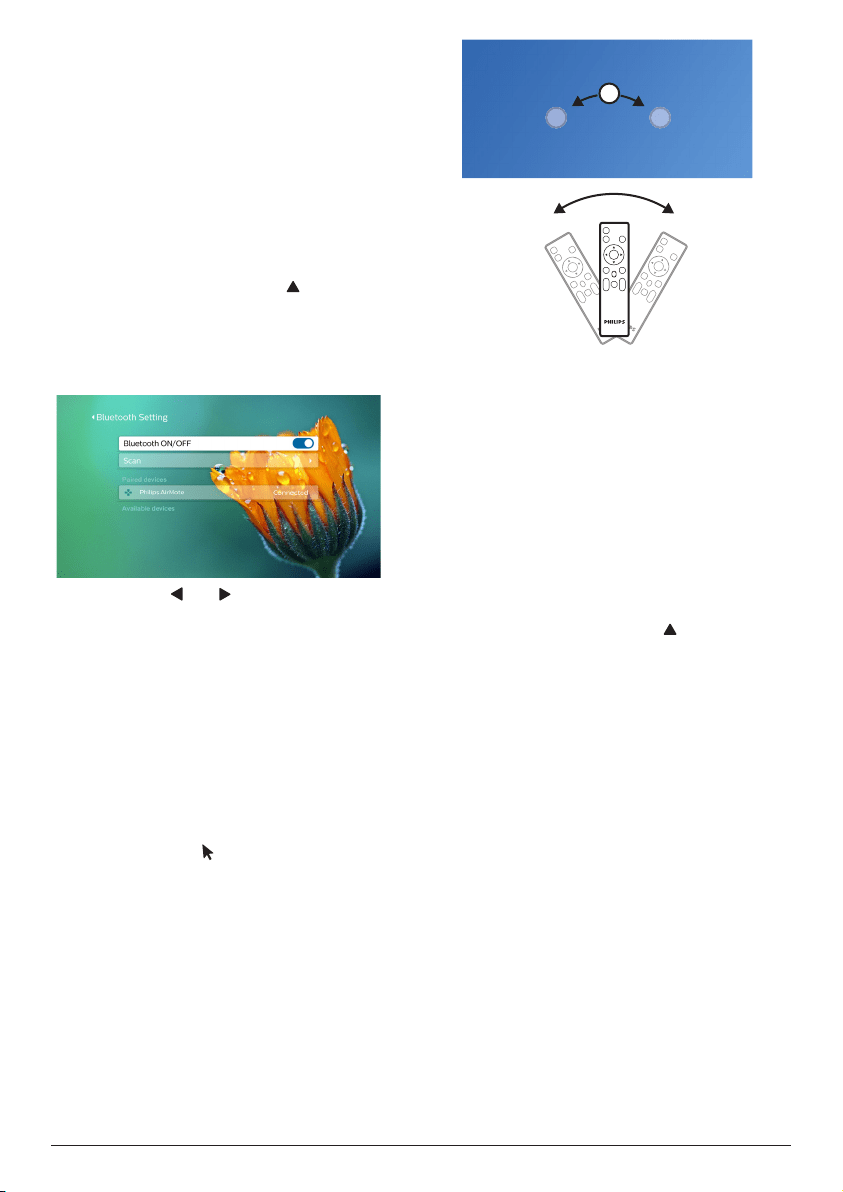
Initial operation 11
Step 2: activate on-screen
pointer
Activate the on-screen pointer (mouse cursor)
to replace the function of the Navigation
buttons on the remote control. The on-screen
pointer is useful when you input text through
pop-up virtual keyboard, browse the Internet,
or use some certain apps.
Before you can use the on-screen pointer, pair
the remote control with the projector.
1 Go to the Bluetooth settings.
On the home screen, press once or more
to display the shortcut options. Use the
Navigation button on the remote control
to select Bluetooth to access Bluetooth
setting. Enable Bluetooth by selecting
Bluetooth ON/OFF if not enabled.
2 Hold down and on the remote control
for five seconds. The remote control is
automatically paired with the projector.
"Philips AirMote" is displayed under the
paired devices list of the Bluetooth setting.
• When the remote control is paired with the
projector, the LED on the remote control
flashes blue briefly each you press a button
on the remote control.
To use on-screen pointer
1 When the remote control is paired with the
projector, press on the remote control to
display or cancel the on-screen pointer.
2 When the pointer (a circular mark) is
displayed on the projection screen,
move the remote control in the air then
the pointer moves across the screen
correspondingly.
3 Press the OK button on the remote control
to confirm selection.
Step 3: set up the WiFi network
Set up the WiFi network to access online
applications and screen mirroring.
What you need
• A wireless network router.
• For best wireless performance and
coverage, use an 802.11n router (“WiFi 4”)
and the 5 GHz band.
Go to the WiFi settings.
On the home screen, press once or more
to display the shortcut options. Use the
Navigation button on the remote control to
select WiFi to access WiFi setting. Enable
WiFi by selecting WiFi ON/OFF if not
enabled.
4 Select your network name from the network
list. Then the network password input bar
and the virtual keyboard pop up.
• To input your password, you can use
the navigation buttons on the remote
control, or use the on-screen pointer
(see Step 2: activate on-screen pointer,
page 11).
5 After you input the password for the
network, select Connect on the screen to
complete the WiFi setup.
Loading ...
Loading ...
Loading ...