Documents: Go to download!
- Owner's manual - (English, French, Spanish)
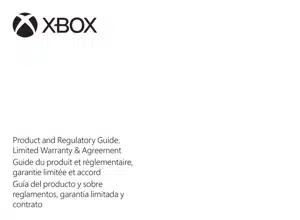
- Initial console setup and updates
- General battery safety
- Handling
- Cleaning
- Usage
- Disc use
- Position your Xbox
- Prevent the console from overheating:
- Personal medical devices
- Q&A
Table of contents
User manual Game All-Digital Console
NOTICE: Read use instructions
Failure to properly set up, use, and care for this product can increase the risk of damage to your device or devices. Read this guide and keep all printed guides for future reference.
Initial console setup and updates
- Broadband Internet (1.5 Mbps down/768 Kbps up), a Microsoft account, and Xbox profile required for initial online set-up, downloads/mandatory updates (some significant), and some features (including retention of gameplay settings and information). 4K streaming requires 18-24 Mbps download speed. ISP fees apply (xbox.com/consoles/gettingstarted).
- For answers to questions about console setup, troubleshooting steps, and Xbox Customer Support contact information, visit support.microsoft.com
WARNING: AC power supply and power cord safety
- Always select and use an appropriate AC power supply and/or power cord for your device. Failure to take the following precautions can result in serious personal injury or death from electric shock or fire or in damage to your device.
- To select an appropriate power source for your device:
- We recommend you use genuine Microsoft power supply units (PSUs) and AC power cords. A genuine Microsoft PSU and/or AC power cord was provided with your device. Genuine Microsoft PSUs or AC power cord can also be purchased from a Microsoft-authorized retailer and at https://store.microsoft.com/devices.
- Use only AC power provided by a standard (mains) wall outlet. Do not use non-standard power sources, such as generators or inverters, even if the voltage and frequency appear acceptable.
- Confirm that your electrical outlet provides the type of power indicated for your device (in terms of voltage [V] and frequency [Hz]). If you are unsure of the type of power supplied to your home, consult a qualified electrician.
- Do not overload your wall outlet, extension cord, power strip, or other electrical receptacle. Confirm that they are rated to handle the total current (in amps [A]) drawn by your device and any other devices using the same circuit.
- For devices where the AC prongs may be folded for storage, make sure its prongs are fully extended before plugging the AC power supply for your device into the power (mains) outlet.
- For devices equipped with power cords with removable prongs and a universal power supply, make sure the prong assembly is properly configured for the power outlet and fully seated into the power supply before plugging the AC power supply into a power (mains) outlet.
CAUTION: Cable and cord safety - Exposed device cables and cords pose a potential tripping hazard. Arrange all cables and cords so that people and pets are not likely to trip over or accidentally pull on them as they move around or walk through the area. Do not allow children to play with cables and cords. To avoid damaging the cords and cables:
- Protect cords from being walked on or crushed.
- Protect cords from being pinched or sharply bent, particularly where they connect to a wall power (mains) outlet, the power supply unit, and your device.
- Do not jerk, knot, sharply bend, stretch, or otherwise abuse the power cords. Do not wrap your power cord too tightly, especially around the power brick. Instead, wrap it using loose coils rather than tight angles.
- When positioning your device or PSU make sure that the cords are not bent sharply and that the connectors are not pushed against a wall or hard surface.
- Do not expose power cords to heat sources.
- Do not allow pets or children to bite or chew on power cords.
- When disconnecting the power cord, pull on the plug—do not pull on the cord.
- Inspect your power cords and cables regularly. If a power cord or cable becomes warm, frayed, cracked or damaged in any way, stop using it immediately. We recommend that you replace your damaged power cord or cable with a genuine Microsoft replacement power or cable.
- Unplug your charging cable or cord during lightning storms or when unused for long periods.
General battery safety
Your device uses disposable or rechargeable batteries. Improper use or misuse of disposable or rechargeable batteries may cause injury, death, property damage, and may damage your device or its accessories as a result of battery fluid leakage, fire, overheating, or explosion.
Battery fluid is corrosive and may be toxic. It can cause burns and may be harmful or fatal if swallowed.
To reduce the risk of injury when using disposable or rechargeable batteries:
- Keep batteries out of the reach of children.
- Charge rechargeable batteries only with the charger provided with your device. Using an improper charging method may result in fire or explosion.
- Immediately remove old, weak, or worn out batteries from your device. Recycle or dispose of old, weak, or worn batteries in accordance with local, regional, or national law or regulation.
- Remove the batteries from your device before storing your device for an extended period.
- Avoid contact with battery fluid. If a battery leaks:
- Keep the leaked fluid from touching your skin, eyes, clothes, or other surfaces. If the battery fluid contacts your skin, eyes, or clothes. immediately wash the affected area with water and contact your doctor or other medical provider as appropriate
- Carefully remove all batteries by reversing the battery installation instructions provided with your device
- Before inserting new batteries, thoroughly clean the battery compartment with a dry cloth, or follow the battery manufacturer's recommendations for cleanup.
- We recommend that you use Microsoft approved battery packs. Replace the disposable or rechargeable batteries supplied with your device with batteries of the same type and rating.
- Do not disassemble, crush, open, puncture, shred, short external contacts or circuits, expose to temperature above 40 °C (104 °F), or dispose of batteries in fire or water.
- Do not mix new and old batteries or batteries of different types (for example, carbon-zinc and alkaline batteries).
- Do not allow metal objects to touch the battery terminals on the device; they can become hot and cause burns.
- Do not carry or place batteries or battery packs together with other metal objects.
- Do not leave a battery-powered device in direct sunlight for an extended period.
- Do not immerse batteries in water or allow them to become wet.
- Do not use a battery if it has become wet. Do not attempt to dry a battery or battery pack with a hair dryer, in a conventional oven, or in a microwave oven.
- Do not connect batteries directly to wall outlets or car cigarette-lighter sockets.
- Do not strike, throw, step on, or subject batteries to severe physical shock.
- Do not modify or remanufacture, attempt to insert foreign objects into the battery, immerse or expose to water or other liquids, expose to fire, explosion or other hazard.
- Do not recharge batteries near a fire or in extremely hot conditions.
- Dropping your device or its battery, especially on a hard surface, can damage the device and its battery. We recommend that you seek professional assistance to inspect your device if you believe damage has occurred.
- Never use a damaged battery. If your battery appears scratched, or nicked, immediately place it aside and dispose of it properly. Use of a damaged battery can cause electrical shorts, overheating, and other component failures.
WARNING: Battery replacement and device repairs (user replaceable batteries) Batteries in devices with user-replaceable batteries can be changed by opening the battery receptacle and following the battery replacement instructions in the Quick Start Guide. Microsoft recommends that you seek professional assistance for all other device repairs, and that you use caution if undertaking do-ityourself repairs. Opening and/or repairing your device can present electric shock, device damage, fire, and personal injury risks, and other hazards.
WARNING: Risk in repairs Opening and/or repairing your device can present electric shock, device damage, fire, and personal injury risks, and other hazards. Microsoft recommends that you seek professional assistance for device repairs, and that you use caution if undertaking do-it-yourself repairs.
Handling
- Handle your Microsoft device with care. It is made of metal and plastic and has sensitive electronic components inside. Your device can be damaged if dropped, burned, punctured, or crushed, or if it comes in contact with liquid. If you suspect damage to your device or its battery, discontinue use of your device, as it may cause overheating or injury.
NOTICE: Third-party compatibility Some third-party accessories may be incompatible with your device or are potentially counterfeit. Use of incompatible or counterfeit accessories, batteries, and charging devices could result in damage to your device and pose a possible risk of fire, explosion, or battery failure leading to serious injuries, damage to your device, or other serious hazards.
Cleaning
The risk of fire, shock or damage to your Microsoft device during cleaning might be reduced by taking the following precautions:
- Unplug all cables and turn your device off before cleaning.
- Only clean the exterior of your device.
- Clean your device with a dry cloth.
- For devices with fans, vents, ports or similar openings:
- Gently clean the exterior surface of the fan, vent or other opening to remove any dust buildup.
- Do not insert objects into the fan, vents, ports, or other opening.
- Do not attempt to clean connectors through immersion in liquids.
Usage
To reduce the risk of fire, shock or damage to your device, do not expose your device to rain, snow or other types of moisture. Do not use your device near water or in a damp or excessively humid location (e.g. near a shower, bathtub, sink, or swimming pool, or in a damp basement). To keep your device in prime operating condition:
- Do not use your device near heat sources, food, excessive dirt, dust, oil, chemicals, or in strong direct sunlight.
- Do not place objects on top of your device.
- Use only attachments/accessories specified by Microsoft or equivalents.
- For devices with fans, vents, ports or similar openings:
- Only gently wipe and dry with a clean cloth
- Do not cover or insert objects into the fan, vents, ports, or other opening
- Do not allow dust to build up on the fan, vent or other openings
- Do not place your device in narrow or cramped space.
- Do not dry your device with a hair dryer; clothes dryer; or a conventional, toaster, or microwave oven. If your device becomes wet, gently wipe the exterior with a clean, dry cloth.
- Do not use compressed air.
- Do not use DVD head cleaner devices.
Disc use
To avoid jamming the disc drive and possibly damaging your discs or device:
- Always remove discs before moving the device.
- Never use cracked discs. They can shatter and jam or damage internal parts inside your device.
- Always return discs to their storage containers when they are not in the disc drive. Do not store discs in direct sunlight, near a heat source, or on your Xbox Series X. Always handle discs by their edges. To clean game and other discs:
- Hold discs by the edges; do not touch the disc surface with your fingers.
- Clean discs using a soft cloth, lightly wiping from the center outward.
- Do not use solvents; they can damage the disc. Do not use disc cleaning devices.
Avoid smoke and dust
- Do not use the console in smoky or dusty locations. Smoke and dust can damage the console, particularly the optical disc drive.
Metallic objects and stickers
- Do not place metallic items or stickers near or on the Xbox console, as they can interfere with controller, networking, and eject and power buttons.
- Stationary images in video games can “burn” into some TV screens, creating a permanent shadow. Consult your TV owner’s manual of manufacturer before playing games.
Photosensitive seizures
- Some people may experience a seizure when exposed to flashing lights or patterns in moving images or video games. Even people who have no history of seizures or epilepsy may have an undiagnosed condition that can cause “photosensitive seizures” while watching moving images or video games.
- These seizures may have a variety of symptoms, including lightheadedness, altered vision, eye or face twitching, jerking or shaking of arms or legs, disorientation, confusion, or momentary loss of awareness. Photosensitive seizures may also cause loss of consciousness or convulsions that can lead to injury from falling or striking nearby objects. Immediately stop playing and consult a doctor if you experience any of these symptoms. Parents should watch for or ask their children about the above symptoms — children and teenagers are more likely than adults to experience these seizures. The risk of photosensitive seizures may be reduced by taking the following precautions:
- Sit farther from the video screen.
- Use a smaller video screen.
- Play in a well-lit room.
- Do not play when you are drowsy or fatigued.
- If you or any of your relatives have a history of seizures or epilepsy, consult a doctor before playing
Musculoskeletal disorders
- Use of electronic input devices may be linked to serious injuries or disorders. When using a computer, as with many activities, you may experience occasional discomfort in your hands, arms, shoulders, neck, or other parts of your body. However, if you experience symptoms such as persistent or recurring discomfort, pain, throbbing, aching, tingling, numbness, burning sensation, or stiffness, DO NOT IGNORE THESE WARNING SIGNS. PROMPTLY SEE A QUALIFIED HEALTH PROFESSIONAL, even if symptoms occur when you are not working at your computer. Symptoms like these can be associated with painful and sometimes permanently disabling injuries or disorders of the nerves, muscles, tendons, or other parts of the body.
- These musculoskeletal disorders (MSDs) include carpal tunnel syndrome, tendonitis, tenosynovitis, and other conditions. While researchers are not yet able to answer many questions about MSDs, there is general agreement that many factors may be linked to their occurrence, including: overall health, stress and how one copes with it, medical and physical conditions, and how a person positions and uses his or her body during work and other activities (including use of a keyboard or mouse). The amount of time a person performs an activity may also be a factor.
- Some guidelines that may help you work more comfortably with your device and possibly reduce your risk of experiencing an MSD can be found at support.microsoft.com and xbox.com/playhealthy (Healthy Gaming Guide).
WARNING: Choking hazard This device may contain small parts that may be a choking hazard to children under 3 years. Keep small parts away from children.
WARNING: Using video gaming accessories Make sure children using video gaming accessories with their Xbox console play safely, within their limits, and that they understand proper use of the console and accessories.
CAUTION: Device stability Do not place your device on uneven or unstable surfaces. Be sure to hold it securely when it is carried and not via an accessory, cable, or cord. Failure to hold your device securely could cause it to fall or hit a person or object, which could damage your device, damage other property, or cause personal injury.
Position your Xbox
- Your console may be used in either vertical or horizontal position (note the small feet on the console that apply to each position). When changing position, power down your console (and if your console contains an optical disc drive, remove any discs). If you need to change the location of your console, remove any discs, power down the system and remove all cables before moving the console.
Prevent the console from overheating:
- Do not block any ventilation openings on the console. Do not place the console on a bed, sofa, or other soft surface that may block openings. Do not place the console in a confined space, such as a bookcase, rack, or stereo cabinet, unless the space is well ventilated.
- Do not place the console near any heat sources, such as radiators, heat registers, stoves, or amplifiers.
- Using the Xbox console in an environment where the external temperature varies widely and quickly might damage the console. When moved to a location with a temperature difference of 11ºC (20ºF) or more from the previous location, allow the console to come to room temperature before turning it on. The console’s operating temperature is +5ºC (+41ºF) to +35ºC (+95ºF).
CAUTION: Hearing safety
- Frequent or extended exposure to loud noise or sounds when using a headset or headphones can cause temporary or permanent hearing loss. Individual susceptibility to noise-induced hearing loss and potential hearing problems varies. Also, the sound volume produced by a device may vary depending on the nature of the sound, device settings, and the headset or headphones used. As a result, there is no single volume setting that is appropriate for everyone or for every combination of sound, settings, and equipment.
- Here are a few common-sense recommendations to minimize your exposure to loud noises or sounds when using a headset or headphones with your device:
- Minimize your time listening to loud sound. All of the sound you are exposed to each day adds up. At maximum volume, listening to music or other content on your device with a headset or headphones can permanently damage your hearing in 15 minutes. If you are exposed to other loud sounds also, it takes less time listening at high volumes to cause hearing damage.
- The more time you spend exposed to loud sounds, the more likely you are to damage your hearing. The louder the sound, the less time that is required to damage your hearing.
- Always turn the volume on your device down before plugging a headset or headphones into your device. Set the volume loud enough to hear clearly in quiet surroundings, and no louder.
- Do not increase the volume after you start listening. Your ears can adapt over time so that high volume sounds normal, but the high volume could still damage your hearing.
- Do not increase the volume to block outside noise. The combination of outside noise and sound from your headset or headphones can damage your hearing. Sealed or noise-cancelling headphones can reduce outside noise so that you don’t have to turn up the volume.
- If you can’t understand someone nearby speaking normally, turn down the volume. Sound that drowns out normal speech can damage your hearing. Even with sealed or noise-cancelling headphones, you should be able to hear nearby people speak.
- To minimize the potential for hearing damage, keep the volume low enough that you can carry on a conversation with people nearby.
- Headphones and headsets can attract dangerous objects like staples and paper clips. Always check your headset or headphones before use.
- Use of a headset or headphones while driving may be prohibited or restricted in your area; check your local laws and regulations for further information.
- Finally, be aware of hearing loss symptoms. It’s a good idea to have your hearing checked regularly by an audiologist. Stop using a headset or headphones with your device and have your hearing checked if:
- You experience any hearing loss symptoms.
- You hear ringing in your ears.
- Your speech sounds muffled, dull, or flat.
WARNING: Exposure to radio frequency (RF) energy
- Devices that contain Wi-Fi and Bluetooth® radio transmitters have been designed, manufactured and tested to meet the Federal Communications Commission (FCC), Industry Canada and European guidelines for RF exposure and Specific Absorption Rate.
- To ensure that your exposure to RF energy generated by the Wi-Fi and Bluetooth radios does not exceed the exposure limits set forth by these guidelines, orient devices with display screens such that the display side is not directly in contact with your body (i.e., placing the display side face down on your lap or upper body.
- Additional information about RF safety can be found on the FCC website
Personal medical devices
Radio-frequency emissions and magnetic fields from electronic equipment can negatively affect the operation of other electronic equipment, causing them to malfunction. Although your device is designed, tested, and manufactured to comply with regulations governing radio frequency emission in countries such as the United States, Canada, the European Union, and Japan, the wireless transmitters and electrical circuits in the device may cause unintentional interference in other electronic equipment. Persons with pacemakers should always take the following precautions:
- The American Heart Association recommends that a minimum separation of 15 cm (6 inches) be maintained between a wireless device and a pacemaker to avoid potential interference with the pacemaker.
- If you use your mobile device with a case or holder select one without metallic parts.
- Do not carry your device in a chest pocket.
- If you have any reason to suspect that interference is occurring immediately turn off your device.
If you use a medical device other than a pacemaker, consult the device manufacturer or your physician for information and instructions about the use of other electronic devices near your medical device
NOTICE: Wireless devices aboard aircraft Before boarding any aircraft or packing a wireless device in luggage that will be checked, remove the batteries from the wireless device (if removable) or turn the wireless device off (if it has an on/off switch). Listen for the in-flight announcement that tells you if you can use your device during a flight. In-flight wireless use is at the discretion of the airline.
WARNING: Radiofrequency interference
- Although your device has been tested for safety and compatibility, it contains a radio that could affect other electronic equipment or medical devices (such as pacemakers) under certain circumstances, causing them to malfunction and result in possible injury or death.
- Turn off your device in any location where instructed to do so.
- Follow all crew instructions while on an aircraft. Turn off your device and/or turn on airplane mode as instructed by the crew, including for any wireless devices packed in your luggage. Consult airline staff or the crew about using your device in flight.
- Follow all the facility rules and posted instructions in areas where cellular or wireless network use is prohibited.
Q&A
1. Can xbox series s play games in 4k/uhd or it be standard 1080p hd, or both for gaming quality?
- Xbox Series S supports gaming resolutions up to 1440p with up to 120 frames per second. Specific resolution and FPS in a particular game depends on what that developer has chosen to target.
2. Is this the same as the xbox series x just smaller?
- Xbox Series S has most of the power and functionality of Xbox Series X, however it is an all-digital console and does not have an optical drive, has a 512GB internal SSD, and has a maximum output of 1440p resolution.
3. What does console only mean?? what does it bring
- Xbox Series S includes the Xbox Series S console, one Xbox Wireless Controller, a high-speed HDMI cable, and a power cable.
4. Is the series S dual voltage that is adapter works with 240 volts?
- Yes, the internal power supply is multivoltage, but we always recommend purchasing a console from your region to avoid potential difficulties.
5. How fast does it install a xbox series s?
- Installments such as apps or games install very quick
6. Can i transfer my xbox one physical games to an hdd and then play on the series s?
- Copying games from a disc to an external drive is not supported.
7. This might be a dumb question but this is next gen right? Its like the series X just w/o the disc drive correct?
- The Series S is a slightly less powerful console than the Series X, but still next gen. And yes, there is no disc drive.
8. Can you remote play from somewhere else?
- Yes, Xbox Series S supports remote play.
9. Does xbox series x games works on xbox series s?
- Digital versions of games that work on Xbox Series X are also compatible with Xbox Series S. Please note that Xbox Series S is an all-digital console and isn't compatible with physical game discs.
10. Does this come with hdmi cord?
- Yes, Xbox Series S comes with a HDMI cable.
See other models: Xbox Series S ONE S 2K19 S5V-00007 PD9-00003

