Loading ...
Loading ...
Loading ...
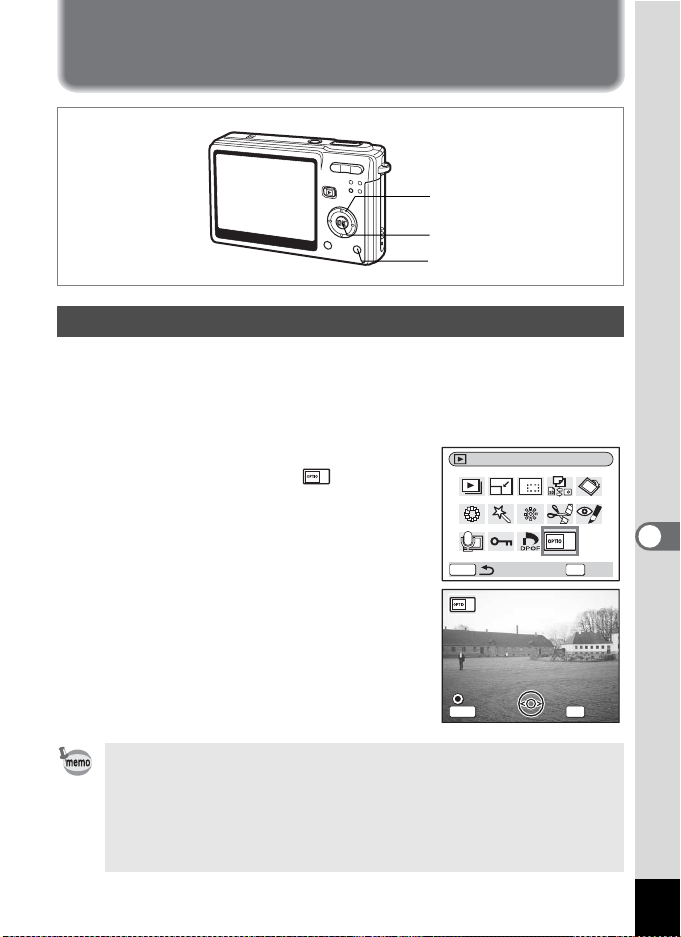
147
7
Settings
Settings
Camera Settings
You can display an image recorded with the camera as the start-up
screen when the camera is turned on.
1 Press the four-way controller (3) in Playback mode.
The Mode Palette appears.
2 Press the four-way controller
(2345) to choose (Start-up
Screen).
3 Press the OK button.
The screen for setting start-up screen
appears.
4 Press the Green button, while
displaying [USER] in the upper-right
corner of the screen, and use the
four-way controller (45) to choose
an image for the start-up screen.
5 Press the OK button.
The camera is ready to play back images.
Setting Up the Start-up Screen
Once the start-up screen has been set, it will not be deleted even if
the original image is deleted or the SD Memory Card or built-in
memory is formatted. To delete the start-up screen, display the
Image select screen. While the image you have selected as a start-
up screen is on the screen ([USER] is indicated on the upper-right
corner of the screen.), press the Green button.
Four-way controller
OK button
Green button
Start-up Screen
OKMENU
OK
Change
Change
MENU
OK
USER
USER
USER
Cancel
Cancel
OK
OK
Cancel OK
Change
Loading ...
Loading ...
Loading ...