Loading ...
Loading ...
Loading ...
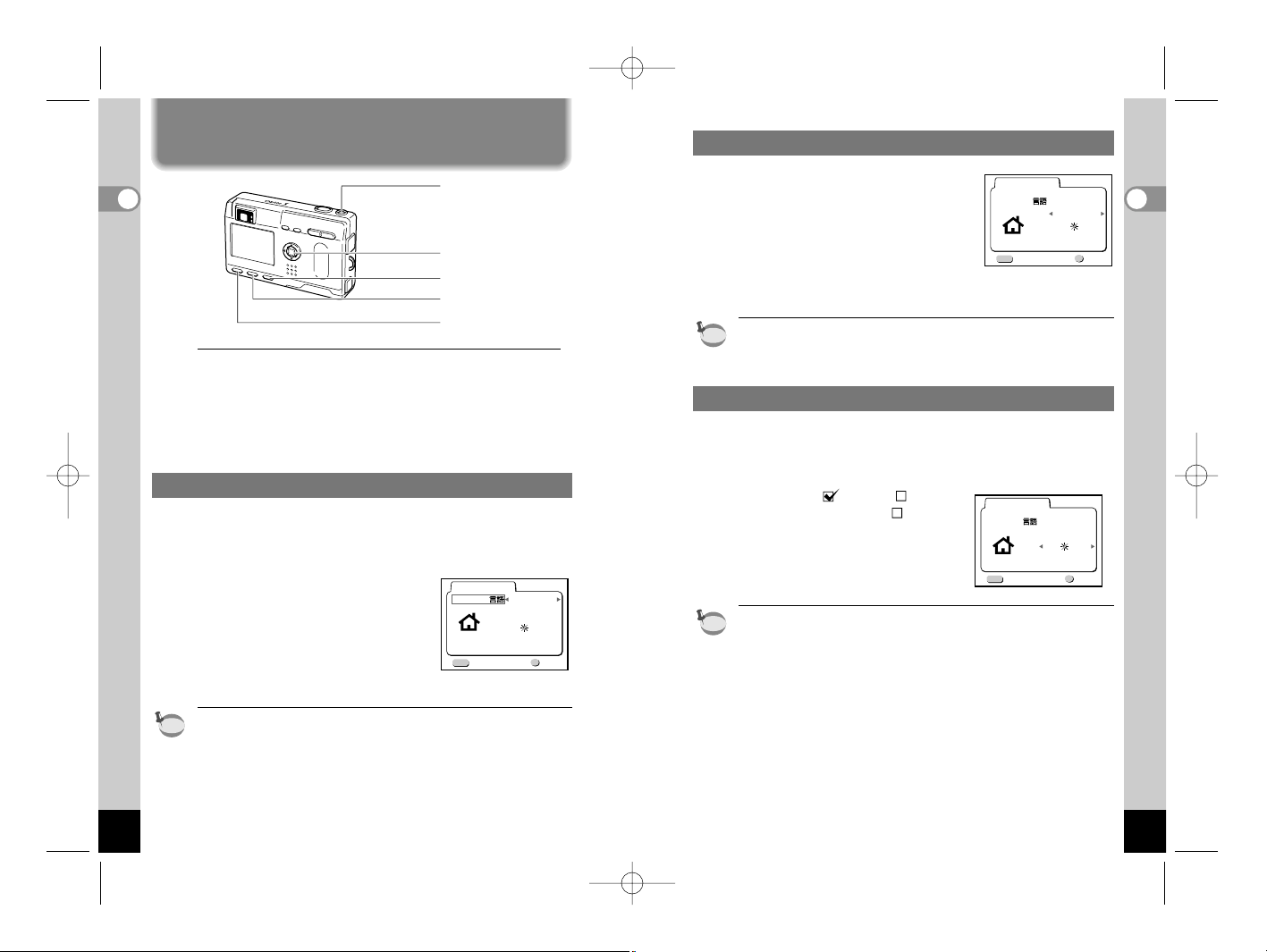
19
Getting Started
18
Getting Started
Setting the Home Town
You can choose the city (Home Town) in
which you will use the camera.
z
Press the four-way controller ()
to select the desired city (Home
Town).
x
Press the four-way controller ().
The screen for setting the next item will be displayed.
• See p.124 for the list of cities and corresponding code names.
• You can change the setting after it has been made. Refer to
“Setting the World Time” (p.114).
Setting the D.S.T. Mode
You can choose whether or not to display the D.S.T (Daylight
Saving Time) mode.
z
Use the four-way controller ()
to select (On) or (Off).
The default setting is (Off).
x
Press the four-way controller ().
The screen for setting the next item
will be displayed.
• You can change the setting after it has been made. Refer to
“Setting the World Time” (p.114).
memo
memo
English
NYC
Language/
Initial Setting
City
D.S.T
Exit Ok
OK
MENU
English
NYC
Language/
City
D.S.T
Initial Setting
Exit Ok
OK
MENU
If the initial settings screen appears when you turn the camera
on, follow the procedure below to set the display language,
Home Town, DST, video output format and current date and
time. If the date and time that appear at the bottom right of the
LCD monitor when you turn the camera on for the first time is
not the current time, follow the instructions for “Changing the
Date/Time” (p.114) to set the correct date and time.
Setting the Display Language
You can choose the language in which the menus, error mes-
sages, etc. are displayed from the following: English, French,
German, Spanish, Italian and Japanese.
z
Turn the camera on.
x
Use the four-way controller ()
to select the display language.
The default setting is English.
c
Press the four-way controller ().
The screen for setting the next item
will be displayed.
• You can change the setting after it has been made. Refer to
“Changing the Display Language” (p.116).
memo
Language/
Initial settings
NYC
English
City
D.S.T
Exit Ok
OK
MENU
Initial Settings
Power switch
Menu button
Four-way controller (
OK
button in the center
)
Playback button
Display button
e02_kb341_001_027_41e.qk 03.2.14 4:04 PM Page 18
Loading ...
Loading ...
Loading ...