Loading ...
Loading ...
Loading ...
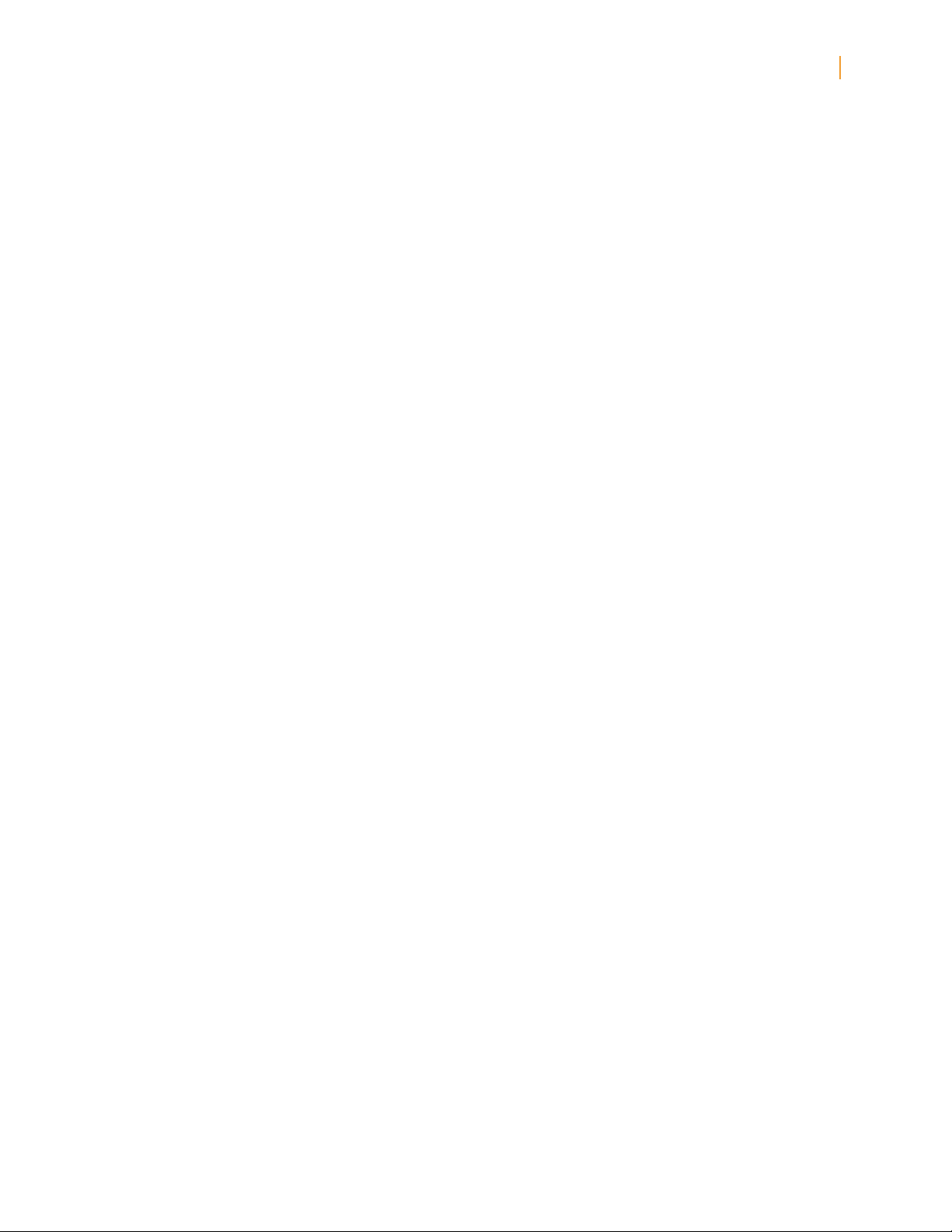
Kindle User’s Guide 35
Chapter 2 Getting to Know Kindle Content
3. Move the 5-way to the right to view the item’s detail page.
4. On the item’s detail page, use the 5-way to select “Add to Collection…”
5. A screen showing all of your collections and the number of items in each is displayed. Use
the 5-way to select each collection you want to add the item to. If you have many collections
you can use the Next Page and Previous Page buttons to see them all.
6. After you add the item to a collection the item count for the collection is increased and
a checkmark appears to the right of the collection. You can also remove the item from a
collection by using the 5-way to select the collection again and the checkmark will disappear.
7. When you are done adding the item to your collections, use the 5-way to select “Done” at
the bottom of the screen. You can also press the Home or Back buttons and your changes
will be saved.
Adding Multiple Items to a Collection
Collections also let you efficiently add multiple items to a single collection. This is useful for
organizing similar types of items into one collection in a single pass.
To add multiple items to a collection, follow these steps:
1. If you are not already on the Home screen, press the Home button.
2. Use the 5-way to navigate to the collection you want to add items to.
3. There are two ways to start the process:
Move the 5-way to the right to view the collection’s detail page. On the collection’s detail
page use the 5-way to select “Add/Remove Items.”
-or-
Use the 5-way to select the collection and see all the items in the collection. Press the Menu
button and select “Add/Remove Items.”
4. A screen showing all of your items is displayed. Use the 5-way to select each item you want
to add to the collection. If you have many items you can use the Next Page and Previous
Page buttons to see them all.
5. After you add each item to the collection a checkmark appears to the right of the item. You
can also remove the item from the collection by using the 5-way to select the item again
and the checkmark will disappear.
6. When you are done adding the item to your collections, use the 5-way to select “Done” at
the bottom of the screen. You can also press the Home or Back buttons and your work will
be saved.
Viewing Collection Details
The collection details page lets you see information about a collection, the actions available
for the collection, and the cover of the most recently read item in the collection.
To view a collection’s details, follow these steps:
1. If you are not already on the Home screen, press the Home button.
2. Use the 5-way to navigate to the collection.
3. Move the 5-way to the right to view the collection’s detail page.
4. Use the 5-way to select an action or press the Back button to exit.
Loading ...
Loading ...
Loading ...