Loading ...
Loading ...
Loading ...
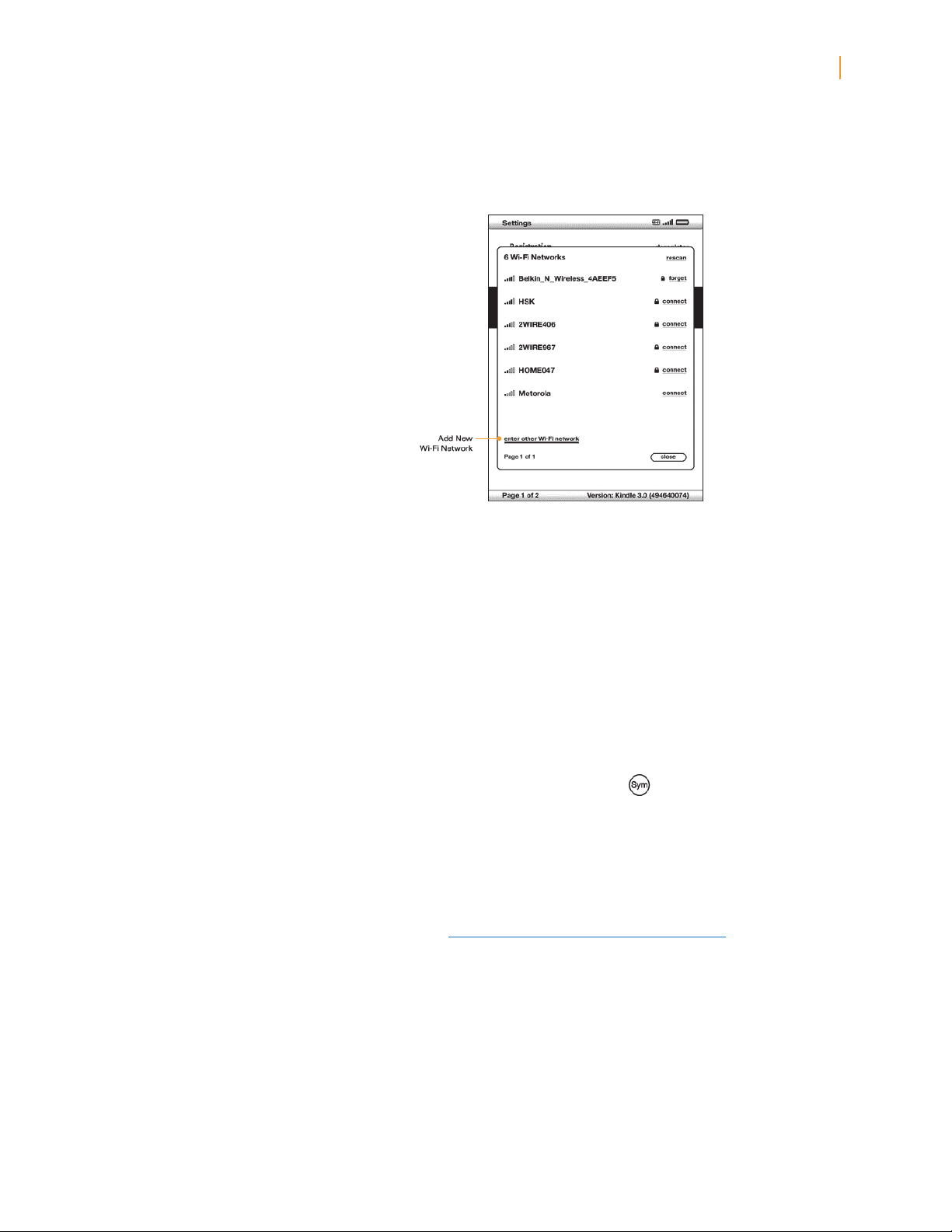
Kindle User’s Guide 27
Chapter 1 Getting Started with Your Kindle
Add a New Wi-Fi Network
If you don’t see the network you want to connect to in the list of detected networks, you can
add it by choosing “enter other Wi-Fi network” at the bottom of the list of detected networks.
To add a new Wi-Fi network, follow these steps:
1. Make sure you are within range of the network you want to add, and that you know the
network name and password (if required).
2. Press the Home button, then press the Menu button.
3. Navigate to “Settings” by moving the 5-way controller down, then press the 5-way controller
to select.
4. Select “view” next to “Wi-Fi Settings” to display a list of detected Wi-Fi networks.
5. Use the 5-way controller to navigate down to “enter other Wi-Fi network” and press to
select.
6. Enter the name of the Wi-Fi network that you want to add.
7. Enter the password (if required). Press the Symbol key to enter numbers or characters
not present on the Kindle keyboard. You can continue to use the keyboard while the Symbol
menu is displayed.
8. Choose “submit.” Kindle connects to the new Wi-Fi network.
If your Kindle fails to connect to the new Wi-Fi network, it will display an “unable to connect”
message. You can try manually entering all the network information for the Wi-Fi network by
choosing “set up network” when you see the “unable to connect” message, or by following
the steps described under “Entering Network Information” in Chapter 7. If you don’t know
the network information, try connecting to a different network, or contact the network’s
administrator.
Loading ...
Loading ...
Loading ...