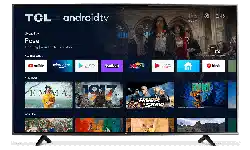Documents: Go to download!
- User Manual - (English, French)
- What’s in the box
- What you need
- Using Your TV
- Broadcasting& Operating Environment
- Troubleshooting
Table of contents
What’s in the box
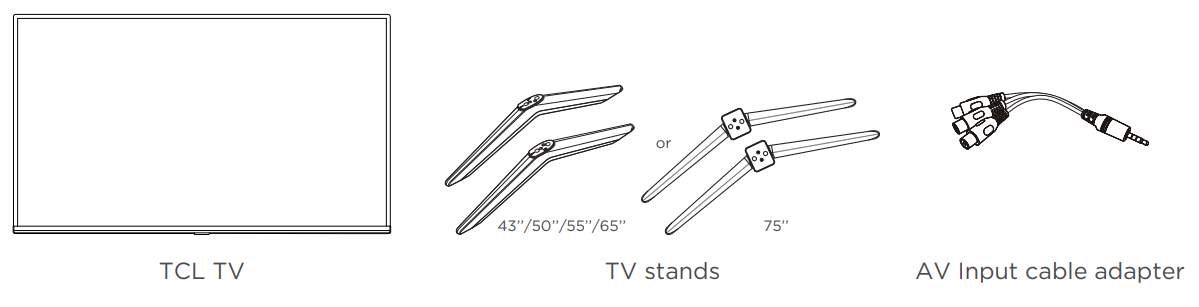
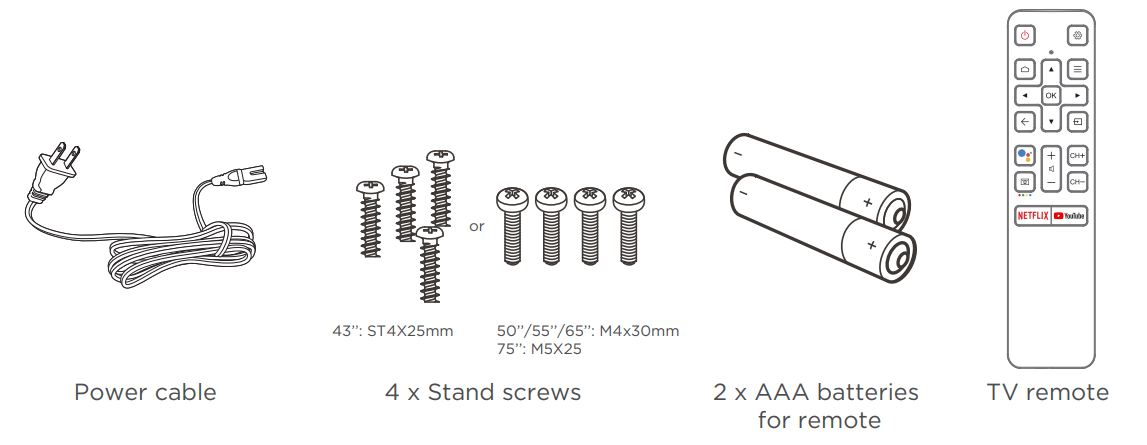
What you need
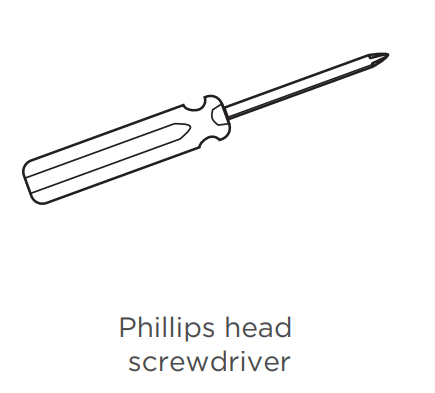
Make the most of your TV
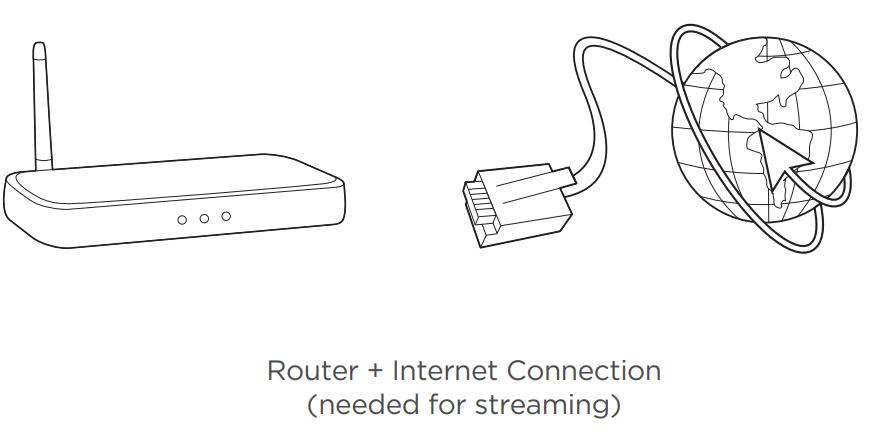
Key things to know: A paid subscription or other payments may be required for some streaming channels and apps. Streaming channels and apps availability are subject to change and vary by country.
Using Your TV
Step 1 Set up your TV
Ready for the step-by-step? You’re only minutes away from TV bliss!
Remove your TV from the box
Be careful, it’s heavy!
A - To prevent damage to the screen, carefully place your TV on a soft, cushioned surface.
B - Put the column of the stands into the TV, align the stands with the screw holes located on the TV. Secure the stands to the TV with four (4) screws.
Note: Make sure the installation direction of the stand is the same as illustrated.
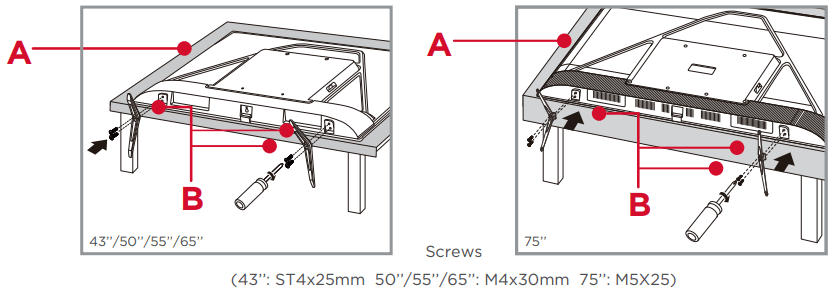
To mount on a wall
If you are mounting your TV to the wall, don’t attach the stands.
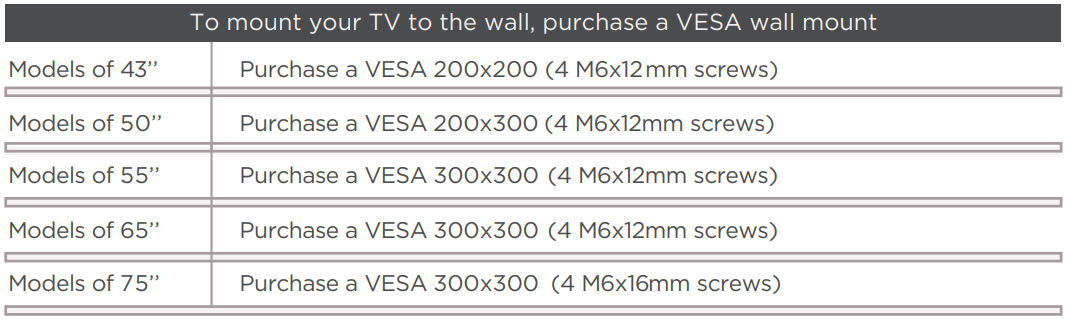
The VESA number is the horizontal and vertical measurement of the mounting holes. For example, 200X200 refers to the fact that the mounting measurements are 200mm horizontally and 200mm vertically.
Follow the instructions that come with the wall mount. Your wall mount must be able to bear a minimum of five times the TV’s net weight to avoid causing damage.
Warning:
Never place a television set in an unstable location. A television set may fall, causing serious personal injury or death. Many injuries, particularly to children, can be avoided by taking simple precautions such as:
- Using cabinets or stands recommended by the manufacturer of the television set.
- Only using furniture that can safely support the television set.
- Ensuring the television set is not overhanging the edge of the supporting furniture.
- Not placing the television set on tall furniture (for example, cupboards or bookcases) without anchoring both the furniture and the television set to a suitable support.
- Not placing the television set on cloth or other materials that may be located between the television set and supporting furniture.
- Educating children about the dangers of climbing on furniture to reach the television set or its controls.
If your existing television set is being retained and relocated, the same considerations as above should be applied.
Step 2 Power up
In this step, we’ll make sure all systems are GO!
Power your TV remote by inserting the included batteries.
Connect your power cable to the TV, then plug it in to the wall outlet.
Connect other devices by referencing port label and descriptions on the next page.
Power Tip!
- Always replace depleted batteries with two same brand-new batteries from the same manufacturer. Never use damaged batteries.
- If your remote gets warm/hot during use, discontinue use and contact customer support immediately.
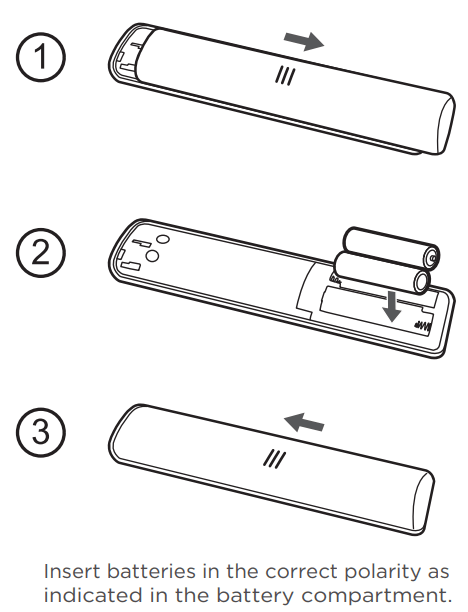
Step 3 Grab your remote
The TV remote should feel right at home in your hand. We designed it to be incredibly intuitive for watching TV and navigating on-screen menus.
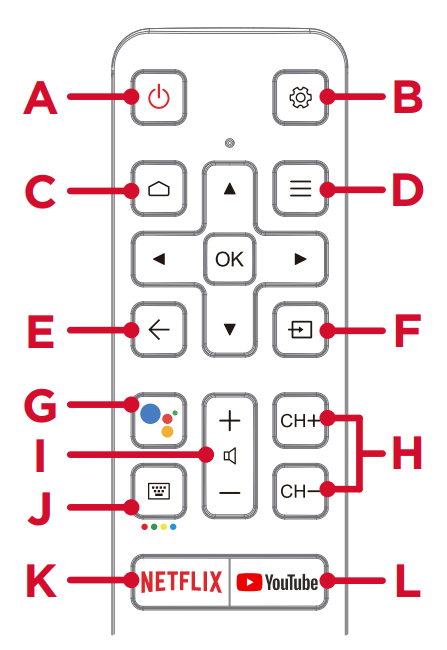
A - POWER Turn TV on and off
B - SETTINGS Display the TV settings menu
C - HOME Return to home screen
D - OPTIONS Open the Option menu
E - BACK Return to previous screen
F - SOURCE Open input source shortcut
G - GOOGLE ASSISTANT Awake Google Assistant (Only available when the network is connected)
H - CHANNEL Change channels
I - VOLUME Raise and lower volume
Press and hold the button  for about 3 seconds to mute the sound.
for about 3 seconds to mute the sound.
J - VIRTUAL KEYBOARD Open virtual keyboard on screen
K - NETFLIX Open Netflix
L - YouTube Open YouTube
Tip! Follow the on-screen guide to pair the remote control with the TV when pressing the  button for the first time.
button for the first time.
Step 4 Get to know your TV
A - STATUS LIGHT Glows when the TV is in standby.
IR RECEIVER Receives signal from the TV remote.
B - POWER and OPTIONS BUTTON Press once to open the menu. Press and hold to turn off the TV.
C - POWER PORT Connect your TV to the power source with the included power cable.
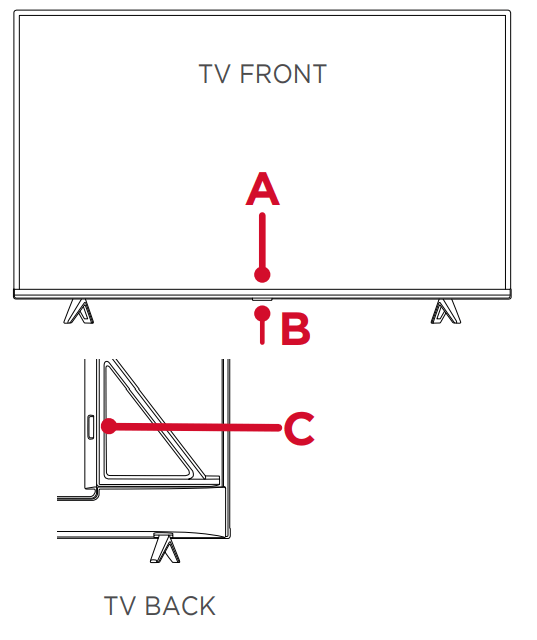
D - USB PORT Connect a USB device to access photos, music and movies.
E - ETHERNET Connect an Ethernet cable to your home Internet router or switch.
F - 3 HDMI PORTS Highest quality audio/video connection. Connect cable box, Blu-ray player, gaming console, or other devices to your TV using HDMI cables.
G - HDMI ARC PORT Connect HDMI ARC (audio return D channel) capable audio devices like sound bars or AV receivers.
H - ANTENNA/CABLE IN Connect an outdoor VHF/UHF antenna or Cable TV feed.
I - AV IN adapter AV Input (analog audio/video).
Use the supplied adapter to connect to older devices that use analog audio/video outputs. The supplied adapter connects to the RCA cable (video - yellow and audio - white and red) that you normally use to connect to that device.
J - HEADPHONE OUT Connect headphones or other external speakers.
K - OPTICAL (DIGITAL AUDIO OUT) Connect an optical cable to an external digital audio system.
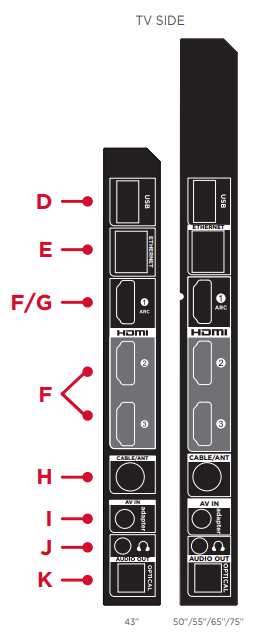
Step 5 Complete guided setup
It’s the final stretch-hurray!
Let’s Connect
Once your language has been selected, you can quickly set up the TV using an Android phone with the pre-installed Google app.
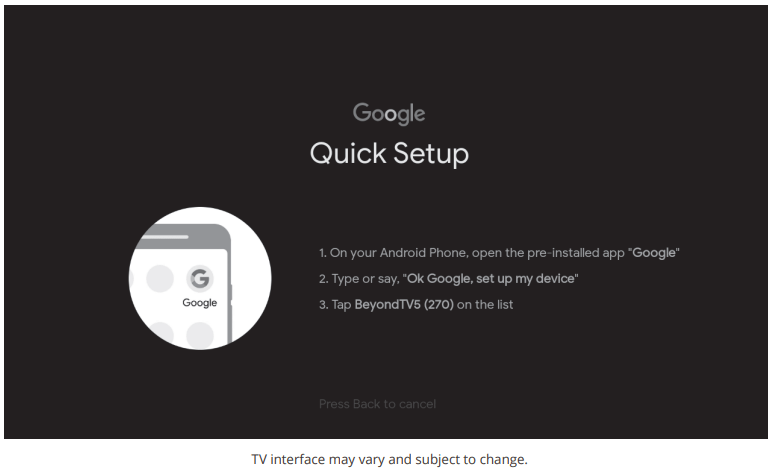
Or you can follow the easy on-screen instructions to setup your TV. If you aren’t ready to connect your TV to a wireless network, you can still use it as a regular TV.
Broadcasting& Operating Environment
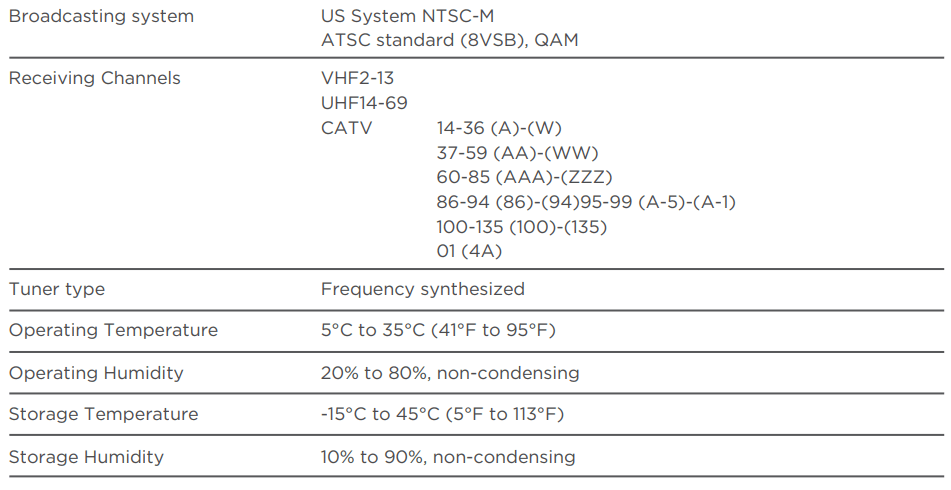
Troubleshooting
Having trouble completing the guided setup? Don’t worry, it’s usually an easy fix.
Cannot connect to wireless network (Wi-Fi)
• Select the correct wireless network name and verify the password entered (case sensitive).
• Relocate the router from objects that interfere with performance (cordless phones, baby monitors, etc.).
• Reboot the router by disconnecting the power for more than 2 minutes and reconnect.
Problems connecting my cable box or antenna through a coax cable
• For best performance, use the HDMI connection. If not available, then:
• Make sure the cable connections to the TV and your device are securely fastened.
• Select cable or antenna input.
• Select the channel scan menu and follow the on-screen instructions to perform a full channel scan.
Access parental control
• The initial personal password for your TV is 1234.
• You can change the personal password anytime.
• If you forget your personal password, you can use 0423 to reset.
See other models: TDW30E19 TW10WHITE TWC-06CR/UH 65R635-CA 55R635-CA