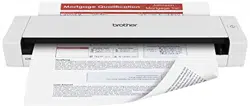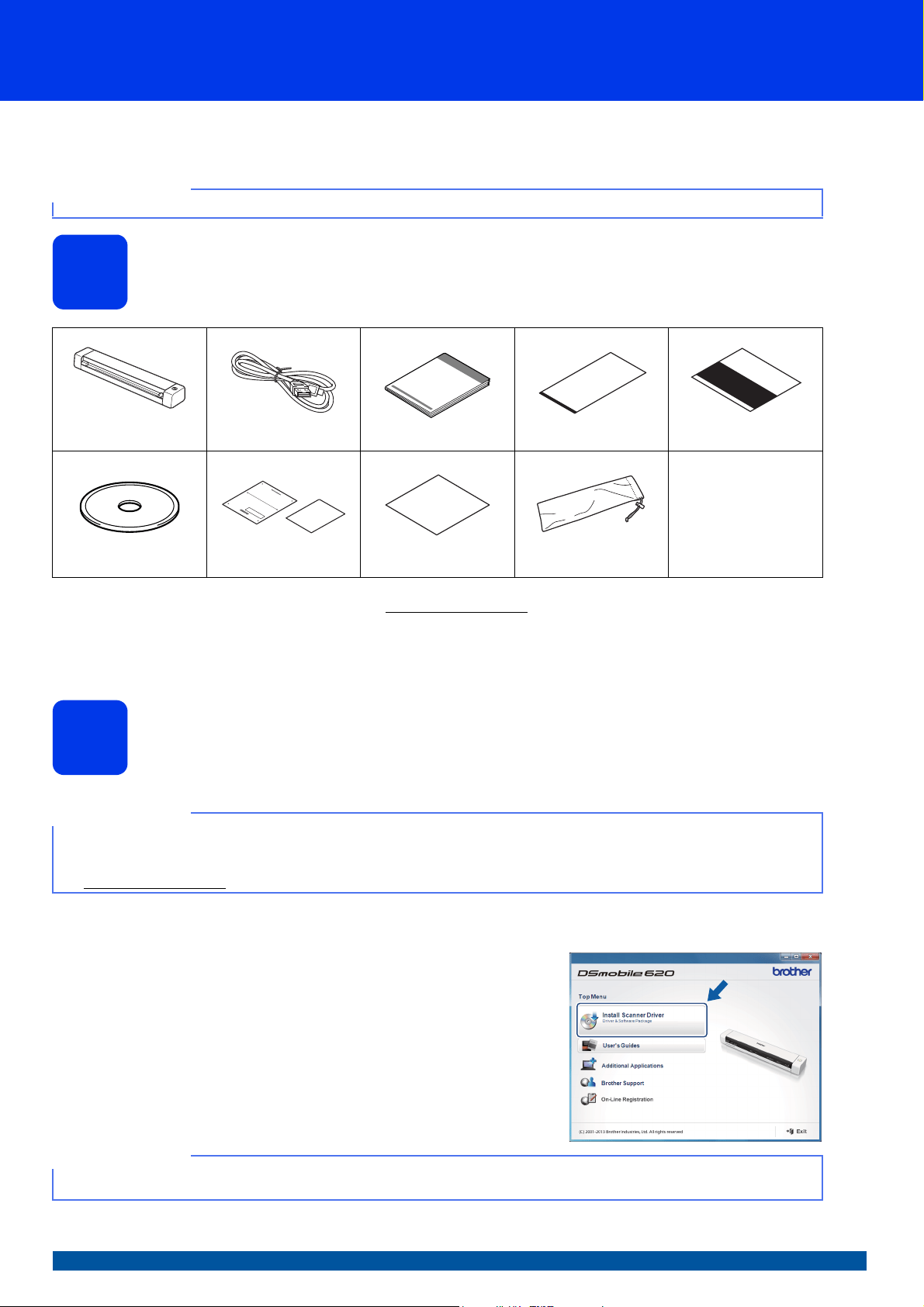
1
Start Here
Quick Setup Guide
US-ENG Version C
DSmobile 620
DSmobile 720D
Thank you for choosing Brother. Your support is important to us and we value your business. Before using your machine, read this
Quick Setup Guide for the correct setup and installation.
1
Unpack the machine and check the components
* If your computer does not have a DVD-ROM drive, the supplied DVD-ROM does not contain drivers for your operating system, or you want
to download manuals and utilities, visit your model page at http://support.brother.com
a Remove the packing material.
b Make sure you have all the components.
2
Install scanner drivers and scanning software
For Windows
®
users
a Driver installation
Insert the DVD-ROM.
When the Top Menu appears, click Install Scanner Driver and follow
the on-screen instructions.
NOTE
•For DSmobile 720D users: This guide uses DSmobile 620 screen images.
DSmobile 620
or DSmobile 720D
Micro USB Cable Quick Setup Guide Carrier Sheet Calibration Sheet
DVD-ROM
Product Registration Sheet /
Warranty Card
Cleaning Cloth Soft Carrying Bag
NOTE
• Make sure that your computer is ON and you are logged on with Administrator rights.
• DO NOT connect the USB cable yet.
• If your computer does not have a DVD-ROM drive, download the scanner driver from Brother Solutions Center at
http://support.brother.com
NOTE
• When you install the scanner driver, DSmobileCapture (a scanning application) will be installed at the same time. For more
information on using DSmobileCapture, see Using DSmobileCapture (for Windows
®
) in the User’s Guide.
Loading ...
Loading ...
Loading ...