Loading ...
Loading ...
Loading ...
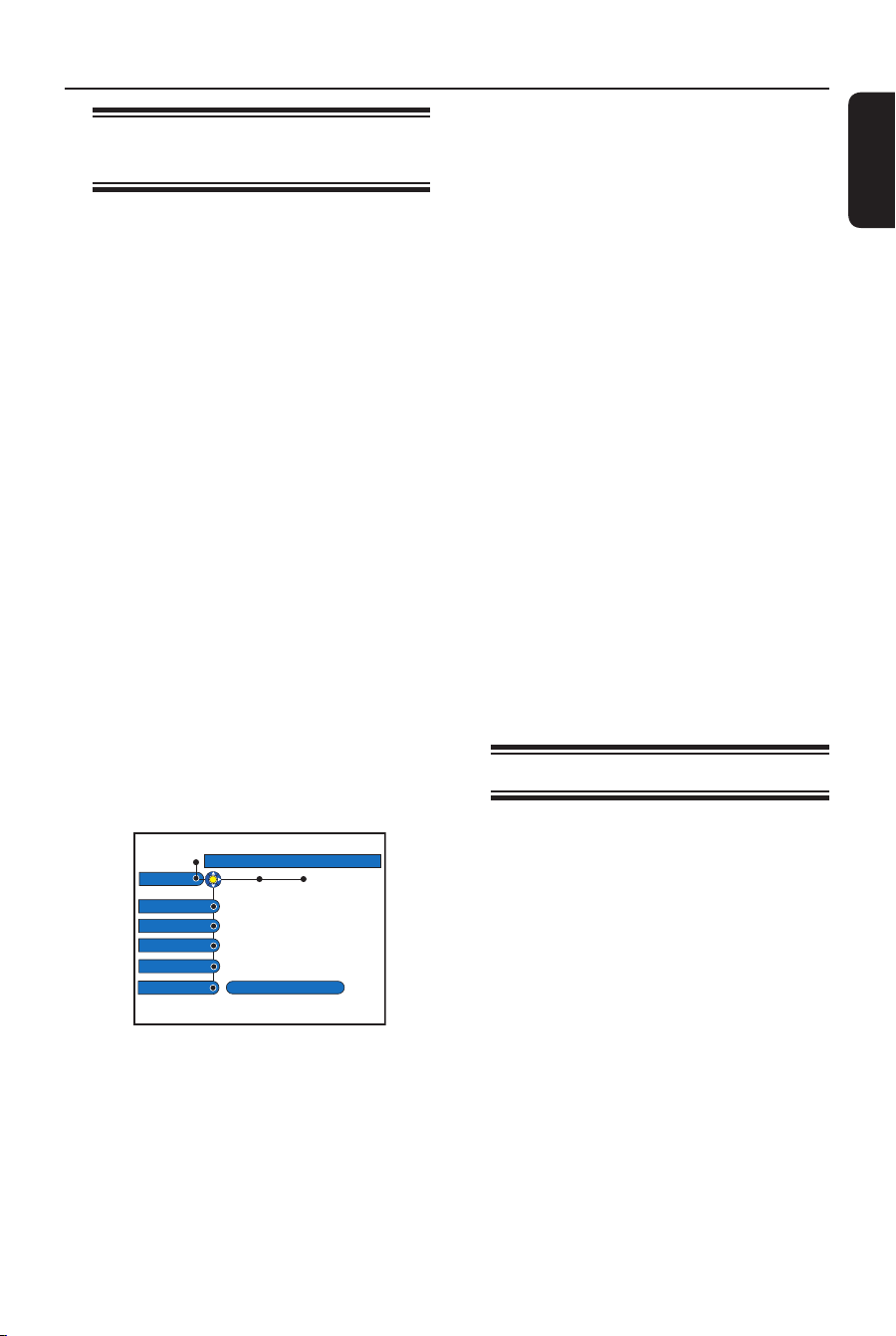
English
87
General Information
Setting up Progressive Scan
feature
(for Progressive Scan TV only)
The progressive scan displays twice the
number of frames per second than
interlaced scanning (ordinary normal TV
system). With nearly double the number
of lines, progressive scan offers higher
picture resolution and quality.
Before you start...
– Ensure that you have connected this
recorder to a progressive scan TV using
the Y Pb Pr connection (see page 18).
– Ensure that you have completed the
basic installation and set-up.
A Turn on the TV to the correct
programme number for the recorder
(e.g. ‘EXT’, ‘0’, ‘AV’).
B Turn on the recorder and press
SYSTEM on the remote control.
The system setup menu appears.
C Press to select { Set up } and press
to select { Video output }.
A warning message appears. Press
OK to continue.
Video output
Set up
TV shape
Black level
Horizontal
Progressive
Video output
On
D Press to highlight { Progressive } and
press to access. Press to select
{ On }.
E Read the instructions on the TV and
con rm your action by pressing OK.
The setup is now completed and you
can start to enjoy the high quality picture.
Otherwise, select { Cancel } and press
OK to go back to the previous menu.
F To exit the menu, press SYSTEM.
If no picture is displayed:
A Disconnect the recorder’s ~MAINS from
the power supply.
B Hold down . on the recorder whilst
reconnecting its ~MAINS to the power
supply.
Helpful Hint:
– There are some progressive scan TVs that
are not fully compatible with this unit,
resulting in an unnatural picture when
playing back a DVD VIDEO disc in the
progressive scan mode. In such a case, turn
off the progressive scan feature on both the
recorder and your TV.
Copyright notice
The making of unauthorised copies of
copy-protected material, including
computer programmes, les, broadcasts
and sound recordings, may be
infringement of copyrights and constitute
a criminal offence. This equipment
should not be used for such purposes.
Loading ...
Loading ...
Loading ...