Loading ...
Loading ...
Loading ...
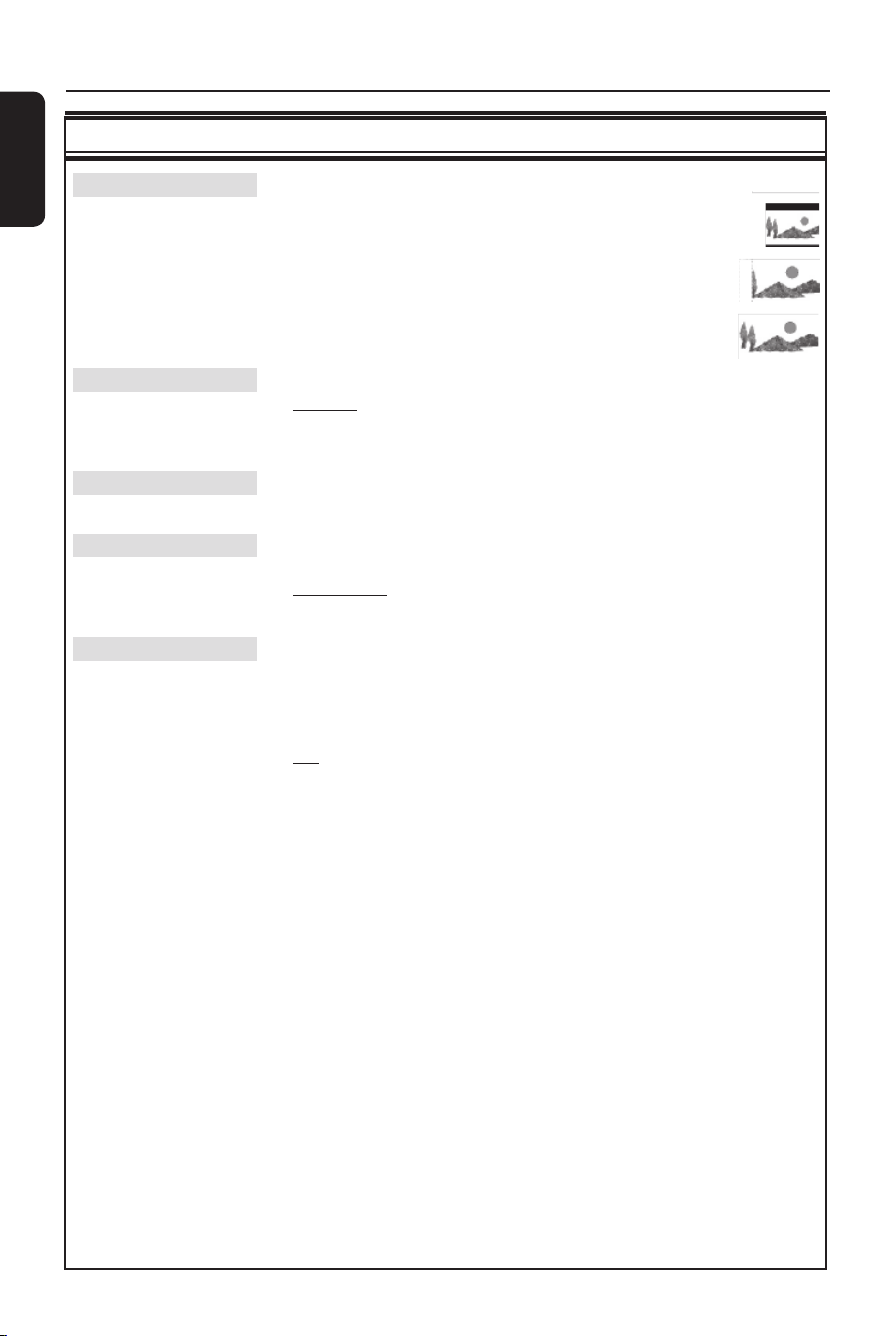
English
84
System Menu Options (continued)
Video Output settings (underlined options are the factory default settings)
TV Shape The picture shape can be adjusted to t your TV.
{ 4:3 Letterbox } – For a ‘wide-screen’ display with
black bars on the top and bottom.
{ 4:3 PanScan } – For a full-height picture with the
sides trimmed.
{ 16:9 } – For wide-screen TV
(frame ratio 16:9).
Black Level Adapts the colour dynamic for NTSC disc.
{ Normal } – Normal colour contrast.
{ Enhanced } – Improves the colour contrast and brightens the
picture of an NTSC-compatible DVD.
Horizontal Use keys to adjust the horizontal position of the picture on your TV
screen, press OK to con rm the setting.
Video Output Chooses the type of video output that matches the video connection
between this recorder and your TV.
{ RGB•CVBS } – For RGB or CVBS connection.
{ S-Video } – For S-Video connection.
Progressive Before enabling the progressive scan feature, you must ensure that your
TV can accept progressive signals (a progressive scan TV is required) and
you have connected the recorder to your TV using the Y Pb Pr (see page
18).
{ On } – Turns on progressive scan mode.
{ Off } – Disables the progressive scan mode.
Note: If no picture appears, wait for 15 seconds for auto recovery.
Otherwise, turn off the progressive scan as below:
1) Disconnect the recorder’s ~MAINS from the power supply.
2) Hold down . on the recorder whilst reconnecting its ~MAINS to
the power supply.
Loading ...
Loading ...
Loading ...