Loading ...
Loading ...
Loading ...
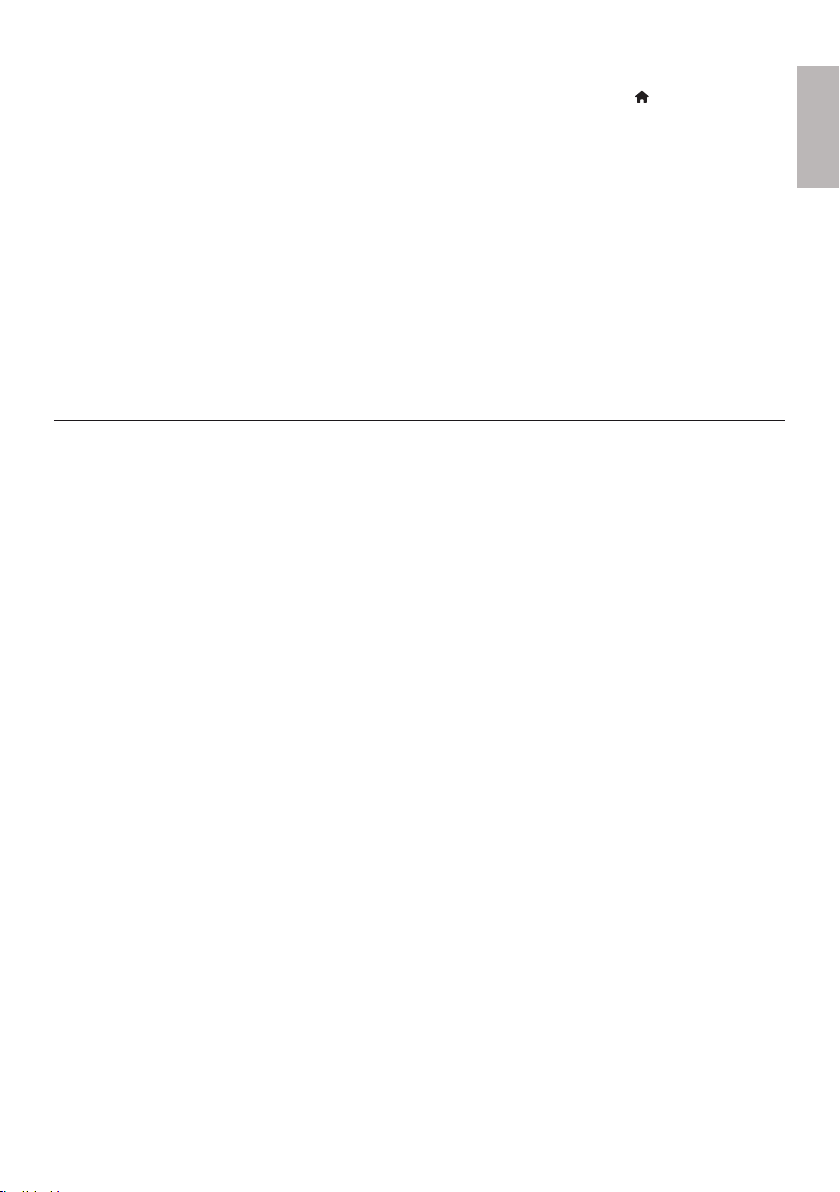
English
27EN
No 7.1 (or 5.1) channel audio from the loudspeaker of the audio system.
According to multi-channel connection, select correct sound output: press •
, and select
[Setup] > [Audio] > [Channels].
Make sure that the disc contains 7.1 (or 5.1) channel audio. •
Make sure that the audio device supports 7.1 (or 5.1) channel audio. •
Make sure that the audio format is supported by the disc and the connected audio device •
(amplifier/receiver).
For play of video files with DTS multi-channel audio from USB or DLNA, only 2 channel audio •
can be heard from multi-channel connection.
No sound on HDMI connection.
You may not hear any sound from the HDMI output if the connected device is non-HDCP •
compliant or only DVI-compatible.
No secondary audio output for Picture-in-Picture feature.
When • [Bitstream] under the [HDMI Audio] or [Digital Audio] menu is selected, interactive
sound like secondary sound for Picture-in-Picture feature is muted. Deselect [Bitstream].
Play
Cannot play a disc.
Clean the disc. •
Make sure that the disc is correctly loaded.•
Make sure that this player supports the disc. See “Specifications”.•
Make sure that this player supports the region code of the DVD or BD.•
For DVD±RW or DVD±R, make sure that the disc is finalized.•
Cannot play DivX video files.
Make sure that the DivX video file is complete. •
Make sure that the video file name extension is correct. •
To play DivX DRM protected files from a USB storage device or a network, connect this player to •
a TV through HDMI.
DivX subtitles do not display correctly.
Make sure that the subtitle file has the same name as the DivX video file. •
Make sure that the subtitle file has an extension name supported by this player (.srt, .sub, .txt, •
.ssa, or .smi).
Cannot read the contents of a connected USB storage.
Make sure that the format of the USB storage device is compatible with this player. •
Make sure that the file system on the USB storage device is supported by this player. •
For a portable hard drive disc (HDD), an external power source may be needed. •
‘No entry’ or ‘x’ sign appears on the TV.
The operation is not possible. •
EasyLink feature does not work.
Make sure that this player is connected to the Philips brand EasyLink TV, and the EasyLink •
option is turned on (see “Use your Blu-ray disc player” > “Use Philips EasyLink”).
Loading ...
Loading ...
Loading ...